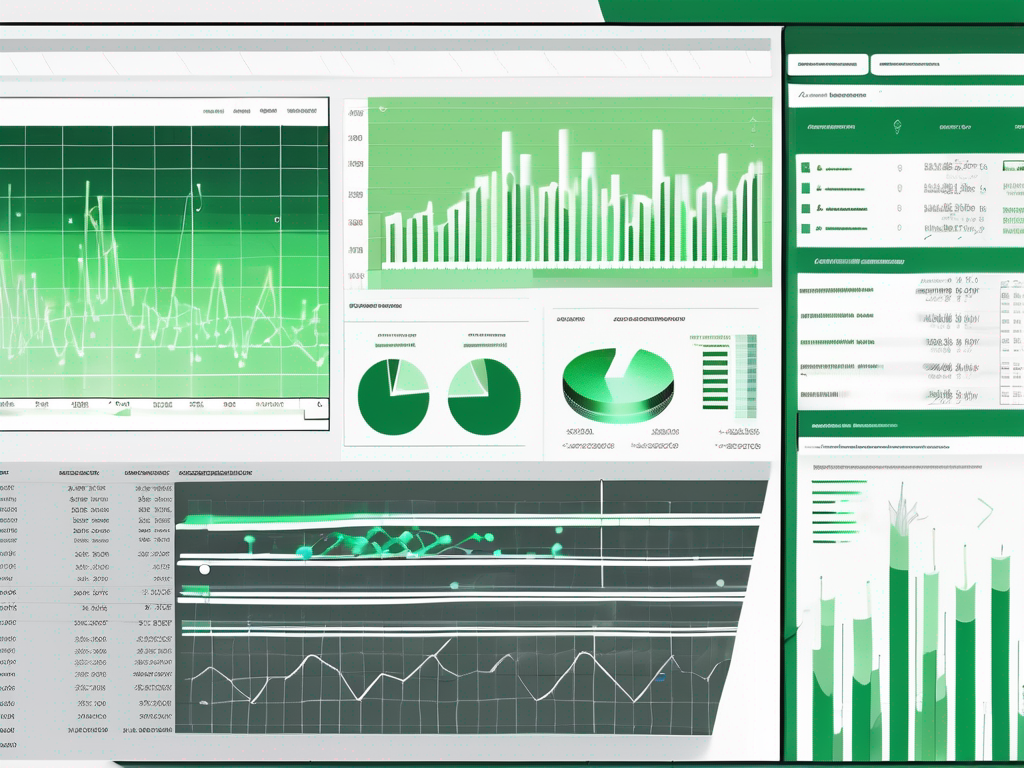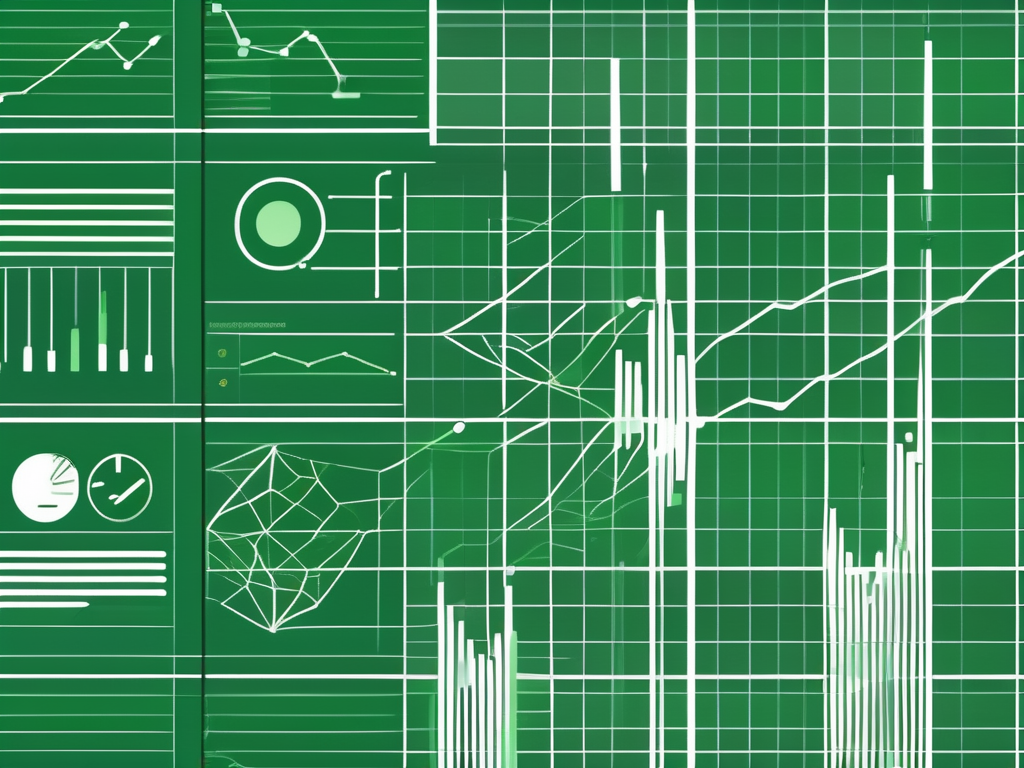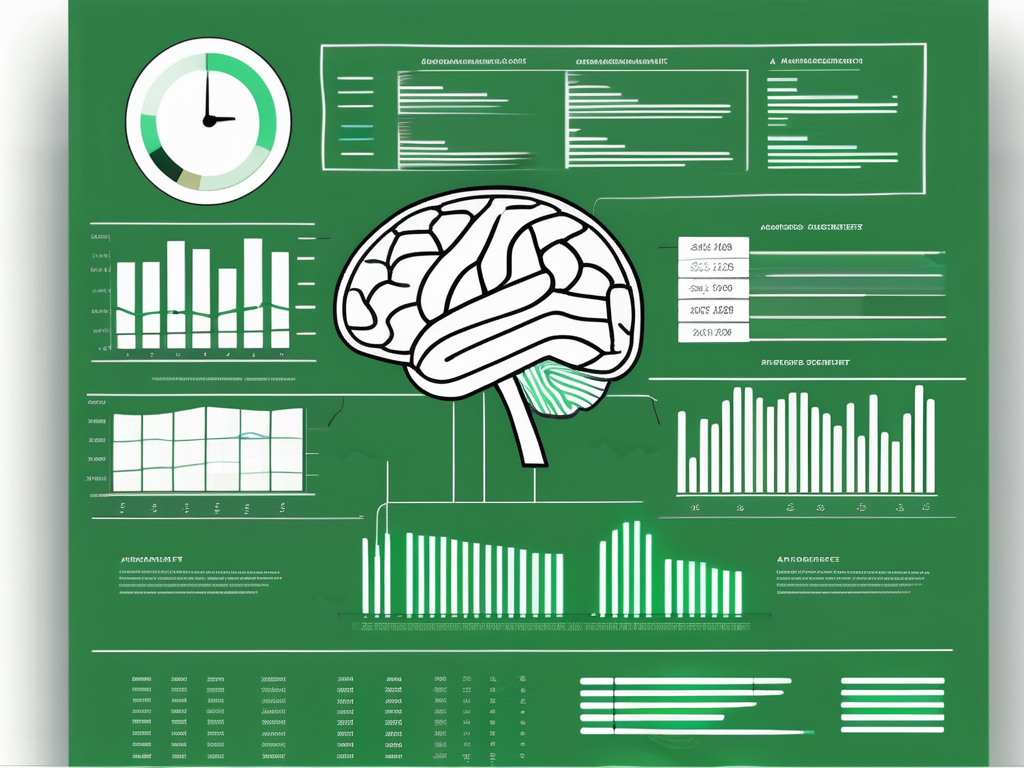Table of Contents
Excel is a powerful tool that allows users to perform various calculations and manipulations on data. One of the common tasks in Excel is subtracting multiple cells. In this article, we will explore the basics of Excel, understand the concept of cell subtraction, and provide a step-by-step guide on how to subtract multiple cells in Excel. We will also address some common issues that may arise during the subtraction process and share tips and tricks to efficiently perform this task.
Understanding the Basics of Excel
Excel is a powerful spreadsheet program developed by Microsoft that has revolutionized the way data is managed and analyzed. It provides users with a wide range of functions and features that simplify complex tasks and enhance productivity. From simple data entry to advanced financial modeling, Excel is a versatile tool that caters to the needs of professionals and individuals alike.
One of the key strengths of Excel lies in its ability to handle large datasets with ease. Whether you’re working with financial figures, sales data, or project timelines, Excel’s robust infrastructure allows you to organize, sort, and filter information effortlessly. This makes it an invaluable asset for businesses looking to make informed decisions based on data-driven insights.
Importance of Excel in Data Management
Excel plays a crucial role in data management by providing users with a platform to store, manipulate, and analyze information effectively. Its user-friendly interface and powerful computational capabilities make it the go-to choice for professionals across various industries. By leveraging Excel’s features such as pivot tables, data validation, and conditional formatting, users can gain valuable insights from their data and present it in a visually appealing manner.
Moreover, Excel’s compatibility with other Microsoft Office applications like Word and PowerPoint allows for seamless integration of data across different platforms. This interoperability enhances collaboration and streamlines workflows, making Excel an indispensable tool for teams working on projects that require data sharing and analysis.
Key Excel Functions You Should Know
Before delving into advanced Excel operations, it’s essential to master some fundamental functions that form the backbone of spreadsheet calculations. Functions like SUM, AVERAGE, MAX, MIN, and COUNT are essential tools that enable users to perform basic arithmetic and statistical operations on their data efficiently. By understanding and utilizing these functions effectively, users can save time and improve the accuracy of their calculations, leading to more reliable decision-making processes.
The Concept of Cell Subtraction in Excel
Now that you have a basic understanding of Excel, let’s delve into the concept of cell subtraction.
Excel, a powerful tool for data manipulation and analysis, offers a wide range of mathematical operations to help users perform complex calculations with ease. One fundamental operation that Excel excels at is cell subtraction.
What is Cell Subtraction?
Cell subtraction is a mathematical operation that involves deducting the value of one cell from another. It allows you to calculate the difference between two numbers, which can be useful in various scenarios such as calculating sales growth, tracking expenses, or measuring changes over time.
When you subtract one cell from another in Excel, you are essentially performing a simple arithmetic operation that can yield valuable insights into your data. This process is not only straightforward but also essential for conducting accurate analyses and generating meaningful reports.
Why is Cell Subtraction Important?
Cell subtraction is crucial for data analysis and decision-making. By subtracting values in Excel, you can gain insights into trends, variances, and changes in data, enabling you to make informed decisions and drive business outcomes.
Furthermore, cell subtraction can be a powerful tool for identifying patterns and anomalies in your data. By comparing values across different cells, you can spot trends, outliers, or discrepancies that may require further investigation or action. This ability to uncover hidden insights through simple subtraction is what makes Excel such a valuable asset for businesses and professionals alike.
Step-by-Step Guide to Subtract Multiple Cells in Excel
Now that we have covered the fundamentals, let’s proceed with a step-by-step guide on how to subtract multiple cells in Excel.
Subtracting cells in Excel can be a powerful tool for performing calculations and analyzing data. By subtracting values from multiple cells, you can quickly determine the differences between various sets of data, helping you make informed decisions based on the results.
Preparing Your Excel Worksheet
Before you start subtracting cells, ensure that your data is correctly organized in an Excel worksheet. Create a table or list with the values you want to subtract.
Organizing your data effectively can streamline the subtraction process and make it easier to identify the cells you need to reference in your calculations. Consider using headers and formatting to clearly distinguish different sets of data within your worksheet.
Inputting Your Data
Enter the values you want to subtract in the appropriate cells. Make sure the cells housing the values are adjacent to each other to simplify the subtraction process.
When inputting your data, double-check that the values are accurate and entered in the correct cells. Accuracy in data entry is crucial for obtaining correct results when subtracting multiple cells in Excel.
Executing the Subtraction Function
To subtract multiple cells in Excel, use the subtraction operator “-“. In an empty cell where you want the result to appear, type “=cell1-cell2”, replacing “cell1” and “cell2” with the correct cell references. You can also use the SUM function to subtract multiple cells by entering “=SUM(cell1,-cell2,-cell3)”.
Experiment with different subtraction formulas and functions to explore the versatility of Excel in handling complex calculations involving multiple cells. Understanding various methods of subtraction can enhance your proficiency in Excel and enable you to manipulate data more efficiently.
Troubleshooting Common Issues in Excel Subtraction
While performing cell subtraction in Excel, you may encounter some common issues. Let’s take a look at how to troubleshoot them.
Subtraction in Excel is a fundamental operation that allows users to calculate the difference between two values. However, even with its simplicity, errors can occur, leading to unexpected results. By understanding the common pitfalls and how to address them, you can ensure accurate calculations in your spreadsheets.
Dealing with Error Messages
If you encounter error messages like #VALUE!, #DIV/0!, or #NAME?, it could indicate issues with your formulas or the data you’re working with. Double-check your formulas and ensure that the cell references are correct.
One common mistake that leads to error messages is attempting to subtract cells that contain text or errors instead of numerical values. Excel cannot perform mathematical operations on non-numeric data, resulting in errors. To resolve this, verify the contents of the cells you are subtracting and convert any text or error values to numbers using functions like VALUE() or IFERROR().
Understanding and Fixing Formula Problems
If your subtraction formula is not working as expected, check if you’re using the correct syntax and operators. Verify that the cells you’re subtracting contain numerical values and not text or blank cells.
Another factor that can affect the outcome of your subtraction formula is the presence of hidden characters or leading/trailing spaces in the cell contents. These non-visible characters can disrupt the calculation process and lead to errors. To address this, use the TRIM() function to remove any unwanted spaces and ensure that your data is clean before performing the subtraction.
Tips and Tricks for Efficient Subtraction in Excel
To enhance your efficiency in subtracting multiple cells in Excel, here are some tips and tricks to consider:
Utilizing Excel Shortcuts
Excel offers various keyboard shortcuts that can significantly streamline your workflow. Learn commonly used shortcuts like Ctrl+C for copy, Ctrl+V for paste, and Ctrl+Z for undo to speed up your subtraction process.
Ensuring Accuracy in Your Calculations
Avoid rounding errors and maintain accuracy in your calculations by formatting your cells appropriately. Utilize the Number format to display decimal places or choose a specific format that suits your needs.
Subtracting multiple cells in Excel is a fundamental skill that can greatly enhance your data analysis capabilities. By understanding the basics of Excel, grasping the concept of cell subtraction, and following the step-by-step guide provided, you can efficiently perform this task with confidence. Remember to troubleshoot any issues that may arise and utilize tips and tricks to optimize your subtraction process. Excel’s versatility and powerful features make it an invaluable tool for both professionals and individuals working with data.