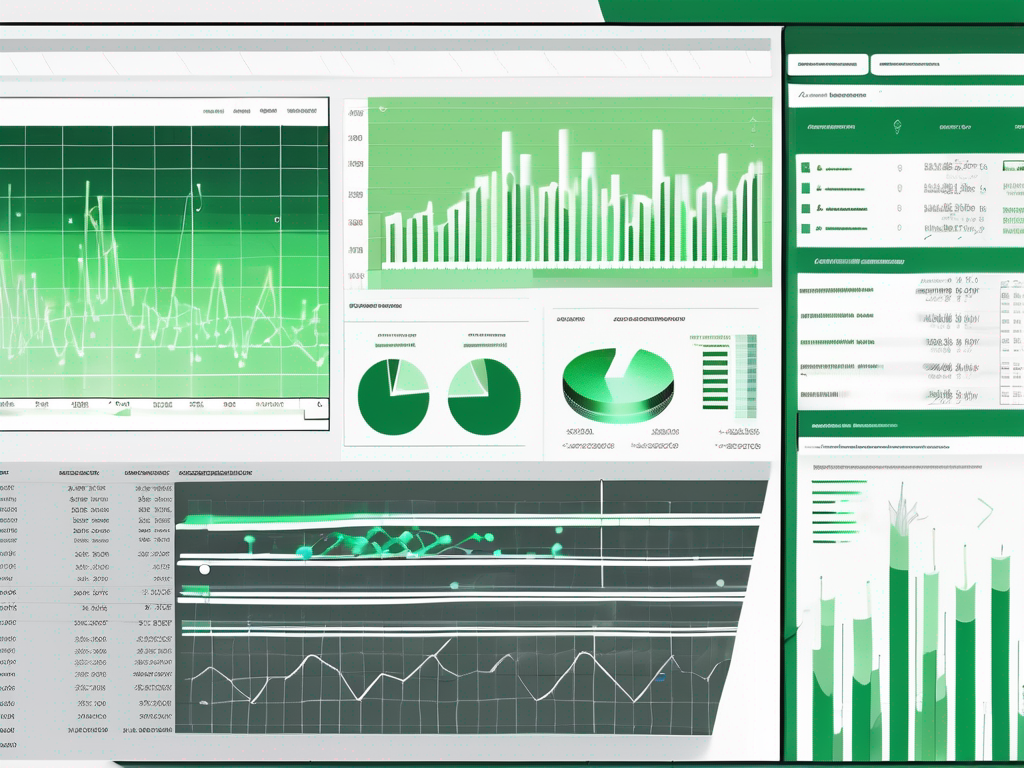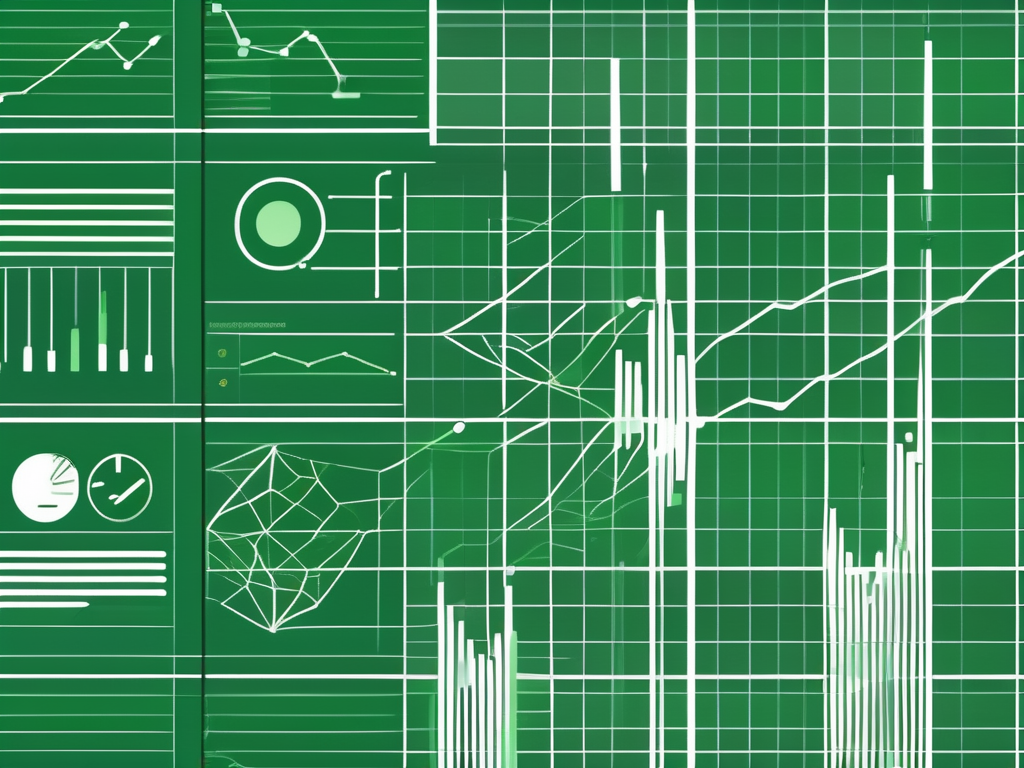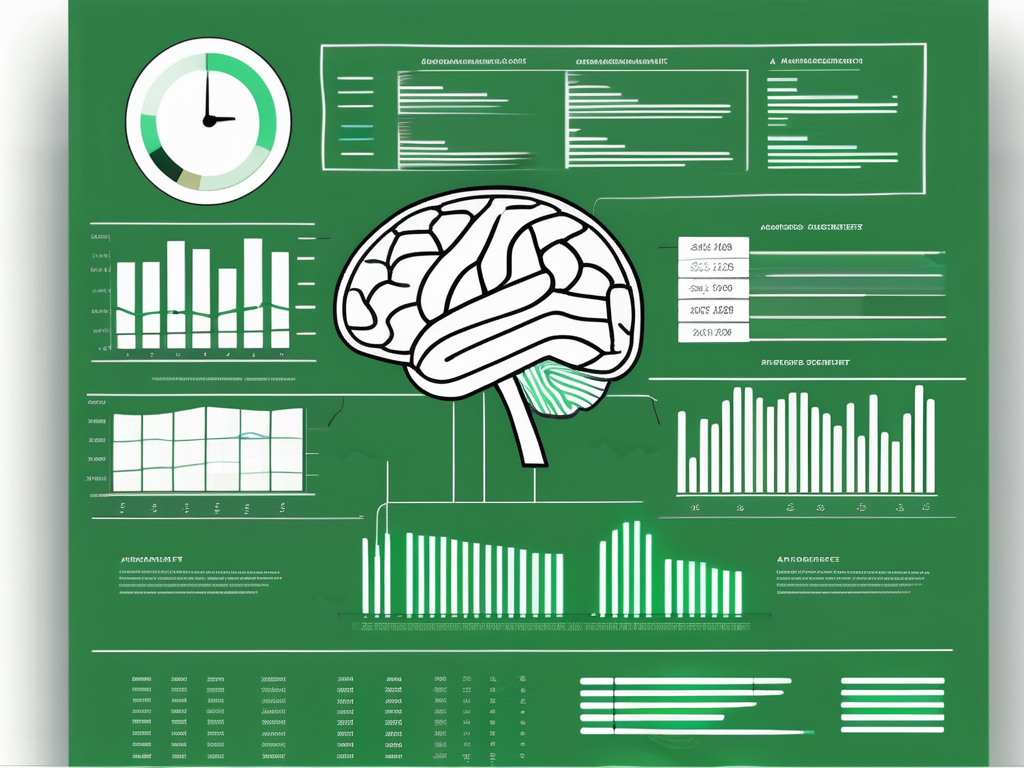Table of Contents
Excel, a powerful tool in the Microsoft Office suite, is renowned for its ability to handle complex calculations and data analysis. One of the most critical aspects of working with Excel is understanding and using formulas effectively. This article will focus on Excel formula checks, a crucial component to ensure accuracy and efficiency in your work.
Excel formula checks are methods used to verify the correctness of formulas used in spreadsheets. They help identify errors, inconsistencies, and inaccuracies that could compromise the integrity of your data analysis. Mastering these checks can significantly enhance your productivity and accuracy when working with Excel.
Types of Excel Formula Checks
Excel provides several types of formula checks to help users ensure their formulas are accurate and efficient. Understanding these different types can help you choose the most suitable check for your specific needs.
Let’s delve into the different types of Excel formula checks.
Error Checking
Error checking is a built-in feature in Excel that automatically checks for common errors in formulas. When Excel detects a potential error, it highlights the cell and provides an error message explaining the potential problem.
Some common errors that Excel checks for include division by zero, value errors, and reference errors. Understanding these error messages can help you troubleshoot and correct your formulas.
Formula Auditing
Formula auditing is another essential Excel formula check. It allows you to visually inspect your formulas to understand their relationships and dependencies. This feature is particularly useful when working with complex formulas that reference multiple cells or ranges.
Excel provides several tools for formula auditing, including Trace Precedents, Trace Dependents, and Show Formulas. These tools can help you understand how your formulas work and identify any potential issues.
How to Perform Excel Formula Checks
Performing Excel formula checks is a straightforward process that can significantly enhance the accuracy of your work. Here’s a step-by-step guide on how to perform these checks.
Performing Error Checking
To perform error checking in Excel, click on the “Formulas” tab on the Ribbon, then click on “Error Checking” in the “Formula Auditing” group. Excel will then check your worksheet for common errors and provide suggestions for fixing them.
If Excel detects an error, it will highlight the cell and display an error message. You can then choose to edit the formula, ignore the error, or get more information about the error.
Performing Formula Auditing
To perform formula auditing in Excel, click on the “Formulas” tab on the Ribbon, then click on “Trace Precedents” or “Trace Dependents” in the “Formula Auditing” group. Excel will then display arrows showing the relationships between the selected cell and its precedents or dependents.
To view your formulas instead of the results, click on “Show Formulas” in the “Formula Auditing” group. This can help you visually inspect your formulas for accuracy and efficiency.
Best Practices for Excel Formula Checks
While understanding how to perform Excel formula checks is important, knowing the best practices can help you maximize their effectiveness. Here are some tips to keep in mind when performing these checks.
Regularly Check Your Formulas
Regularly checking your formulas can help you catch errors early before they affect your results. Make it a habit to perform formula checks whenever you create or modify a formula.
Remember, catching an error early can save you a lot of time and effort in the long run.
Understand the Error Messages
Excel’s error messages provide valuable information about potential issues with your formulas. Take the time to understand these messages and use them to troubleshoot your formulas.
Remember, the more you understand about Excel’s error messages, the more effectively you can use them to improve your formulas.
Use Formula Auditing Tools
Excel’s formula auditing tools can provide valuable insights into your formulas. Use these tools to understand the relationships and dependencies in your formulas and identify potential issues.
Remember, the more you understand your formulas, the more effectively you can use them to analyze your data.
In conclusion, mastering Excel formula checks can significantly enhance your productivity and accuracy when working with Excel. By understanding the different types of checks, knowing how to perform them, and following best practices, you can ensure your formulas are accurate, efficient, and error-free.