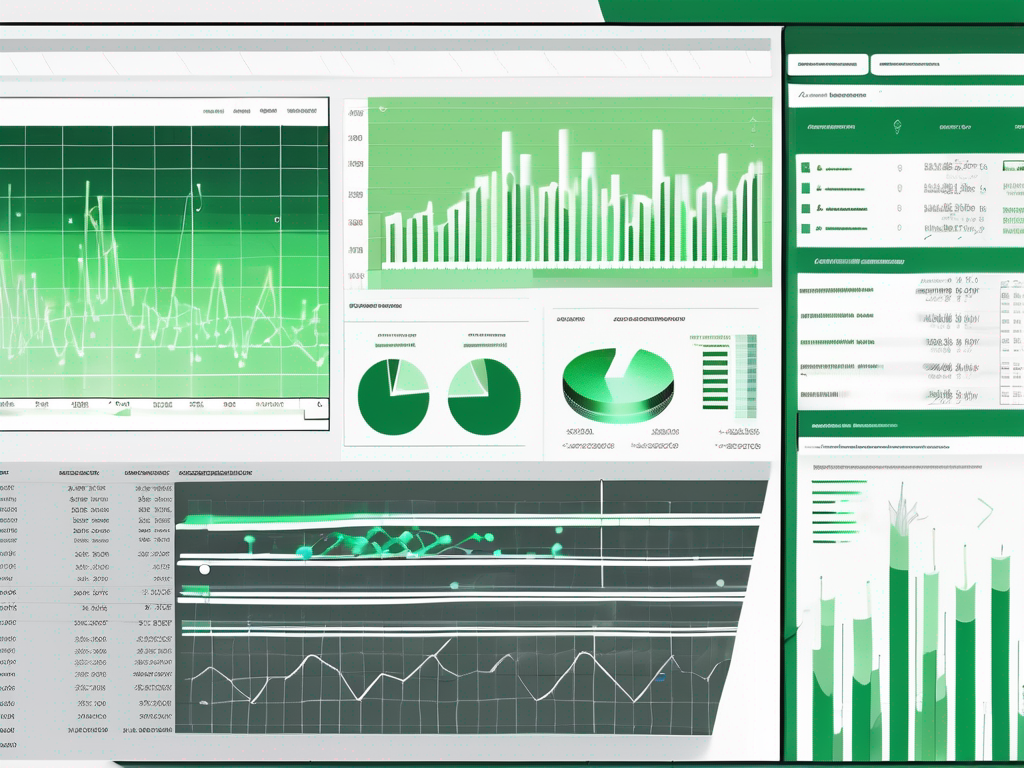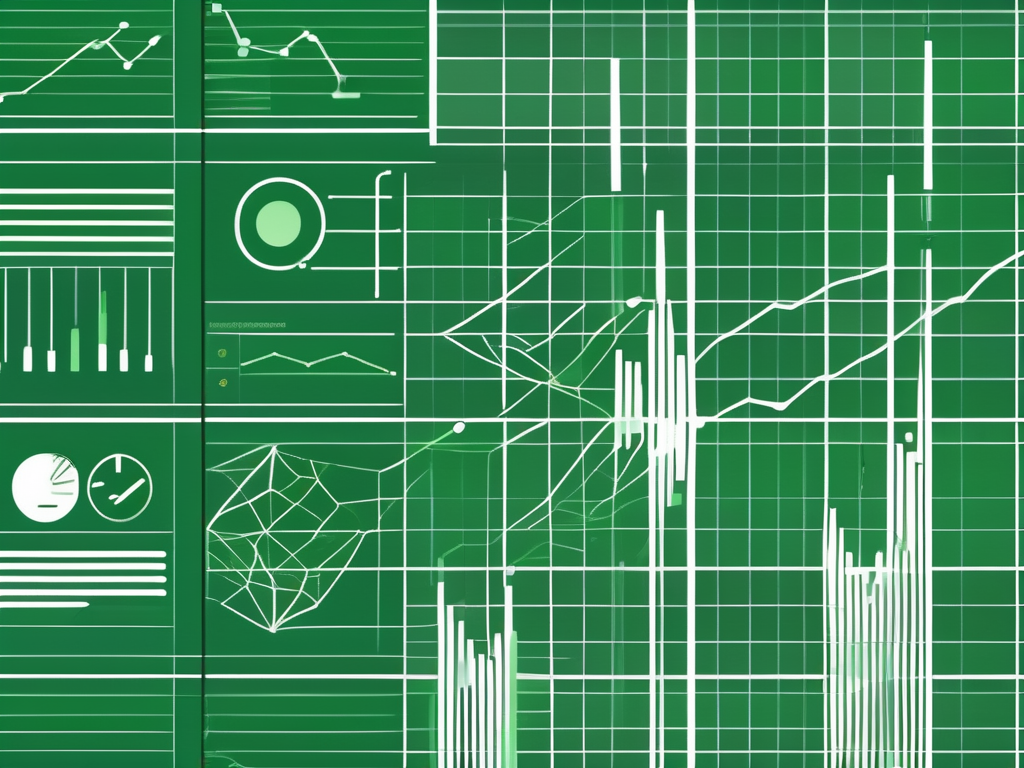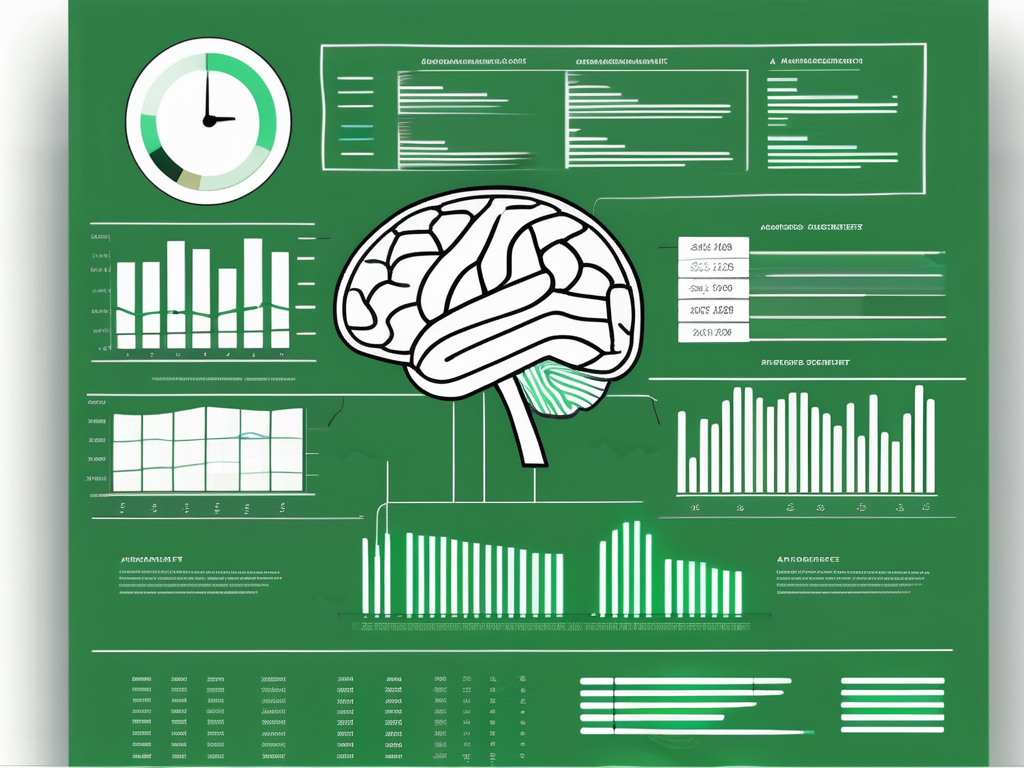Table of Contents
Excel is a powerful tool that can greatly simplify the process of data analysis. One of the key calculations often used in data analysis is quartiles. In this article, we will explore how to use Excel to calculate quartiles and discuss their importance in data analysis.
Understanding Quartiles: A Brief Overview
Before diving into the Excel functions and calculations, let’s briefly understand what quartiles are. Quartiles are statistical measures that divide a dataset into four equal parts. These parts are represented by three points called quartiles. The first quartile (Q1) divides the lowest 25% of the data from the highest 75%, the second quartile (Q2) divides the lowest 50% from the highest 50%, and the third quartile (Q3) divides the lowest 75% from the highest 25%.
What are Quartiles?
Quartiles provide insights into the distribution of data and are commonly used in descriptive statistics and data visualization. They help identify the data’s spread and reveal the central tendency.
For example, imagine you have a dataset of 100 students’ test scores. By calculating the quartiles, you can determine the score range for each quartile. This information can help you understand how the scores are distributed among the students and identify any potential outliers.
Quartiles are particularly useful when dealing with skewed or asymmetrical data. In such cases, the median (Q2) may not accurately represent the center of the data. By examining the first quartile (Q1) and the third quartile (Q3), you can gain a better understanding of the data’s overall distribution.
Importance of Quartiles in Data Analysis
Quartiles play a crucial role in data analysis as they can help identify outliers, understand the range and variability of the data, and compare different datasets. They are particularly useful in assessing the distribution of data and identifying any potential skewness or asymmetry.
When analyzing data, it is essential to consider the quartiles alongside other statistical measures such as the mean, standard deviation, and range. By examining the quartiles, you can gain a more comprehensive understanding of the data’s characteristics and make informed decisions based on the insights obtained.
Furthermore, quartiles are widely used in various fields, including finance, healthcare, and social sciences. In finance, quartiles are used to analyze stock returns and assess the risk associated with different investments. In healthcare, quartiles are used to analyze patient data and identify trends or patterns in disease progression. In social sciences, quartiles are used to analyze survey responses and understand the distribution of opinions or attitudes.
In conclusion, quartiles are valuable statistical measures that provide insights into the distribution and characteristics of data. By understanding quartiles and incorporating them into data analysis, researchers and analysts can gain a deeper understanding of the data and make more informed decisions.
Getting Started with Excel
Before we dive into calculating quartiles in Excel, let’s cover some basics. Excel offers a wide range of functions and tools that can simplify the data analysis process.
Basic Excel Functions for Data Analysis
To effectively analyze data in Excel, it’s essential to be familiar with basic functions such as SUM, AVERAGE, MAX, MIN, and COUNT. These functions allow you to perform calculations on your data, extract key information, and summarize the results.
Setting Up Your Data in Excel
Before calculating quartiles, you need to ensure that your data is properly organized in Excel. Follow these steps to set up your data:
- Create a new worksheet or open an existing one where you want to work on your data analysis.
- Enter your data in columns or rows, with each value in a separate cell.
- Make sure your data does not contain any empty cells or irrelevant information.
Step-by-Step Guide to Calculating Quartiles in Excel
Now that you have a solid understanding of quartiles and have set up your data in Excel, let’s dive into the step-by-step process of calculating quartiles using Excel functions.
Inputting Your Data
The first step is to input your data into Excel. As mentioned earlier, make sure your data is properly organized and free from any errors.
Using the QUARTILE Function
Excel provides the QUARTILE function, which makes calculating quartiles a breeze. To use the QUARTILE function, follow these steps:
- Select an empty cell where you want to display the quartile calculation result.
- Enter the formula “=QUARTILE(range, quart)” in the selected cell.
- Replace “range” with the actual range of the data you want to calculate the quartile for.
- Replace “quart” with the desired quartile number (1 for Q1, 2 for Q2, and 3 for Q3).
- Press Enter, and Excel will calculate and display the quartile value.
Interpreting the Results
After calculating the quartile(s) using Excel, it’s essential to interpret the results in the context of your data. Analyze the quartile values to gain insights into the distribution, identify potential outliers, and compare datasets if applicable.
Common Errors and Troubleshooting
While using Excel to calculate quartiles, you might encounter some common errors. Let’s explore ways to avoid these mistakes and troubleshoot any issues that arise.
Avoiding Mistakes in Data Entry
Accuracy in data entry is crucial to getting correct quartile results. Double-check your data entry for any typos or missing values that might affect the calculations. Additionally, ensure that you select the correct range and quartile number when using the QUARTILE function.
Solving Common Excel Errors
If you encounter errors in Excel while calculating quartiles, it’s important to diagnose and address them promptly. Some common errors include #DIV/0! (division by zero) and #VALUE! (invalid value). Check your formulas, verify cell references, and ensure that the data types are appropriate for the functions you are using.
Advanced Quartile Calculations in Excel
Besides the basic quartile calculations, Excel also offers advanced techniques for utilizing quartiles in data analysis. Let’s explore two powerful applications of quartiles in Excel.
Using Quartiles for Outlier Detection
Quartiles can be used to identify potential outliers in a dataset. By calculating the interquartile range (IQR) and applying a threshold based on a certain multiplier (e.g., 1.5 or 3), you can identify values that fall outside the acceptable range and may require further investigation.
Quartiles in Descriptive Statistics
Quartiles are fundamental in descriptive statistics and provide a summary of a dataset’s distribution. By analyzing quartiles, you can assess the skewness, central tendency, and variability of the data. Quartiles, along with other descriptive statistics such as mean and standard deviation, offer a comprehensive understanding of the data.
Coordinating with Sales Post-Conference
In addition to mastering quartile calculations in Excel, it’s important to coordinate with sales teams after conferences and events. Effective coordination and follow-up can greatly enhance the success of business-to-business (B2B) events. Here are five ways to coordinate with sales post-conference:
- Share conference insights: Provide the sales team with key insights and takeaways from the conference. This will help them understand the latest industry trends and adjust their strategies accordingly.
- Distribute qualified leads: Transfer any qualified leads or potential prospects to the sales team. Ensure that they receive accurate and actionable information for effective follow-up.
- Collaborate on follow-up strategy: Work together with the sales team to develop a comprehensive follow-up strategy. Align on the best approach for engaging potential customers and converting leads into sales.
- Schedule post-conference meetings: Arrange meetings between the sales team and the conference attendees who showed interest in your products or services. This provides an opportunity for deeper discussions and relationship building.
- Provide marketing materials: Equip the sales team with relevant marketing materials, such as brochures, product guides, and case studies. These materials serve as valuable resources for the sales team during their follow-up efforts.
Remember, coordinated follow-up is extremely important to the success of B2B events. It allows you to maximize the value of the conference and establish meaningful connections with potential customers.
Conclusion
Learning how to use Excel to calculate quartiles is a valuable skill in data analysis. By understanding quartiles and leveraging Excel’s powerful functions, you can gain deeper insights into your data’s distribution and make informed decisions based on the results. Additionally, effective coordination and follow-up with sales teams post-conference can significantly enhance the success of B2B events. Take advantage of these strategies to make the most out of your data analysis and conference participation.