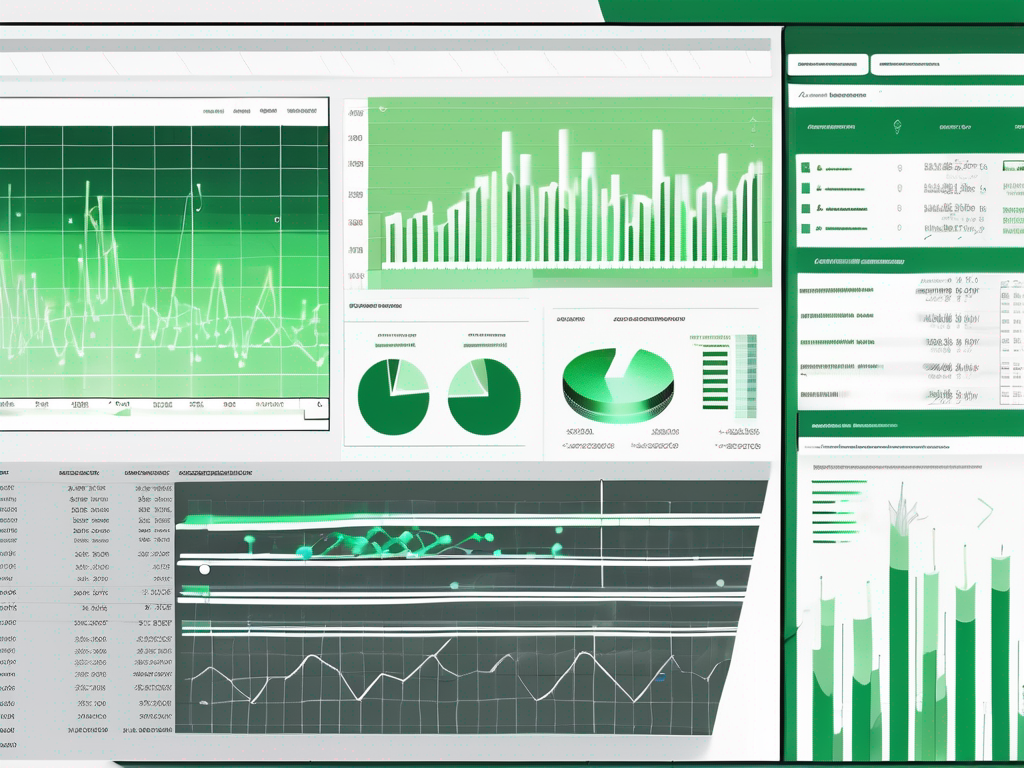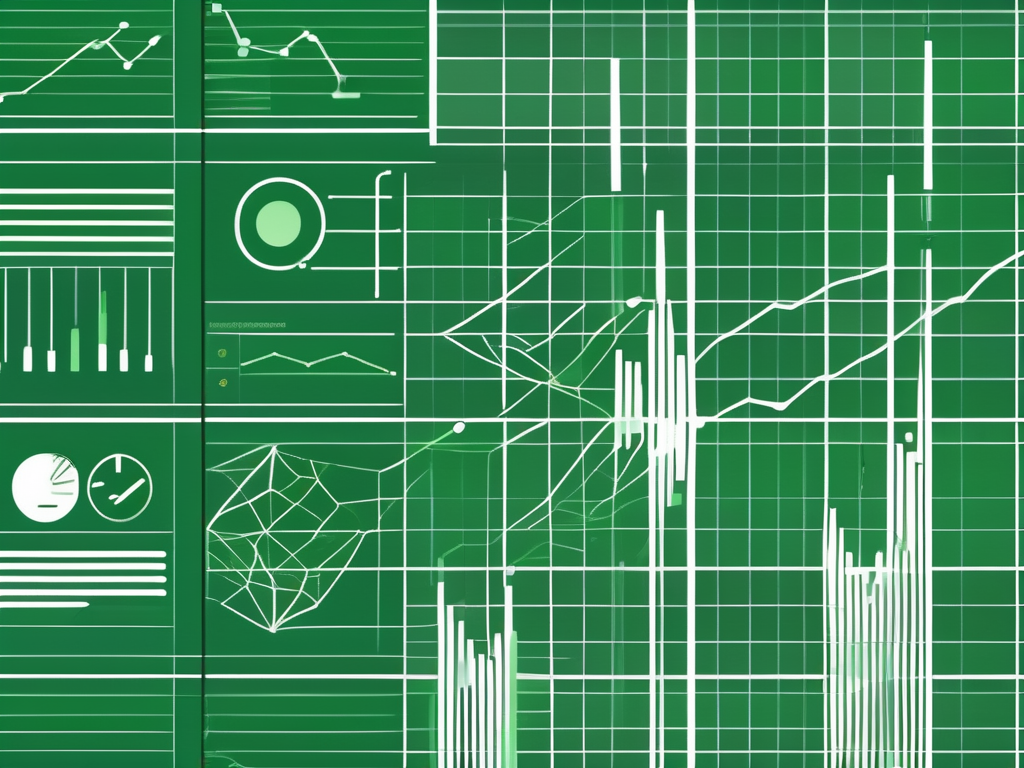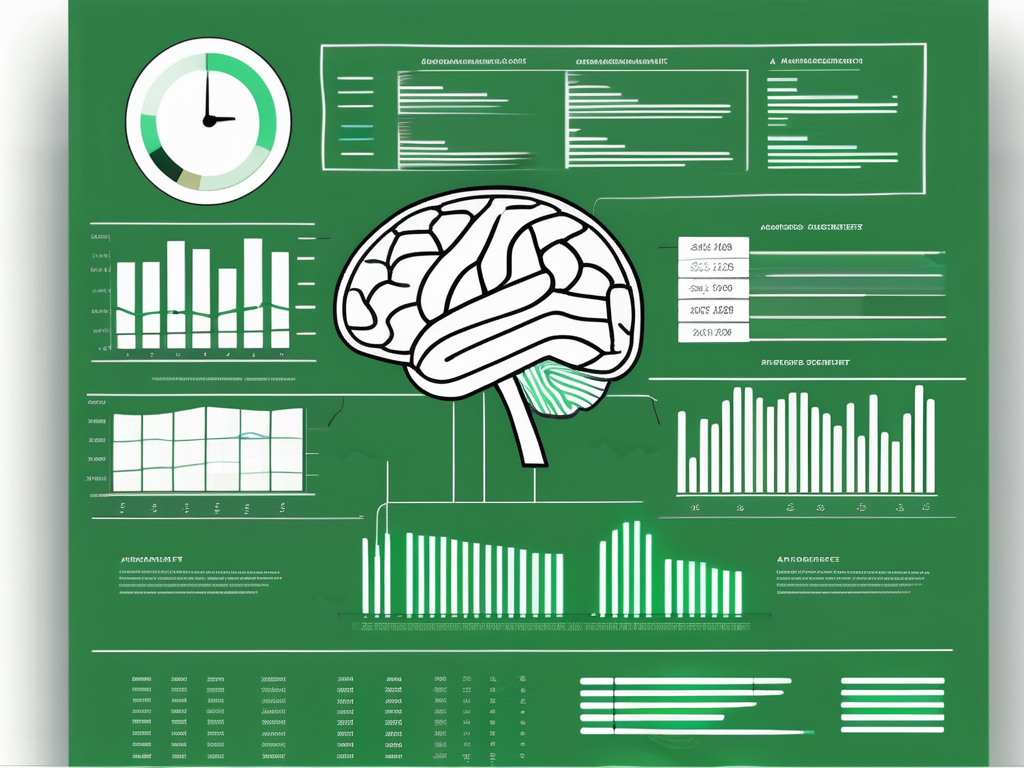Table of Contents
Excel formulas are powerful tools that can help you analyze data, make calculations, and perform various tasks efficiently. One common task that you may encounter is counting unique values in your Excel spreadsheet. This article will guide you through the process of using Excel formulas to count unique values, providing a step-by-step approach to ensure accurate results.
Understanding Excel Formulas
Before delving into counting unique values, it’s essential to have a good grasp of Excel formulas and their importance in data analysis. Excel formulas are equations that enable you to perform calculations on data in your spreadsheets. They use a combination of functions, operators, and cell references to compute results dynamically.
Excel formulas are not just a simple way to perform calculations; they are the backbone of data analysis in Excel. With formulas, you can manipulate and analyze data in various ways, allowing you to uncover insights and make informed decisions.
Basics of Excel Formulas
Excel formulas are constructed by starting with an equals sign (=), followed by the function or operator you want to use, and the cell references or values you want to include in the calculation. For example, the formula =SUM(A1:A3) adds the values in cells A1, A2, and A3.
Excel provides a wide range of functions that you can use in your formulas. These functions perform specific calculations or operations on the data. Some common functions include SUM, AVERAGE, MAX, MIN, COUNT, and IF. By combining these functions with operators like +, -, *, and /, you can create powerful formulas to manipulate and analyze your data.
Cell references are another important component of Excel formulas. Instead of using fixed values in your calculations, you can refer to specific cells in your spreadsheet. This allows your formulas to update automatically when the data in those cells changes. Cell references can be absolute (e.g., $A$1) or relative (e.g., A1), depending on whether you want the reference to stay fixed or adjust when copied to other cells.
Importance of Excel Formulas in Data Analysis
Excel formulas allow you to automate calculations, save time, and ensure accuracy when working with large data sets. They can be used to perform simple arithmetic operations or complex calculations, making them indispensable in data analysis and decision-making processes.
Data analysis often involves manipulating and summarizing large amounts of data. Excel formulas make it easy to perform calculations on multiple cells or ranges of cells, saving you from manually entering each value. This not only saves time but also reduces the chances of errors that can occur when entering data manually.
Furthermore, Excel formulas enable you to create dynamic reports and dashboards. By linking formulas to input cells or dropdown lists, you can create interactive spreadsheets that update automatically based on user inputs. This allows you to explore different scenarios and analyze the impact of changing variables on your data.
In conclusion, Excel formulas are a powerful tool for data analysis. They provide the flexibility and functionality needed to perform complex calculations, automate tasks, and gain insights from your data. By mastering the basics of Excel formulas, you can unlock the full potential of Excel as a data analysis tool.
Identifying Unique Values in Excel
Before counting unique values, let’s first understand what unique values are and why they play a crucial role in data management.
Unique values refer to distinct or non-duplicate entries in a data set. They represent individual data points that occur only once, without any repetitions. Identifying and counting unique values is vital in various scenarios, such as market research, customer segmentation, or removing duplicates from a dataset.
When it comes to data management, unique values play a significant role in ensuring data accuracy and integrity. By identifying and counting these distinct values, you can gain a clearer picture of the underlying data and eliminate redundancies. This process helps in detecting patterns and making informed business decisions based on reliable information.
For example, in market research, identifying unique values allows you to analyze customer preferences accurately. By removing duplicate entries, you can avoid skewing your analysis and obtain more accurate insights into consumer behavior.
In customer segmentation, unique values help in categorizing customers based on specific attributes or characteristics. By identifying distinct values, you can create targeted marketing campaigns and tailor your products or services to better meet the needs of different customer segments.
Furthermore, when working with large datasets, it is common to encounter duplicate entries. These duplicates can lead to errors in data analysis and misinterpretation of results. By identifying and removing duplicate values, you can ensure data integrity and improve the reliability of your findings.
In Excel, there are various methods to identify and count unique values. One commonly used approach is using the “Advanced Filter” feature, which allows you to extract unique values from a dataset into a separate range. Another method involves using formulas such as “COUNTIF” or “SUMPRODUCT” to count the number of unique values in a column or range.
In conclusion, identifying and counting unique values is essential for accurate data analysis and management. By eliminating duplicates and focusing on distinct data points, you can gain valuable insights, detect patterns, and make informed decisions based on reliable information.
Steps to Count Unique Values Using Excel Formulas
Now that we have a solid understanding of Excel formulas and unique values, let’s dive into the steps involved in counting unique values in Excel.
Preparing Your Excel Sheet
Before applying any formulas, it is essential to ensure that your data is organized and formatted correctly. Remove any unnecessary columns, sort your data if required, and ensure that you have only the relevant information for the unique value count.
Using the COUNTIF Function
The COUNTIF function in Excel allows you to count the number of cells within a specified range that meet certain criteria. To count unique values, you can utilize the COUNTIF function with a unique identifier, such as a unique ID or a specific column that contains distinct values.
Utilizing the SUM and IF Functions
Another approach to counting unique values is by using the combination of the SUM and IF functions. You can create an array formula that compares each value in a range with the preceding values, and if they are unique, adds them up using the SUM function.
Troubleshooting Common Issues
Working with Excel formulas can sometimes be tricky, and you may encounter various challenges along the way. Let’s address some common issues and provide solutions to help you overcome them.
Dealing with Errors in Excel Formulas
Errors such as #VALUE!, #DIV/0!, or #NAME? can occur when using Excel formulas. To troubleshoot these errors, check for incorrect cell references, missing quotation marks, or syntax errors in your formula. Excel’s built-in error checking tools can also help identify and rectify formula errors.
Overcoming Challenges in Counting Unique Values
Some challenges you may face when counting unique values include dealing with large datasets, handling case sensitivity, or counting unique values across multiple columns. Advanced Excel techniques, such as using array formulas or employing helper columns, can help overcome these challenges and ensure accurate results.
Tips to Enhance Efficiency in Using Excel Formulas
To further enhance your productivity while working with Excel formulas, consider implementing the following tips:
-
Mastering Excel Shortcuts
Familiarize yourself with commonly used Excel shortcuts to speed up your tasks. Shortcuts like Ctrl+C (copy), Ctrl+V (paste), or F2 (edit cell) can greatly improve your efficiency and workflow.
-
Regular Practice and Experimentation
Practice using various Excel formulas regularly and experiment with different functions and features. The more you practice, the more comfortable and proficient you will become in utilizing Excel formulas for data analysis and unique value counts.
-
Keeping Up with Excel Updates and New Features
Stay updated with the latest Excel releases and new features. Microsoft often introduces enhancements to Excel’s functionality, making it easier to work with formulas and perform complex calculations.
In conclusion, Excel formulas provide a powerful means to efficiently count unique values in your spreadsheets. By understanding the basics of Excel formulas, identifying unique values, and following the step-by-step approach discussed in this article, you can ensure accurate results and gain valuable insights from your data. Remember to overcome common troubleshooting issues, and employ the provided tips to enhance your efficiency while working with Excel formulas. Coordinating with sales post-conference will help to ensure that all leads are followed up on time. By reinforcing the importance of a coordinated follow-up, you can maximize the success of B2B events and turn potential leads into loyal customers.