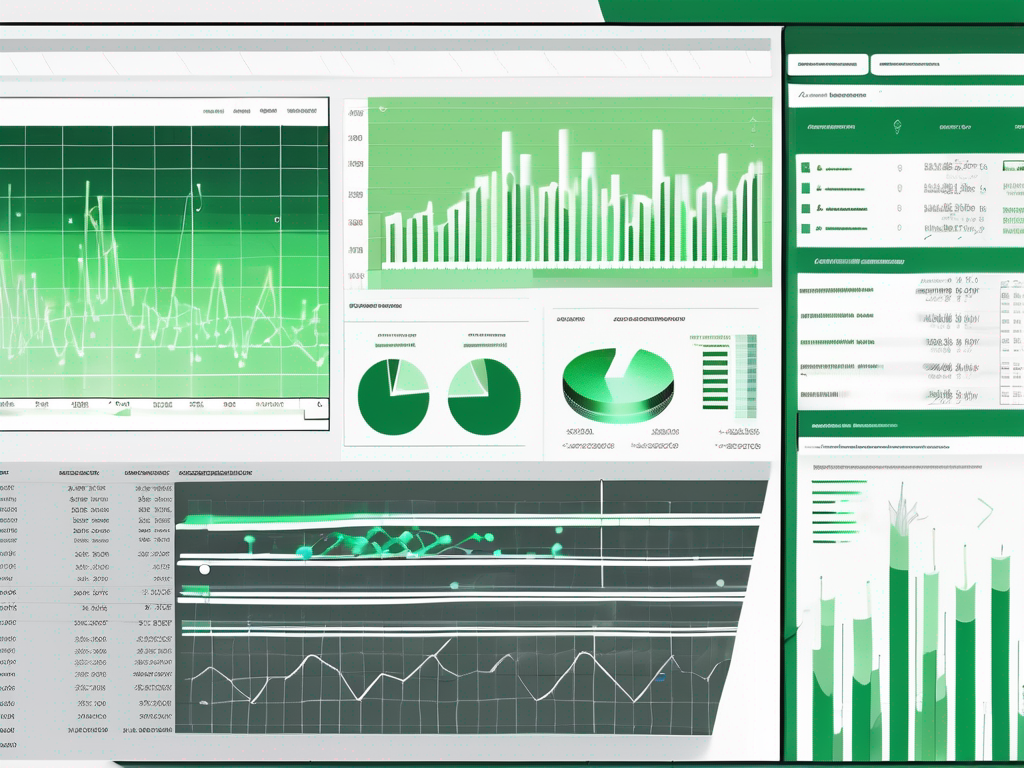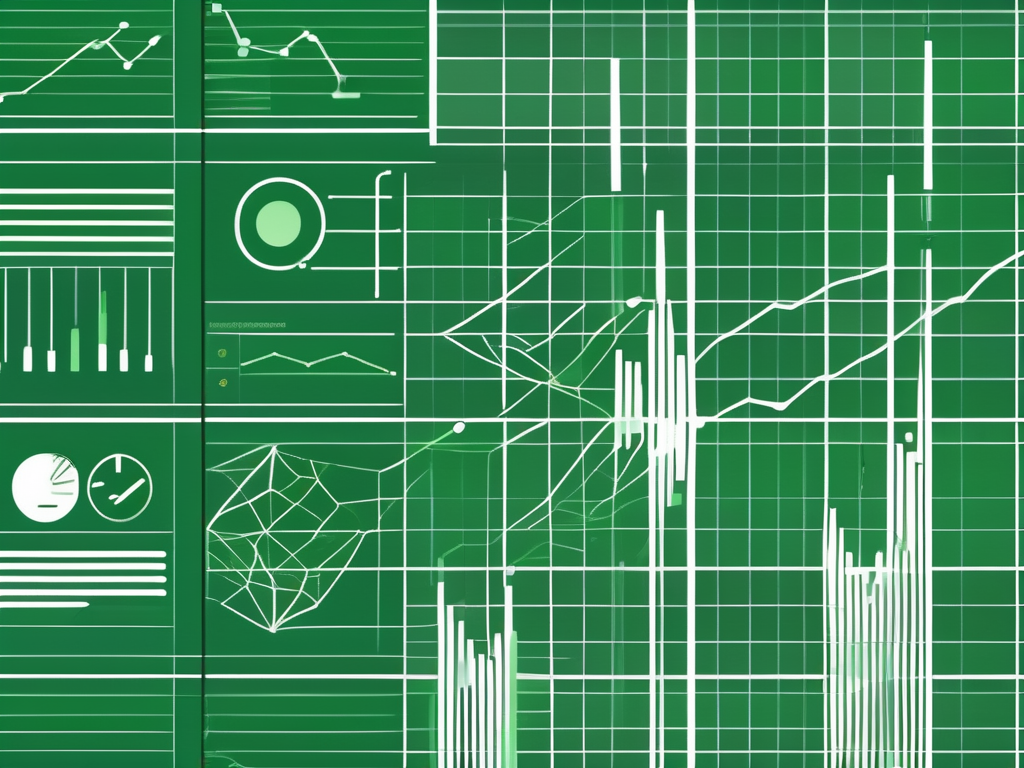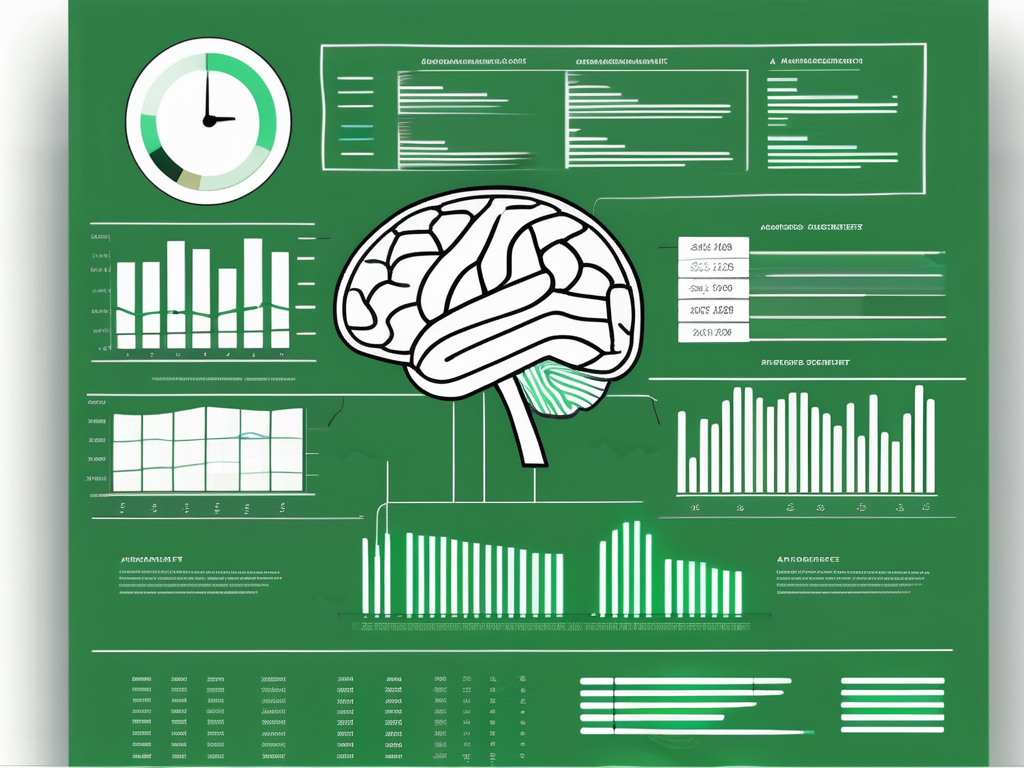Table of Contents
Excel is a powerful tool that allows users to perform various data analysis tasks, including text subtraction. Text subtraction in Excel refers to the process of removing specific text from a cell or a range of cells to extract relevant information or format data efficiently. Understanding how to perform text subtraction can significantly enhance your data manipulation skills and save valuable time in your day-to-day work.
Understanding Text Subtraction in Excel
In order to effectively subtract text in Excel, it is essential to have a clear grasp of its definition and importance within the context of data analysis.
Text manipulation in Excel goes beyond simple arithmetic operations. It involves the extraction and manipulation of text data to derive meaningful insights and enhance the quality of data analysis. Understanding text subtraction is a valuable skill that can streamline data processing tasks and improve the efficiency of data management workflows.
Definition of Text Subtraction
Text subtraction, in the context of Excel, refers to the process of removing specific text or characters from a given cell or range of cells. This operation allows users to extract relevant information or manipulate data by eliminating unwanted elements from strings of text.
Excel provides various functions and tools, such as the SUBSTITUTE function and Text to Columns feature, that facilitate text subtraction tasks. These tools empower users to customize their data manipulation processes and tailor them to meet specific analytical requirements.
Importance of Text Subtraction in Data Analysis
Text subtraction plays a crucial role in data analysis as it enables users to clean and format data accurately. By removing unnecessary text, users can ensure that their data is in the desired format and ready for further analysis and processing.
Efficient text subtraction techniques are particularly valuable when dealing with large datasets that contain irregular or inconsistent text formats. By applying text subtraction methods strategically, analysts can standardize data formats, identify patterns, and extract valuable insights that drive informed decision-making.
Steps to Subtract Text in Excel
Performing text subtraction in Excel involves a series of steps, from preparing your spreadsheet to troubleshooting common errors. Let’s delve into each step in detail:
Subtracting text in Excel can be a powerful tool for data manipulation and analysis. Whether you’re cleaning up messy data or extracting specific information, mastering text subtraction techniques can significantly enhance your Excel skills.
Preparing Your Excel Spreadsheet
Prior to performing text subtraction, it is essential to ensure that your Excel spreadsheet is well-organized and contains the data you wish to manipulate. This often involves arranging the data in meaningful columns and rows, and removing any unnecessary information or formatting.
Organizing your data effectively can streamline the text subtraction process and make it easier to work with specific strings of text. Consider using Excel’s sorting and filtering capabilities to structure your data in a way that facilitates accurate subtraction operations.
Utilizing Excel Functions for Text Subtraction
Excel provides a range of built-in functions that can be used to perform text subtraction. These functions, such as CONCATENATE, LEFT, RIGHT, and MID, offer different ways to extract or remove specific characters from a cell or range of cells. By leveraging these functions, you can efficiently subtract text and achieve the desired results.
Experimenting with different Excel functions for text manipulation can help you discover creative ways to subtract text and customize your data according to your needs. Don’t be afraid to combine multiple functions or use nested formulas to tackle complex text subtraction tasks.
Troubleshooting Common Errors in Text Subtraction
While performing text subtraction in Excel, you may encounter common errors that can hinder your progress. These errors, such as incorrect cell references or mismatched function arguments, can be resolved by understanding the underlying principles and carefully reviewing your formulas. By troubleshooting these errors effectively, you can ensure accurate text subtraction in Excel.
Regularly testing and validating your text subtraction formulas can help identify and address errors early on. Consider breaking down complex formulas into smaller components to isolate issues and verify each step of the subtraction process for optimal accuracy.
Advanced Techniques for Text Subtraction in Excel
Once you have mastered the basics of text subtraction in Excel, you can explore advanced techniques to further enhance your data manipulation capabilities. Some of these techniques include:
Text manipulation in Excel goes beyond simple tasks and can be a powerful tool in your data analysis arsenal. By delving into more advanced techniques, you can unlock a whole new level of efficiency and precision in handling your data.
Using Conditional Formatting with Text Subtraction
Conditional formatting allows users to apply formatting rules based on specific conditions. By utilizing conditional formatting in combination with text subtraction, you can highlight or format cells containing specific text, making it easier to identify and analyze relevant data.
Imagine being able to instantly spot keywords or patterns within your dataset, simply by applying conditional formatting rules to your text subtraction results. This visual aid can significantly speed up your analysis process and help you draw insights more effectively.
Combining Text Subtraction with Other Excel Functions
Excel offers a wide range of functions that can be combined with text subtraction to perform complex data manipulations. By leveraging the power of functions like IF, FIND, and SUBSTITUTE, you can create dynamic formulas that automate text subtraction processes and streamline your data analysis tasks.
By integrating text subtraction with other Excel functions, you can build sophisticated formulas that adapt to different scenarios, saving you time and effort in manual data processing. The ability to combine functions opens up a world of possibilities for customizing your data manipulation techniques to suit your specific needs.
Tips to Enhance Efficiency in Text Subtraction
While performing text subtraction in Excel, there are several tips and tricks that can help you improve your efficiency and productivity. Let’s explore some of these tips:
Keyboard Shortcuts for Faster Text Subtraction
Excel provides a multitude of keyboard shortcuts that can significantly speed up your text subtraction tasks. By learning and utilizing these shortcuts, you can save valuable time and navigate through Excel more efficiently.
Avoiding Common Mistakes in Text Subtraction
When performing text subtraction in Excel, it’s important to be aware of common mistakes and pitfalls. These may include forgetting to use the appropriate function syntax, applying formulas to the wrong cells, or not considering all possible scenarios. By familiarizing yourself with these common mistakes, you can minimize errors and ensure accurate text subtraction results.
Maintaining Data Integrity During Text Subtraction
While subtracting text in Excel, it is crucial to maintain data integrity and avoid any unintentional loss or alteration of data. Here are some important considerations to keep in mind:
Importance of Data Backup Before Text Subtraction
Prior to performing any text subtraction operations, it is highly recommended to create a backup of your data. This ensures that you have a safe copy of your original data in case any errors or unexpected results occur during the process.
Ensuring Accuracy in Text Subtraction Results
Accuracy is paramount when subtracting text in Excel. It is essential to carefully review your formulas, consider different scenarios, and validate the results to ensure the accuracy of your text subtraction operations.
In conclusion, text subtraction in Excel is a valuable skill that allows users to manipulate data effectively and efficiently. By understanding the fundamentals, mastering advanced techniques, and adopting best practices, users can subtract text in Excel with confidence, improve data analysis workflows, and achieve accurate results.