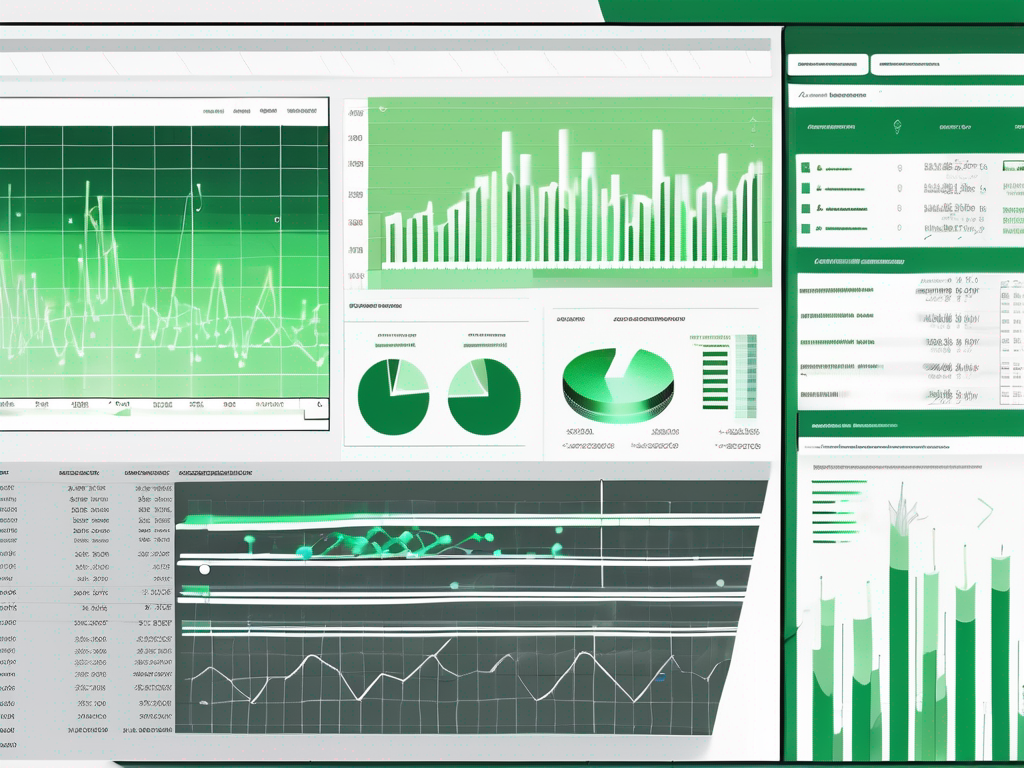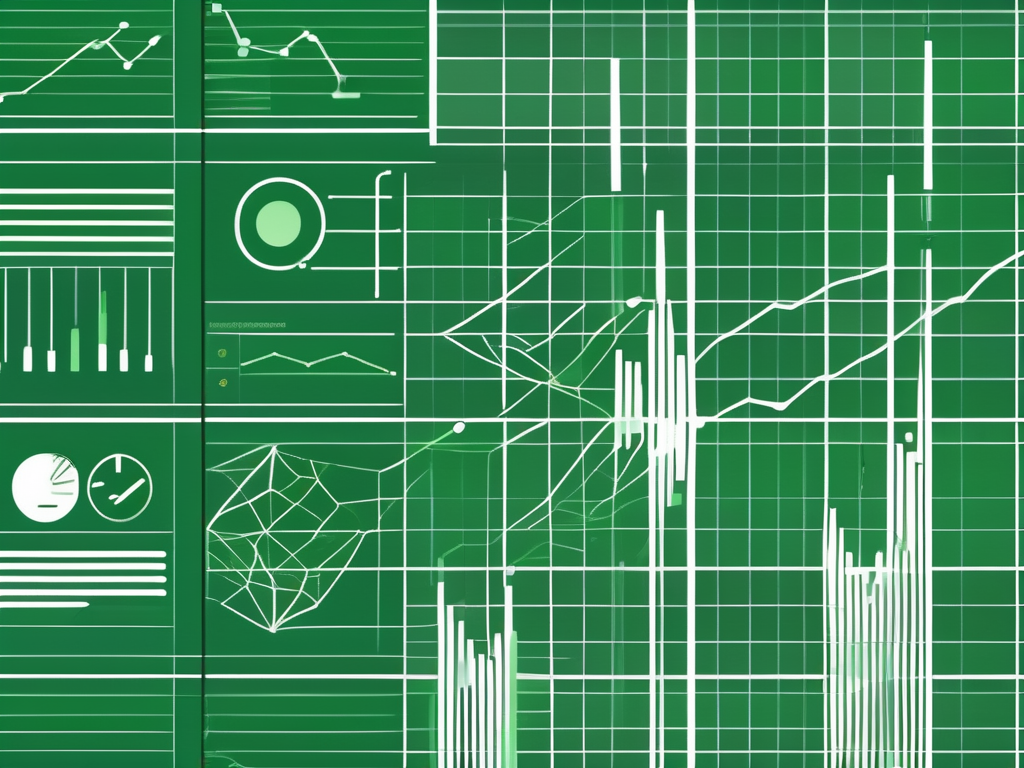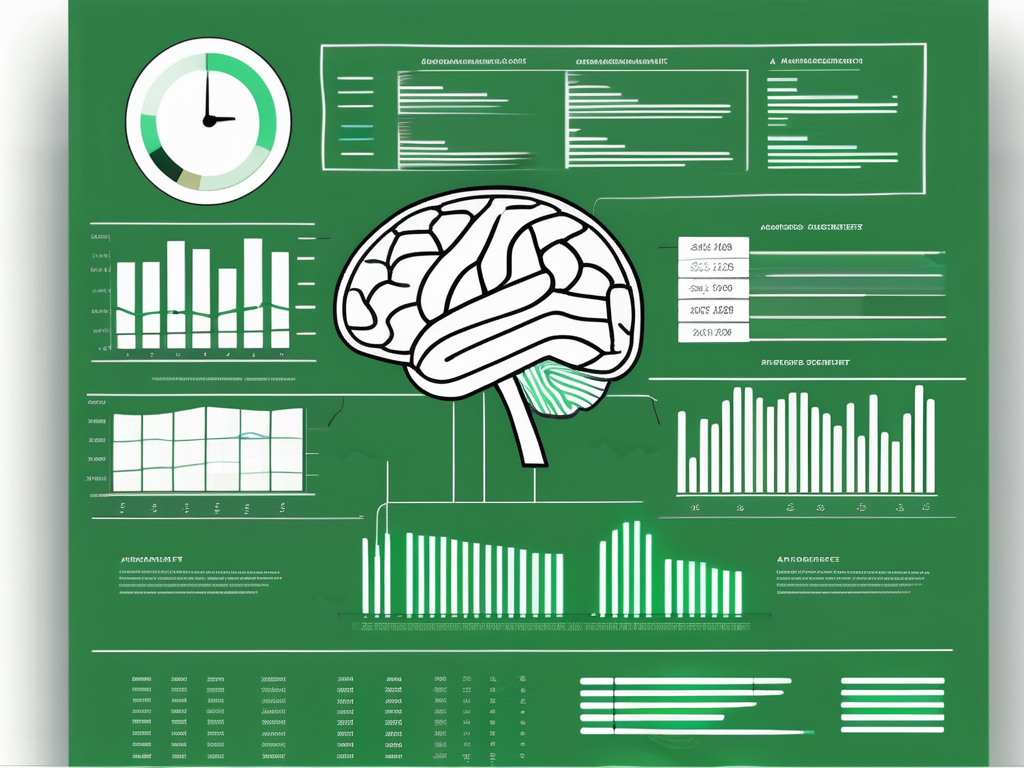Table of Contents
Excel is a powerful spreadsheet software that has long been used for data analysis and management. One of the key features of Excel is the ability to create visually appealing and interactive dashboards. In this article, we will explore the world of Excel dashboard templates and discuss their availability, usage, advantages, disadvantages, and alternatives. So, let’s dive in and find out if Excel has dashboard templates!
Understanding Excel Dashboard Templates
Before we explore the availability and usage of Excel dashboard templates, let’s first understand what an Excel dashboard actually is. An Excel dashboard is a visual representation of data that provides a consolidated view of key performance indicators (KPIs) and metrics. It allows users to analyze data, track progress, and make data-driven decisions.
What is an Excel Dashboard?
An Excel dashboard is essentially a collection of charts, graphs, tables, and other visual elements that provide a snapshot of important information. It condenses large volumes of data into a concise and easy-to-understand format, making it ideal for business professionals, analysts, and decision-makers.
Excel dashboards are designed to present complex data sets in a visually appealing manner, allowing users to quickly grasp trends, patterns, and insights. By utilizing various visualization techniques such as sparklines, conditional formatting, and interactive charts, Excel dashboards offer a dynamic way to interact with data and gain valuable business insights.
The Purpose of Dashboard Templates in Excel
Dashboard templates in Excel serve as a starting point for creating impressive and informative dashboards. They provide users with pre-designed layouts, styles, and functionalities that can be easily customized to fit their specific needs. Whether you’re managing sales data, financial information, or project progress, dashboard templates can save you time and effort by providing a foundation to build upon.
Furthermore, Excel dashboard templates often come with built-in formulas, macros, and data connections that streamline the process of data analysis and reporting. This automation not only enhances the efficiency of dashboard creation but also ensures data accuracy and consistency across different reports. With the help of these templates, users can focus more on interpreting the data and deriving actionable insights rather than spending time on manual formatting and data manipulation.
Exploring the Availability of Dashboard Templates in Excel
Now that we understand the value of dashboard templates, let’s delve into their availability in Excel. Dashboards are powerful tools that help businesses visualize and analyze data effectively. They provide a snapshot of key metrics and trends, allowing users to make informed decisions based on real-time information.
When it comes to Excel, the availability of dashboard templates can significantly streamline the dashboard creation process, saving time and effort for users.
Built-in Excel Dashboard Templates
Excel comes with a range of built-in dashboard templates that cover various industries and business functions. These templates are readily available and can be accessed directly from the Excel application. They offer a quick and convenient way to get started with creating dashboards, especially for those who are new to Excel or dashboard design.
These built-in templates cater to a wide range of needs, from financial analysis to project management, sales tracking, and more. Each template is designed with pre-configured elements such as charts, tables, and graphs, making it easy for users to input their data and generate meaningful insights.
Customizing Excel Dashboard Templates
While the built-in templates are a great starting point, you have the flexibility to customize them to suit your specific needs. Excel provides a wide range of tools and features to modify the appearance, layout, and functionality of your dashboard. You can choose different chart types, add formulas, apply formatting, and personalize it to align with your branding or style preferences.
Customization options in Excel are extensive, allowing users to tailor their dashboards to showcase the exact information they need. Whether it’s adjusting color schemes, rearranging elements, or incorporating interactive features, Excel empowers users to create dynamic and visually appealing dashboards.
How to Use Excel Dashboard Templates
Now that we know about the availability and customization options of Excel dashboard templates, let’s explore how to effectively use them.
Excel dashboard templates offer a convenient way to visualize and analyze data in a structured format. By utilizing these templates, users can save time and effort in creating professional-looking dashboards for various purposes, such as project management, financial analysis, and performance tracking.
Steps to Access Excel Dashboard Templates
Accessing Excel dashboard templates is a straightforward process. Simply open Excel, click on the “File” tab, select “New,” and then search for “dashboard templates” in the available templates section. From there, you can choose a template that matches your requirements and start customizing it with your data.
Once you have selected a template, it’s essential to familiarize yourself with its features and functionalities. Take the time to explore different elements of the dashboard, such as charts, graphs, and tables, to understand how they can be customized to display your data effectively.
Tips for Utilizing Dashboard Templates Effectively
When utilizing Excel dashboard templates, here are a few tips to ensure an optimal user experience:
- Clearly define the purpose and goals of your dashboard before starting.
- Ensure your data is organized and properly formatted for easy integration into the template.
- Consider the audience who will be using the dashboard and tailor it to their needs.
- Regularly update and review your dashboard to keep it relevant and accurate.
Additionally, don’t hesitate to experiment with different customization options provided by the template. You can change colors, fonts, and layouts to match your preferences or corporate branding, making the dashboard visually appealing and engaging for users.
Advantages and Disadvantages of Using Excel Dashboard Templates
While Excel dashboard templates offer numerous benefits, it’s important to be aware of their potential drawbacks as well. Let’s explore both sides of the coin.
Benefits of Using Excel Dashboard Templates
Some key advantages of using Excel dashboard templates include:
- Time-saving: Templates provide a ready-made framework, eliminating the need to start from scratch.
- Professional design: Templates are designed by experts, ensuring a visually appealing and polished dashboard.
- Consistency: Templates maintain a consistent look and feel across different dashboards, promoting brand consistency.
- Ease of use: Templates simplify the dashboard creation process, making it accessible to users of all skill levels.
Potential Drawbacks of Excel Dashboard Templates
Despite their advantages, Excel dashboard templates may have some potential drawbacks:
- Limited customization: Templates offer predefined layouts, which may limit flexibility for advanced users.
- Generic design: Templates may lack uniqueness and fail to fully align with specific business requirements or branding.
- Data compatibility: Templates may not always seamlessly integrate with complex or unique data formats.
Alternatives to Excel Dashboard Templates
Excel is not the only software that provides dashboard templates. Let’s explore some alternatives.
Other Software with Dashboard Templates
There are numerous software options available that offer dashboard templates, such as Power BI, Tableau, and Google Data Studio. Each of these platforms has its own unique set of features, capabilities, and template offerings. Exploring these alternatives can provide you with additional options, depending on your specific data visualization needs.
Creating Your Own Dashboard in Excel
If none of the available dashboard templates meet your requirements, you always have the option to create your own dashboard from scratch in Excel. This allows for complete customization and flexibility, but it requires more time, effort, and expertise in dashboard design and Excel functionalities.
So, in conclusion, Excel does indeed have dashboard templates. The built-in options and customization capabilities make it a powerful tool for creating visually appealing and informative dashboards. However, it’s important to consider the advantages, disadvantages, and alternatives to ensure you choose the best approach for your specific needs. Happy dashboarding!