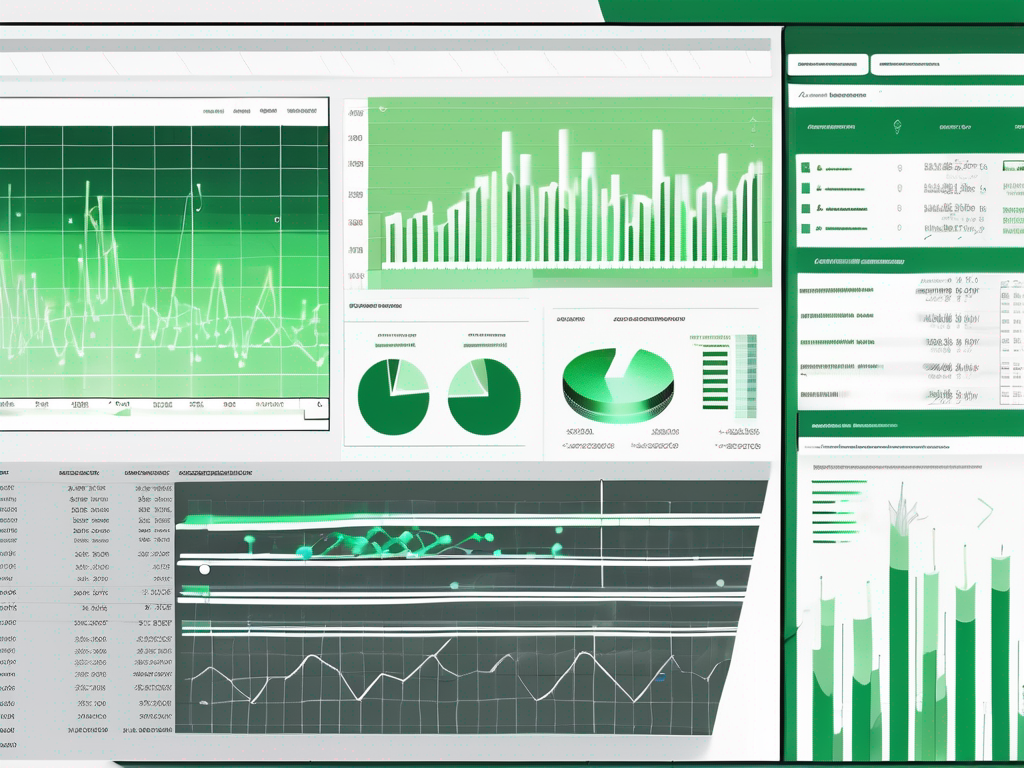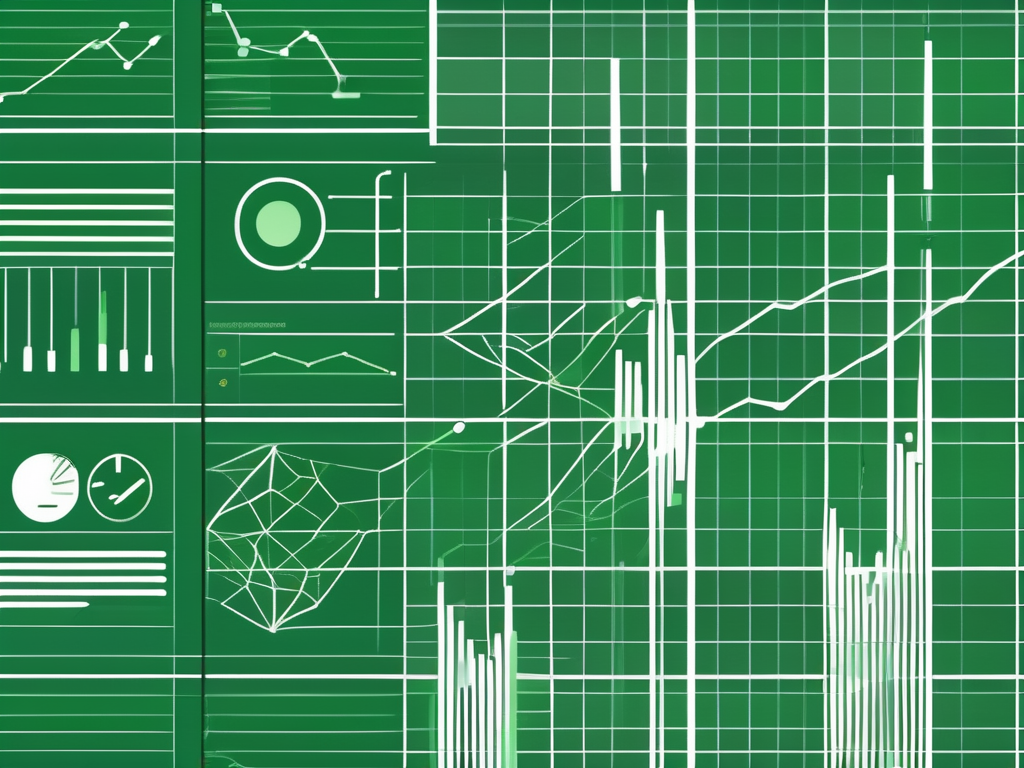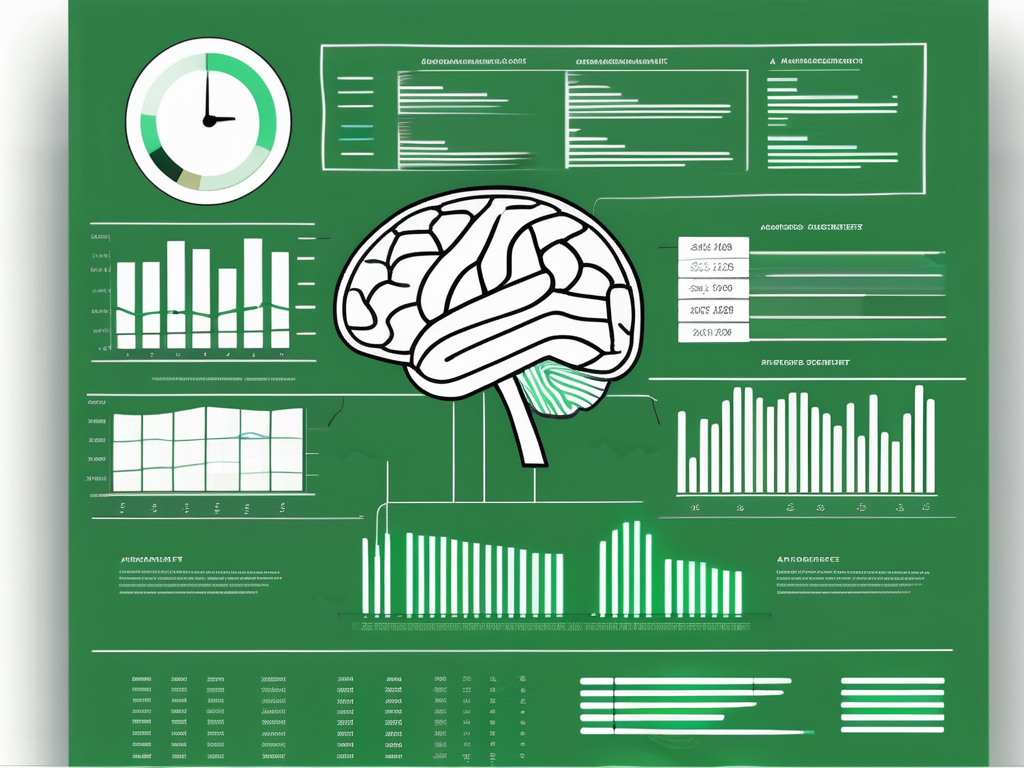Table of Contents
The Internal Rate of Return (IRR) is a powerful financial metric used to evaluate the profitability of an investment. It provides valuable insights into the expected return of a project over its lifetime. In this comprehensive guide, we will explore how to use Excel to calculate IRR effectively, step-by-step. Whether you are a finance professional, a business owner, or a student, this guide will equip you with the knowledge and skills to master IRR calculations using Excel.
Understanding the Basics of IRR
Before diving into Excel calculations, it is essential to grasp the fundamentals of IRR. IRR represents the discount rate at which the net present value (NPV) of cash flows becomes zero. In simpler terms, it is the rate at which an investment breaks even. By comparing the IRR to the expected rate of return, decision-makers can evaluate whether an investment is worth pursuing.
What is IRR?
IRR is a financial concept that measures the profitability of an investment by determining the rate of return that equates the present value of expected cash flows to the initial investment. It considers both the magnitude and timing of cash flows, enabling users to assess the viability of different investment opportunities.
Let’s delve a bit deeper into the concept of IRR. When evaluating an investment, it is crucial to consider not only the amount of cash flows but also their timing. IRR takes into account the time value of money, which means that cash flows received earlier are considered more valuable than those received later. This is because money received earlier can be reinvested and earn additional returns.
For example, let’s say you are considering two investment opportunities. Investment A offers a higher return in the early years, while Investment B offers a higher return in the later years. By calculating the IRR for each investment, you can determine which one provides a better overall return, taking into account the timing of cash flows.
Importance of Calculating IRR
Calculating IRR is crucial for several reasons. Firstly, it helps investors assess the attractiveness of a project. A higher IRR indicates a potentially lucrative investment opportunity. Investors can use IRR as a benchmark to compare different projects and select the most promising ones.
Furthermore, IRR assists in determining whether a project is financially viable and aligns with the organization’s strategic objectives. By calculating the IRR, decision-makers can evaluate whether the expected return on investment justifies the initial capital outlay. This analysis is particularly important when considering long-term projects with significant cash flows over time.
Additionally, IRR provides insights into the risk associated with an investment. A higher IRR indicates a higher potential return but may also come with increased risk. It is essential to consider the risk appetite of the organization or individual investor when interpreting the IRR results.
In conclusion, understanding the basics of IRR is crucial for making informed investment decisions. By considering both the magnitude and timing of cash flows, IRR provides a comprehensive measure of profitability. Calculating IRR allows investors to assess the attractiveness of projects, compare different investment opportunities, and align financial decisions with strategic objectives.
Getting Started with Excel
Excel is a widely used tool for financial calculations, including IRR. Before we proceed with IRR calculations, let’s familiarize ourselves with Excel’s interface and the key functions necessary for financial analysis.
Familiarizing with Excel Interface
Excel’s interface consists of various components, such as the Ribbon, worksheet area, and formula bar. Familiarize yourself with these elements to navigate through Excel effortlessly and make the most of its capabilities for IRR calculations.
Key Excel Functions for Financial Calculations
Excel offers a range of functions that are essential for financial calculations. Functions such as PV (Present Value), NPV (Net Present Value), and, most importantly, IRR (Internal Rate of Return) will be frequently used in the following calculations. Understanding how these functions work is vital for accurate IRR calculations.
Step-by-Step Guide to Calculate IRR in Excel
Now that we have covered the basics of IRR and familiarized ourselves with Excel, let’s dive into the step-by-step process of calculating IRR using Excel. By following these instructions, you will be able to perform IRR calculations effortlessly.
Inputting Cash Flow Data
The first step is to input the cash flow data into Excel. Organize your data by listing the periods in one column and corresponding cash flows in another column. Ensure that the initial outflow is represented as a negative value, while inflows are positive values.
Applying the IRR Function
Next, select an empty cell where you want the IRR result to appear. Use the IRR function and specify the range of cash flows as the function’s argument. Excel will calculate the IRR based on the provided cash flow values.
Interpreting the IRR Result
Once the IRR formula is applied, Excel will display the calculated rate of return. This value represents the project’s internal rate of return, which determines its profitability. Analyze the IRR result and compare it to the expected rate of return to make informed investment decisions.
Troubleshooting Common Errors in IRR Calculation
While calculating IRR in Excel, you may encounter some errors that need to be addressed. Let’s explore a couple of common errors and their solutions to ensure accurate and reliable IRR calculations.
Dealing with #NUM! Error
The #NUM! error typically occurs when Excel fails to converge to a solution. To resolve this error, try adjusting the cash flow values or the estimated guess for the IRR until Excel properly calculates the rate of return.
Resolving #DIV/0! Error
The #DIV/0! error indicates a division by zero situation. Ensure that there are no zero cash flows or that the cash flows have been entered correctly. Adjust any zero values to avoid this error and obtain accurate IRR results.
Advanced IRR Calculation Techniques in Excel
Beyond the basic IRR calculations, Excel offers advanced techniques to handle more complex scenarios. Let’s explore two such techniques: XIRR and MIRR.
Using XIRR for Non-Periodic Cash Flows
The XIRR function is useful for situations with irregular intervals between cash flows. It considers both the timing and amounts of cash flows, providing a more accurate IRR calculation for investments with non-periodic cash flows.
Calculating MIRR for Modified Returns
The MIRR function calculates the Modified Internal Rate of Return, which accounts for reinvestment of cash flows at a different rate. MIRR is beneficial when the cash flows are reinvested at a rate different from the IRR.
In conclusion, mastering IRR calculations using Excel is a valuable skill for finance professionals and decision-makers. It enables you to evaluate the profitability of investment opportunities accurately. By understanding the basics of IRR, familiarizing yourself with Excel’s interface and functions, and following a step-by-step guide, you can confidently calculate IRR. Additionally, troubleshooting common errors and exploring advanced techniques like XIRR and MIRR expand your financial analysis capabilities using Excel.
Coordinating with Sales Post Conference
Effectively coordinating with the sales team after a conference is crucial for maximizing the impact of your B2B events. Here are five ways to coordinate with sales post-conference:
- Follow Up Promptly: Reach out to leads and potential clients as soon as possible after the conference. Prompt follow-up shows responsiveness and helps maintain the momentum generated during the event.
- Personalized Messages: Tailor your follow-up messages to specific individuals or companies. Personalization demonstrates your understanding of their needs and shows that you value the relationship.
- Schedule Meetings: Arrange face-to-face or virtual meetings to further discuss prospects’ requirements and explore collaboration opportunities. Direct interaction provides an opportunity to build rapport and negotiate deals.
- Share Value-added Content: Send valuable content, such as industry insights or relevant resources, to prospects as a way to stay top of mind and showcase your expertise.
- Nurture Relationships: Maintain regular communication with leads and prospects by offering support, scheduling follow-up calls, and providing updates on your offerings. Long-term relationship building significantly enhances the chances of converting leads into customers.
Coordinating with the sales team effectively post-conference is essential for converting leads into customers and maximizing the return on investment from B2B events. A coordinated follow-up strategy not only demonstrates professionalism and commitment but also ensures that potential opportunities are not left untapped. Remember, success in B2B events relies heavily on the continued engagement and nurturing of leads long after the conference doors close.