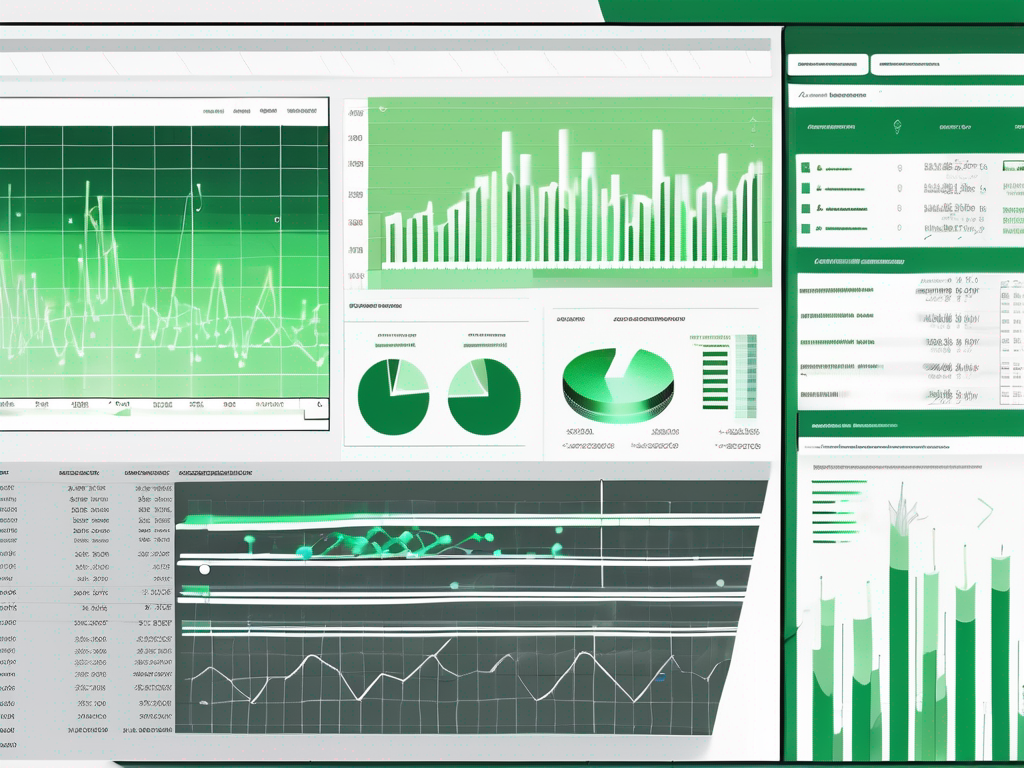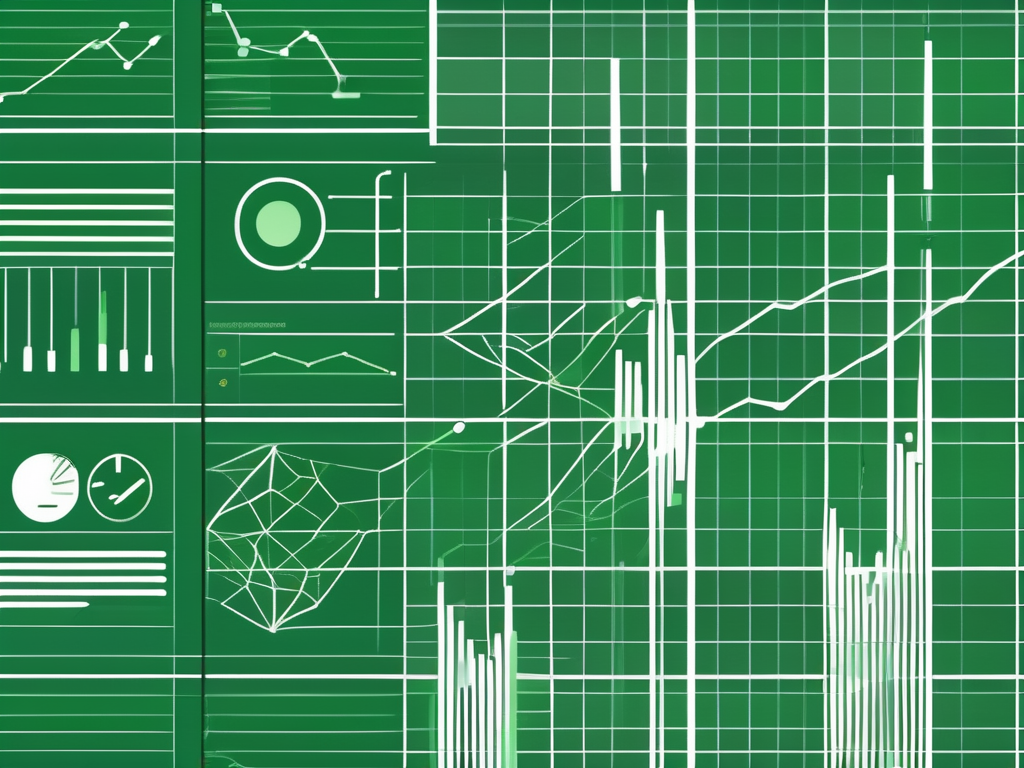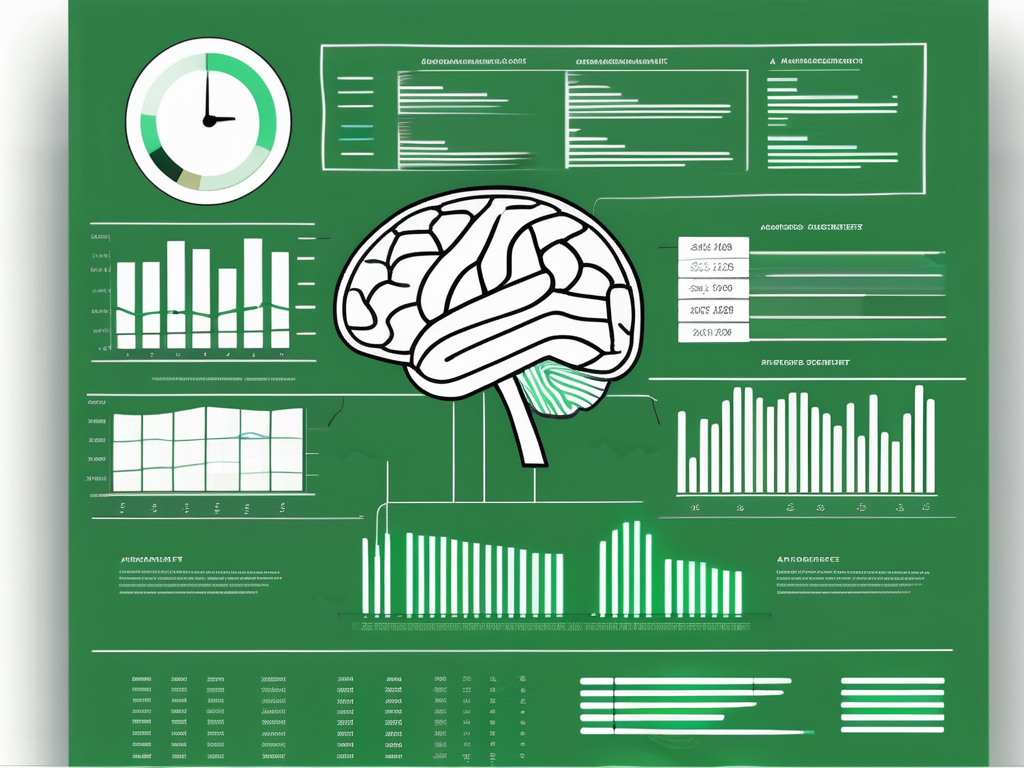Table of Contents
Excel is a powerful tool that offers a wide range of functions to facilitate data analysis. One such function is the percentile function, which allows users to calculate percentiles of a given dataset. Understanding how Excel calculates percentiles is crucial for anyone working with data and seeking to gain valuable insights. In this comprehensive guide, we will explore the basic concepts behind percentiles, the role Excel plays in data analysis, and delve into the intricacies of Excel’s percentile function.
Understanding Percentiles: Basic Concepts
Before we delve into the specifics of Excel’s percentile function, let’s first grasp the basic concepts behind percentiles. A percentile is a statistical measure used to describe a particular position in a dataset relative to other values. It represents the value below which a certain percentage of the dataset’s values fall. For example, the 75th percentile indicates that 75% of the data points are below this value.
Definition of Percentiles
Percentiles can be understood as dividing points that split a dataset into defined portions. Each percentile represents the value below which a certain percentage of the dataset’s values fall. For instance, the first quartile corresponds to the 25th percentile, dividing the data into the lowest 25% and the highest 75%.
Importance of Percentiles in Data Analysis
Percentiles play a vital role in data analysis, particularly when it comes to understanding the distribution of a dataset. They provide a comprehensive snapshot of where specific values fall within the dataset. For instance, percentiles are commonly used in fields such as finance and healthcare to analyze income distribution or determine growth percentiles in child development, respectively.
Excel and Its Role in Data Analysis
Excel, developed by Microsoft, is widely recognized and utilized for its data analysis capabilities. With its user-friendly interface and powerful functions, Excel allows users to perform complex calculations and generate valuable insights from datasets of all sizes.
Brief Overview of Excel
Excel is a spreadsheet program that enables users to organize and analyze data efficiently. It provides a plethora of features like formulas, charts, and graphs that aid in data visualization and analysis. Whether you are a novice or an expert, Excel offers a range of tools suitable for various data analysis tasks.
Excel’s Data Analysis Capabilities
Excel offers a vast array of data analysis capabilities, making it a versatile tool for professionals across industries. From simple calculations to advanced statistical analysis, Excel provides functions and tools that cater to the diverse needs of data analysts. Moreover, its integration with other Microsoft Office programs, such as Word and PowerPoint, allows for seamless presentation of data-driven insights.
Excel’s Percentile Function: An In-depth Look
Excel’s percentile function is a valuable tool for calculating percentiles within a dataset. By providing the function with the desired percentile and dataset, Excel can quickly determine the corresponding value. Understanding how to use this function correctly is essential for accurate data analysis.
Understanding Excel’s Percentile Function
Excel’s percentile function follows a specific syntax that allows users to calculate the desired percentile accurately. By using the function along with the dataset, users can obtain the percentile value that corresponds to a particular position within the dataset. It is important to note that the percentile function requires the dataset to be sorted in ascending order to yield accurate results.
Syntax and Parameters of the Percentile Function
The percentile function in Excel has the following syntax:
=PERCENTILE(array, k)
The “array” parameter represents the dataset from which the percentiles are calculated. This can be a range of values or a reference to a range of cells. The “k” parameter is a decimal number that represents the percentile value, ranging from 0 to 1. For instance, to calculate the 75th percentile, the value of “k” would be 0.75.
Step-by-Step Guide to Calculating Percentiles in Excel
Now that we have an understanding of percentiles and Excel’s percentile function, let’s dive into a step-by-step guide on how to calculate percentiles in Excel effectively.
Preparing Your Data
The first step in calculating percentiles in Excel involves preparing your dataset. Ensure that your data is organized and cleaned, removing any outliers or erroneous values that may affect the accuracy of your results.
Inputting the Correct Formula
Once your data is ready, it’s time to input the correct formula using Excel’s percentile function. Select an empty cell where you want the percentile value to appear and enter the following formula:
=PERCENTILE(range, k)
Replace “range” with the actual range of cells or values from which you want to calculate the percentile, and enter the desired value for “k” to determine the desired percentile. Press Enter, and Excel will calculate and display the corresponding percentile.
Interpreting the Results
After Excel calculates the percentile, it is crucial to interpret the results correctly. Understand the context of the data and consider the distribution of the dataset. For example, a higher percentile value may indicate that a specific data point is relatively larger compared to the rest of the dataset.
Common Errors in Calculating Percentiles in Excel
While Excel’s percentile function is a valuable tool, it is not exempt from potential errors. Understanding and identifying common mistakes when calculating percentiles in Excel is important to ensure accurate data analysis.
Identifying Common Mistakes
One common mistake when calculating percentiles in Excel is forgetting to sort the dataset in ascending order. Excel’s percentile function requires the dataset to be sorted for accurate results. Additionally, using an incorrect range of cells or values as input can lead to inaccurate percentile calculations.
Troubleshooting and Solutions
If you encounter an error or inaccurate results when calculating percentiles in Excel, there are several troubleshooting steps you can take. Double-check your dataset for any outliers or incorrect values that may affect the calculations. Ensure that you have sorted the dataset correctly in ascending order. If the issue persists, seek guidance from Excel’s help resources or consult with experts in data analysis.
Coordinating with Sales Post Conference
In addition to understanding how Excel calculates percentiles, it is vital to coordinate effectively with sales teams post-conference. Here are five ways to enhance coordination and maximize the impact of your conference:
- Establish Clear Objectives: Clearly define the goals and objectives of the conference. This will provide a shared understanding among the sales team, ensuring everyone is on the same page.
- Consolidate Information: Share all relevant information with the sales team, such as leads, customer feedback, and marketing collateral. This will enable them to follow up effectively and tailor their approach to each prospect.
- Regular Follow-up Meetings: Schedule regular meetings with the sales team to discuss progress, address challenges, and identify opportunities for improvement. This collaborative approach promotes ongoing communication and alignment.
- Provide Sales Enablement Tools: Equip the sales team with the necessary tools and resources to facilitate follow-up. This may include personalized email templates, product demos, or promotional materials.
- Track and Measure Results: Establish metrics to monitor the success of the conference follow-up. Regularly track key performance indicators such as conversion rates and revenue generated to evaluate the effectiveness of your coordination efforts.
By implementing these strategies, you can enhance coordination with sales teams post-conference, increase customer engagement, and maximize the impact of your B2B events.
In conclusion, understanding how Excel calculates percentiles is fundamental for effective data analysis. Excel’s percentile function provides a versatile tool for calculating percentiles within datasets. By following the step-by-step guide outlined in this comprehensive guide, you can confidently incorporate percentiles into your data analysis tasks. Additionally, coordinating effectively with sales teams post-conference is essential to capitalize on the success of B2B events. By establishing clear objectives, consolidating information, and providing sales enablement tools, you can ensure a coordinated follow-up that drives successful outcomes.