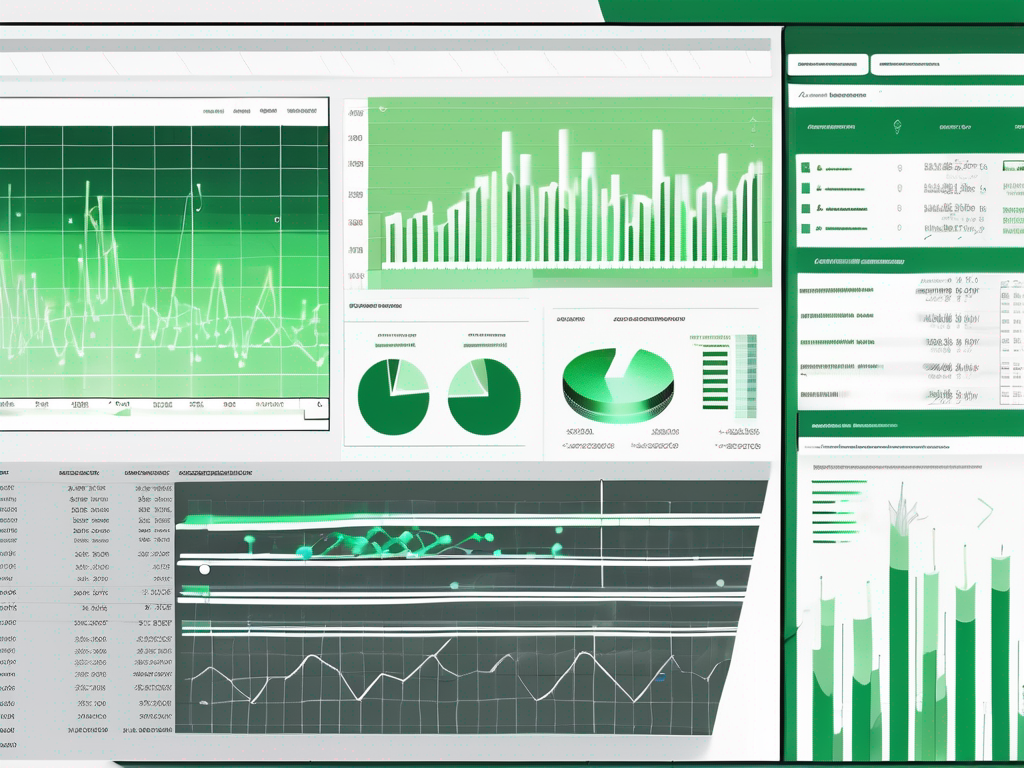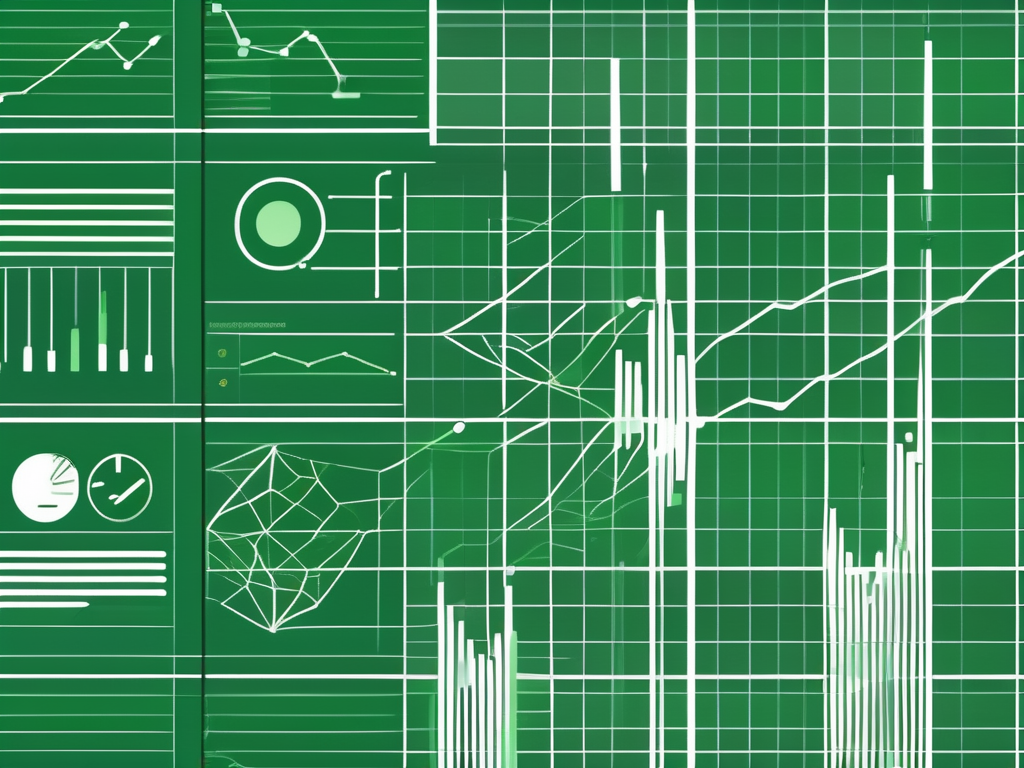Table of Contents
Google Sheets is a powerful tool that comes with various functions and features. One of the essential functions in Google Sheets is sum multiplication, which allows you to perform calculations on a range of numbers. By utilizing this function, you can quickly analyze and manipulate data, making it an invaluable tool for data analysis and other tasks.
Understanding the Basics of Google Sheets
Before diving into sum multiplication, let’s first grasp the basics of Google Sheets. Google Sheets is a web-based application that enables you to create, edit, and share spreadsheets online. It offers a range of functions and features, making data management and analysis a breeze.
Introduction to Google Sheets
If you’re new to Google Sheets, it’s essential to acquaint yourself with its interface and basic functionalities. Google Sheets provides a familiar and intuitive spreadsheet interface with rows, columns, and cells. You can easily input data, format cells, and perform calculations using formulas.
Moreover, Google Sheets allows users to customize their spreadsheets by applying themes, colors, and fonts to enhance the visual appeal of their data. This customization feature not only makes the spreadsheet visually appealing but also helps in organizing and presenting information in a more structured manner.
Key Features of Google Sheets
Google Sheets offers several key features that facilitate efficient data management. These features include collaborative editing, real-time updates, automatic saving, and easy sharing. Additionally, it provides a vast library of formulas and functions to perform various calculations and analysis on your data.
Furthermore, Google Sheets integrates seamlessly with other Google Workspace applications such as Google Docs and Google Slides, allowing for smooth collaboration and data sharing across different platforms. This interconnected ecosystem enhances productivity and streamlines workflow processes for users working on multiple projects simultaneously.
The Concept of Sum Multiplication
Now, let’s delve into the concept of sum multiplication. Sum multiplication is a calculation technique that involves multiplying two or more numbers and then adding the results together. This technique is particularly useful when dealing with large datasets or performing complex calculations.
When applying sum multiplication, each pair of numbers is multiplied together, and the products are then added up to obtain a final result. This method is commonly used in various fields such as finance, engineering, and statistics to streamline calculations and derive accurate outcomes.
What is Sum Multiplication?
Sum multiplication, also known as the SUMPRODUCT function in Google Sheets, allows you to multiply corresponding elements in two or more ranges and then sum the results. This function enables you to perform calculations efficiently, saving you time and effort.
Moreover, sum multiplication can be extended to matrices and arrays, making it a versatile tool for handling multidimensional data. By leveraging this technique, you can simplify complex mathematical operations and obtain comprehensive insights from your datasets.
Importance of Sum Multiplication in Data Analysis
Sum multiplication plays a vital role in data analysis. It allows you to perform calculations on multiple variables simultaneously, helping you uncover patterns, relationships, and trends in your data. By utilizing sum multiplication, you can gain valuable insights and make informed decisions.
Furthermore, in the realm of machine learning and artificial intelligence, sum multiplication serves as a fundamental operation in neural networks and deep learning models. By efficiently computing the weighted sums of inputs and activation functions, sum multiplication contributes to the optimization and training of intricate algorithms for predictive analytics and pattern recognition.
Steps to Perform Sum Multiplication in Google Sheets
Performing sum multiplication in Google Sheets is a straightforward process. Let’s walk through the necessary steps to get you started.
Setting Up Your Google Sheets
First, open Google Sheets and create a new spreadsheet or open an existing one. Make sure your data is organized in separate columns or rows to perform sum multiplication efficiently.
Organizing your data effectively is crucial for accurate calculations. Consider using color-coding or grouping related data together to enhance the visual clarity of your spreadsheet. This can help you quickly identify the ranges you need for sum multiplication.
Inputting Data for Sum Multiplication
To use the sum multiplication function, you need to input the data you want to multiply and sum. Ensure that the ranges of data correspond correctly and have the same number of elements.
When inputting your data, double-check for any errors or inconsistencies that may affect the outcome of your sum multiplication. Keeping your data clean and error-free is essential for obtaining accurate results in Google Sheets.
Executing the Sum Multiplication Function
Now, it’s time to execute the sum multiplication function. In an empty cell, enter the formula “=SUMPRODUCT(range1, range2, …)” without the quotes. Replace “range1” and “range2” with the actual ranges of data you want to multiply and sum.
Utilizing functions like SUMPRODUCT in Google Sheets can significantly streamline your workflow, especially when dealing with large datasets. Experiment with different ranges and values to familiarize yourself with the versatility of this powerful function.
If you want to perform sum multiplication on more than two ranges, simply add them to the formula by separating them with commas.
Troubleshooting Common Issues
While working with sum multiplication, you may encounter some common issues. Let’s take a look at how to troubleshoot them effectively.
When dealing with mathematical operations like sum multiplication, precision and accuracy are crucial. It’s essential to double-check your formulas and calculations to ensure that the results are correct. Sometimes, rounding errors or incorrect data inputs can lead to unexpected outcomes. By meticulously reviewing each step of your sum multiplication process, you can identify and rectify any discrepancies.
Dealing with Errors in Sum Multiplication
If you encounter errors while using the sum multiplication function, verify that the ranges of data are correctly set up and have the same number of elements. Pay attention to any typos or formatting issues, as they can cause errors.
Furthermore, consider the possibility of outliers or anomalies in your dataset that may be affecting the sum multiplication results. Outliers can skew the calculations and produce misleading outcomes. Conducting a thorough data analysis and outlier detection process can help you identify and address any irregularities, ensuring the accuracy of your sum multiplication.
Tips to Avoid Common Mistakes
To avoid common mistakes while performing sum multiplication, double-check the ranges of data to ensure they match and have the desired elements. Be mindful of any changes in your data and update the formula accordingly. Regularly saving your work can also prevent any loss of data or progress.
Additionally, consider utilizing data validation techniques to verify the integrity and consistency of your input data. Data validation helps in ensuring that the information used in the sum multiplication process is accurate and reliable. By implementing robust data validation protocols, you can enhance the quality of your calculations and minimize the risk of errors.
Advanced Tips for Sum Multiplication in Google Sheets
Maximize your usage of sum multiplication with these advanced tips and tricks.
Utilizing Shortcuts for Sum Multiplication
Google Sheets offers various shortcuts to speed up your sum multiplication process. For example, you can select multiple ranges simultaneously by holding down the Ctrl or Command key and clicking on the ranges. This allows for quick and efficient calculations.
Exploring Additional Functions Related to Sum Multiplication
Google Sheets provides a wide range of functions that are related to sum multiplication. Some examples include SUMIF, SUMIFS, and VLOOKUP. These functions enable you to perform even more complex calculations and analysis on your data.
With these tips and tricks, you’re well-equipped to utilize sum multiplication in Google Sheets effectively. Remember to practice and explore the various features to fully harness the power of data analysis in your spreadsheets.