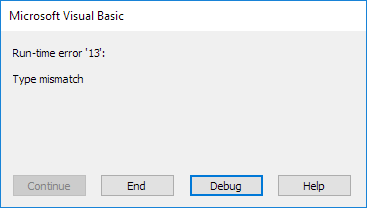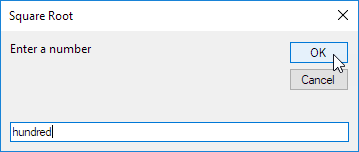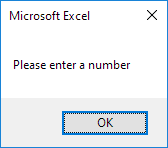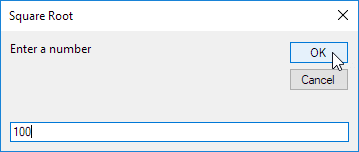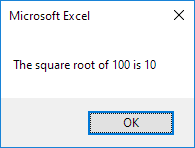Table of Contents
Type Mismatch
The type mismatch error in Excel VBA occurs when you try to assign a value to a variable that isn’t of the correct type.
Place a command button on your worksheet and add the following code lines:
Dim number As Integer
number = “bike”
Result when you click the command button on the sheet:
Explanation: you cannot assign a string value (bike) to a variable of type Integer.
The type mismatch error (run-time error 13) often occurs when using the InputBox function in Excel VBA.
1. Place a command button on your worksheet and add the following code lines:
Dim number As Integer
number = InputBox(“Enter a number” “Square Root”)
MsgBox “The square root of ” & number & ” is ” & Sqr(number)
2. Click the command button on the sheet enter the string value hundred and click OK.
Result:
3. Clik End.
4. To display a friendly message instead of the type mismatch error update the code as follows.
Dim number As Variant
number = InputBox(“Enter a number” “Square Root”)
If IsNumeric(number) Then
MsgBox “The square root of ” & number & ” is ” & Sqr(number)
Else
MsgBox “Please enter a number”
End If
Explanation: a variable of type Variant can hold any type of value (see first line). The IsNumeric function in Excel VBA checks if a value is a number.
5. Repeat step 2.
Result:
6. Finally check if this simple square root calculator works.
Result:
Tip: download the Excel file (right side of this page) and give it a try.