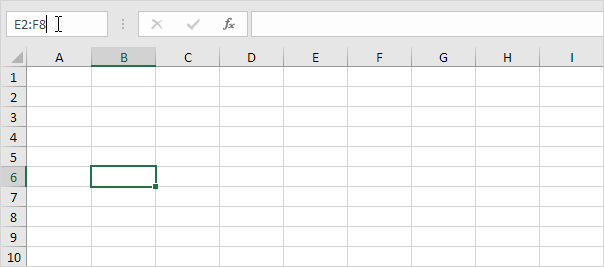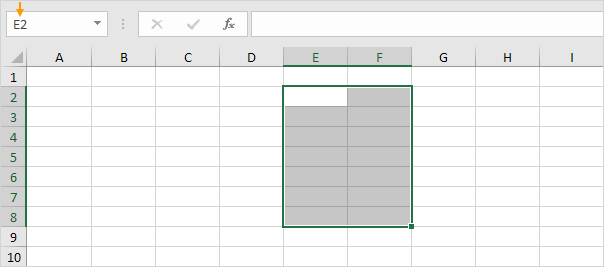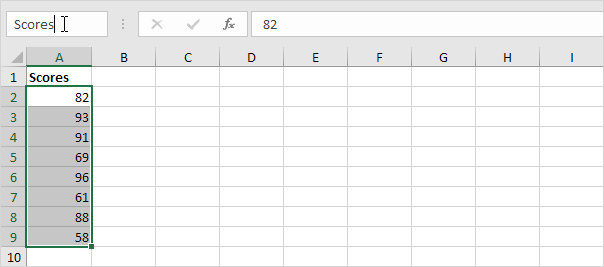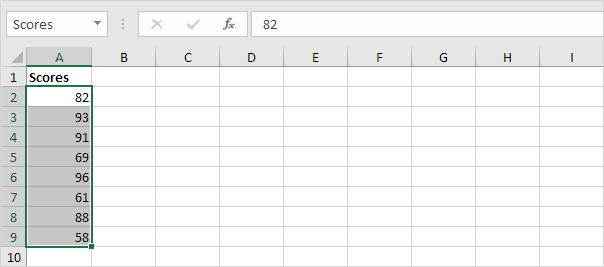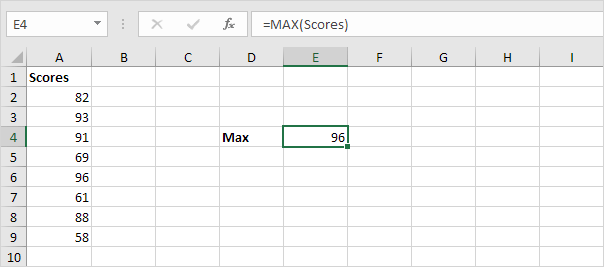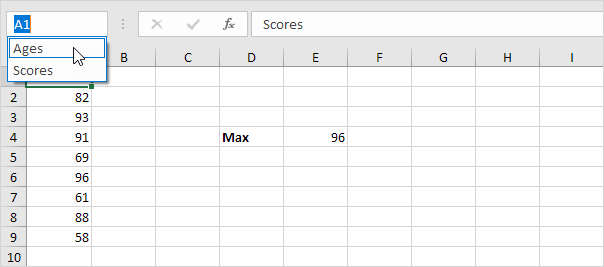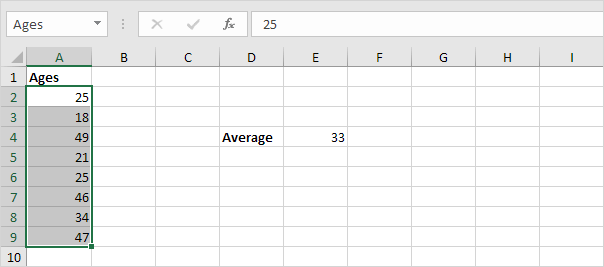Table of Contents
Name Box
You can use the name box in Excel to select a cell range or named range. You can also use the name box to quickly create a named range (important).
1. We start simple. The name box below displays the address of the active cell (B6).
2. You can use the name box to select a cell range or named range. For example click in the name box and type E2:F8.
3. Press Enter.
Note: the name box only displays the upper-left cell of a selected range.
4. Use the name box to quickly create a named range. For example select the range A2:A9 below click in the name box and type Scores.
5. Press Enter.
6. Now let’s use this named range in a formula.
Note: use the Name Manager to edit and delete named ranges. Visit our page about named ranges for more information and formula examples.
7. Finally click the drop-down arrow in the name box to see a list of all the named ranges in a workbook. For example click Ages.
8. Excel selects the named range Ages on Sheet2.
Note: if you’re interested you can download this Excel file.