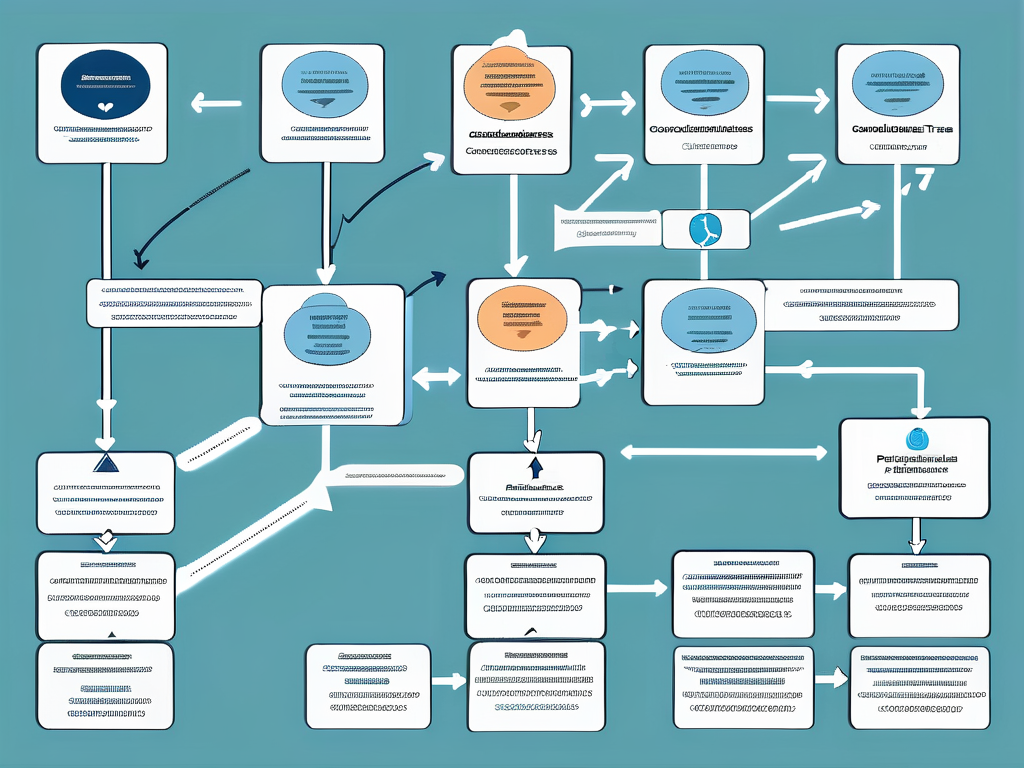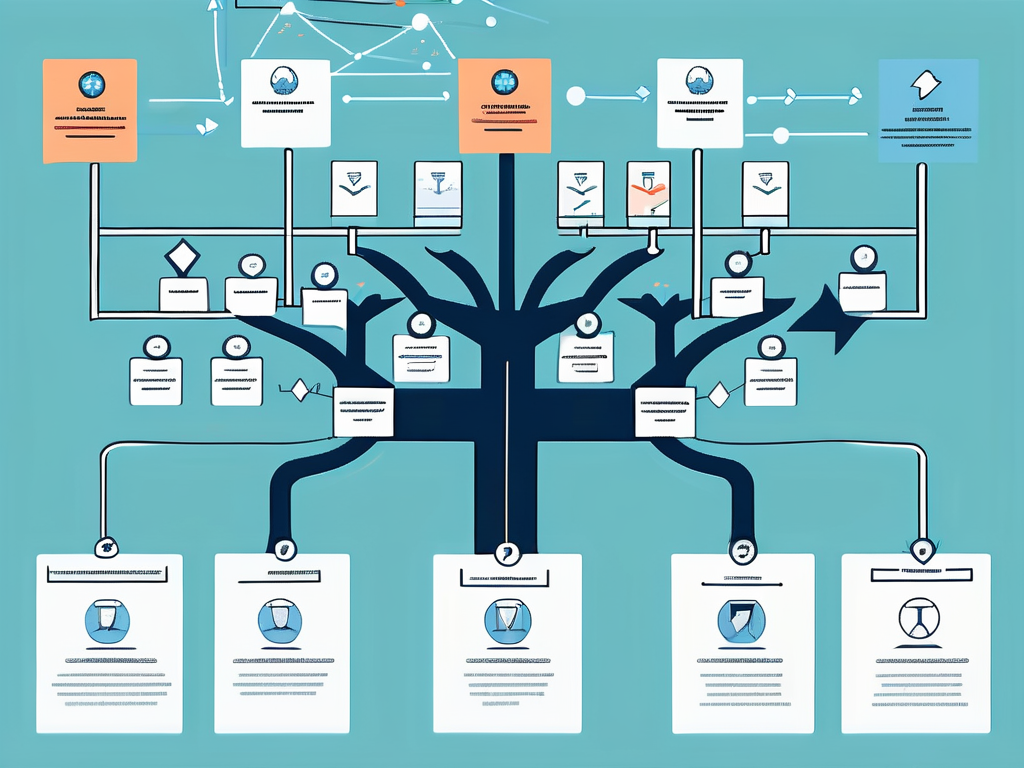Table of Contents
In the world of Salesforce, formulas play a vital role in customizing and enhancing the functionality of the platform. One of the most commonly used formulas is the IF statement. This formula allows users to create conditional statements that can greatly improve the efficiency and effectiveness of their Salesforce operations.
The IF statement in Salesforce is a logical function that returns one value if a specified condition evaluates to true, and another value if it evaluates to false. It’s a powerful tool that can be used in a variety of ways, from simple data validation to complex business logic.
Understanding the IF Statement
The IF statement in Salesforce consists of three parts: the logical test, the value if true, and the value if false. The logical test is a condition that can be evaluated as either true or false. The value if true is the result that the formula returns if the logical test evaluates to true. The value if false is the result that the formula returns if the logical test evaluates to false.
It’s important to note that the IF statement in Salesforce is case-insensitive, meaning it doesn’t distinguish between uppercase and lowercase letters. This can be a crucial factor to consider when creating your formulas, especially if you’re dealing with text values.
Logical Test
The logical test in an IF statement can be any condition that can be evaluated as true or false. This could be a comparison between two values, a check for a certain condition, or any other logical operation. The logical test is always placed in the first part of the IF statement.
For example, if you want to check if a certain field, let’s say “Age”, is greater than 18, your logical test would be “Age > 18”. This logical test will evaluate to true if the Age field is greater than 18, and false if it’s not.
Value If True
The value if true is the result that the IF statement returns if the logical test evaluates to true. This can be any value or expression that you want to return when the condition is met. The value if true is always placed in the second part of the IF statement.
Continuing with our previous example, if you want to return the text “Adult” when the Age field is greater than 18, your value if true would be “Adult”. So, if the Age field is 19, the IF statement will return “Adult”.
Value If False
The value if false is the result that the IF statement returns if the logical test evaluates to false. This can be any value or expression that you want to return when the condition is not met. The value if false is always placed in the third and final part of the IF statement.
For our example, if you want to return the text “Minor” when the Age field is not greater than 18, your value if false would be “Minor”. So, if the Age field is 17, the IF statement will return “Minor”.
Writing an IF Statement
Writing an IF statement in Salesforce is a straightforward process. You simply need to follow the syntax: IF(logical_test, value_if_true, value_if_false). You place your logical test, value if true, and value if false in the respective places, separated by commas.
For our Age example, the complete IF statement would look like this: IF(Age > 18, “Adult”, “Minor”). This formula will check if the Age field is greater than 18, return “Adult” if it is, and “Minor” if it’s not.
Using Fields in IF Statements
You can use fields in your IF statements to make them more dynamic and adaptable. To use a field in an IF statement, you simply need to reference it by its API name. For example, if you have a field called “Status”, you can reference it in your IF statement like this: IF(Status = “Open”, “Active”, “Inactive”).
This formula will check if the Status field is equal to “Open”, return “Active” if it is, and “Inactive” if it’s not. This is a simple yet powerful way to use fields in your IF statements, allowing you to create dynamic formulas that adapt to your data.
Nesting IF Statements
Nesting IF statements is a powerful technique that allows you to create more complex conditions. When you nest an IF statement, you place one IF statement inside another, allowing you to check for multiple conditions.
For example, you could create a nested IF statement that checks if the Age field is less than 13, between 13 and 18, or greater than 18, and returns “Child”, “Teen”, or “Adult” respectively. The formula would look like this: IF(Age < 13, “Child”, IF(Age <= 18, “Teen”, “Adult”)).
Common Use Cases for IF Statements
IF statements in Salesforce can be used in a variety of ways to enhance the functionality of your platform. They can be used for data validation, business logic, workflow rules, and much more.
For example, you could use an IF statement to validate data entry by checking if a certain field meets a specific condition. If the condition is met, you could return a validation message, and if it’s not, you could return a default value.
Data Validation
Data validation is a common use case for IF statements in Salesforce. You can use an IF statement to check if a certain field meets a specific condition, and return a validation message if it does. This can help ensure that your data is accurate and consistent.
For example, you could create an IF statement that checks if the “Email” field contains an “@” symbol, and returns a validation message if it doesn’t. The formula would look like this: IF(CONTAINS(Email, “@”), “”, “Invalid email address”). This formula will return an empty string if the Email field contains an “@”, and “Invalid email address” if it doesn’t.
Business Logic
IF statements can also be used to implement business logic in Salesforce. You can use an IF statement to check for certain conditions and return different results based on those conditions. This can help automate and streamline your business processes.
For example, you could create an IF statement that checks if the “Status” field is “Open” and the “Priority” field is “High”, and returns “Urgent” if both conditions are met. The formula would look like this: IF(AND(Status = “Open”, Priority = “High”), “Urgent”, “”). This formula will return “Urgent” if both conditions are met, and an empty string if they’re not.
Limitations and Best Practices
While IF statements in Salesforce are incredibly versatile and powerful, they do have some limitations and best practices that you should be aware of. Understanding these can help you create more efficient and effective formulas.
One of the main limitations of IF statements in Salesforce is that they can’t be used in certain types of formulas, such as roll-up summary fields and certain types of validation rules. Additionally, IF statements can’t reference certain types of fields, such as long text area fields and multi-select picklist fields.
Limitations
One of the main limitations of IF statements in Salesforce is that they can’t be used in certain types of formulas. For example, you can’t use an IF statement in a roll-up summary field formula. This is because roll-up summary fields calculate values from related records, and IF statements can’t reference related records.
Another limitation is that IF statements can’t reference certain types of fields. For example, you can’t reference a long text area field or a multi-select picklist field in an IF statement. This is because these types of fields can contain multiple values, and IF statements can only evaluate single values.
Best Practices
When using IF statements in Salesforce, there are a few best practices that you should follow. First, always make sure to test your formulas thoroughly to ensure they’re working as expected. This can help prevent errors and inconsistencies in your data.
Second, try to keep your IF statements as simple as possible. Complex IF statements can be difficult to understand and maintain, and can also impact the performance of your Salesforce platform. If you find yourself creating a complex IF statement, consider breaking it down into smaller, simpler formulas.
Conclusion
The IF statement is a powerful tool in Salesforce that allows you to create conditional statements that can greatly enhance the functionality of your platform. By understanding how to use the IF statement, you can create more dynamic and adaptable formulas that can help automate and streamline your business processes.
Whether you’re validating data, implementing business logic, or creating complex conditions, the IF statement can help you achieve your goals. Just remember to keep your formulas simple, test them thoroughly, and be aware of the limitations and best practices.