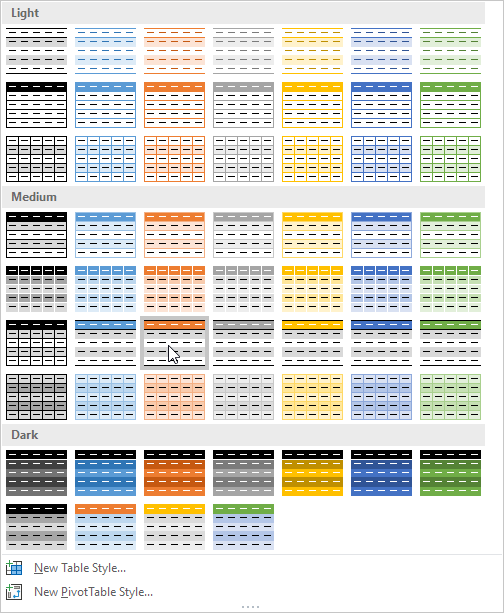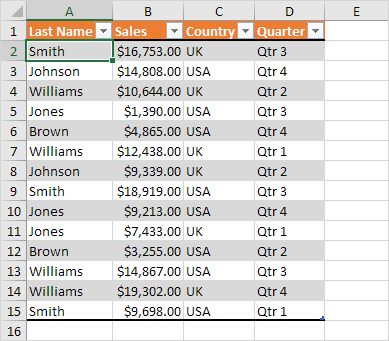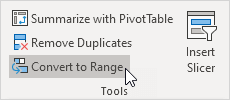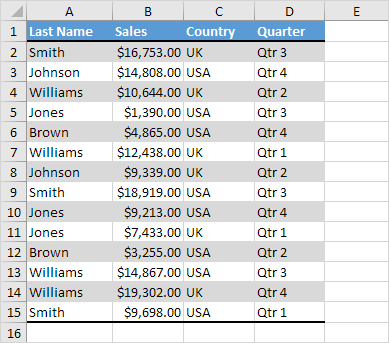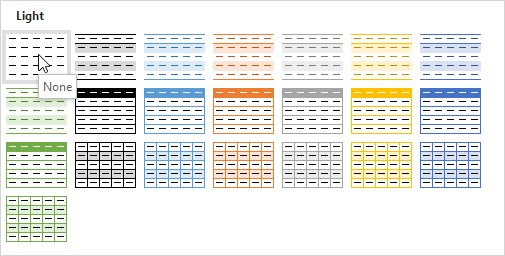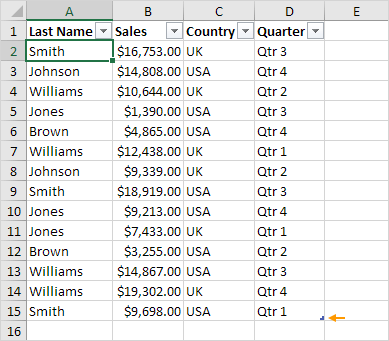Table of Contents
Table Styles
Quickly format a range of cells by choosing a table style. You can also create your own table style. Quickly format a cell by choosing a cell style.
1. Click any single cell inside the data set.
2. On the Home tab in the Styles group click Format as Table.
3. Choose a table style.
Note: click New Table Style to create your own table style or right click a table style and click Duplicate to create a new table style that is similar to an existing one. Modifying a custom table style affects all tables in a workbook that use that table style. This can save a lot of time.
4. Excel automatically selects the data for you. Check ‘My table has headers’ and click on OK.
This is another way to create a table. See the result below.
You can change a table style at any time.
5. First select a cell inside the table. Next on the Table Design tab in the Table Styles group click a table style (hover over a style to see a live preview).
Result: a different visual style.
To convert this table back to a normal range of cells (with table formatting) execute the following steps.
6. First select a cell inside the table. Next on the Table Design tab in the Tools group click Convert to Range.
Result: a nicely formatted range of cells.
To convert this table back to a normal range of cells (without table formatting) execute the following steps.
7. Press Ctrl + Z to undo the previous step.
8. First select a cell inside the table. Next on the Table Design tab in the Table Styles group click the first style (None).
Result: this only removes the table formatting. You can still sort filter add a total row etc.
9. Finally on the Table Design tab in the Tools group click Convert to Range.
Result: a normal range of cells.