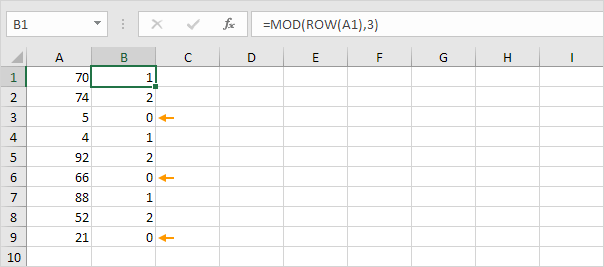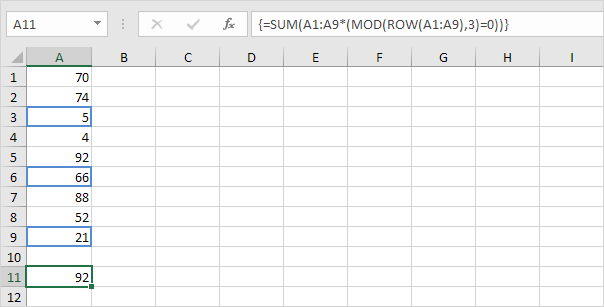Table of Contents
MOD
The MOD function in Excel gives the remainder of a division. You can use the MOD (Modulus) function to determine whether a number is divisible by another number or to check if a number is even or odd.
MOD examples
Let’s start with a few simple examples of the MOD function.
1. The MOD function below returns 9.
Explanation: 59 divided by 10 equals 5 with a remainder of 9.
2. The MOD function below returns 1.
Explanation: 7 divided by 2 equals 3 with a remainder of 1.
3. The MOD function below returns 0.
Explanation: 36 divided by 6 equals 6 with a remainder of 0.
Combine MOD with other Functions
Let’s explore the power of the MOD function by combining it with other Excel functions!
1. Use IF and MOD to determine if a number is divisible by another number. For example check if the number in cell A1 is divisible by 8.
Explanation: 85 divided by 8 equals 10 with a remainder of 5. The MOD function returns 5. As a result the IF function returns No.
2. Change the value in cell A1 to 88.
Explanation: 88 divided by 8 equals 11 with a remainder of 0. The MOD function returns 0. As a result the IF function returns Yes (88 is divisible by 8).
You can also use IF and MOD to check if a number is even or odd.
3. Even numbers divided by 2 always give a remainder of 0. For example 28 divided by 2 equals 14 with a remainder of 0. As a result the formula below returns Even.
4. Odd numbers divided by 2 always give a remainder of 1. For example 29 divided by 2 equals 14 with a remainder of 1. As a result the formula below returns Odd.
Let’s check out another cool example.
5. The formula below returns 0 (see orange arrows) for every 3rd row.
Explanation: the ROW function returns the row number of a cell. For the first row MOD(13) = 1 because 1 divided by 3 equals 0 with a remainder of 1. For the third row MOD(33) = 0 because 3 divided by 3 equals 1 with a remainder of 0.
6. Use this formula to sum every 3rd row in Excel.
Note: finish an array formula by pressing CTRL + SHIFT + ENTER. Excel adds the curly braces {}. In Excel 365 or Excel 2021 finish by simply pressing Enter. You won’t see curly braces. Visit our page about Summing Every nth Row for more information about this array formula.
Extract Fractional Part
To extract the fractional part of a number use the MOD function with a divisor (second argument) of 1.
1. The MOD function below returns the fractional part of the value in cell A1.
Explanation: 3 divided by 1 equals 3 with a remainder of 0.45.
2. Knowing this we can use the MOD function in Excel to extract the time from a datetime value.
Explanation: dates are stored as numbers in Excel and count the number of days since January 0 1900. The fractional part represents the time as a fraction of a day.
3. To clearly see this select the range A1:B1 and change the number format to General. The result is a simple modulo operation.
Tip: visit our page about Date and Time formats to learn more about this topic.