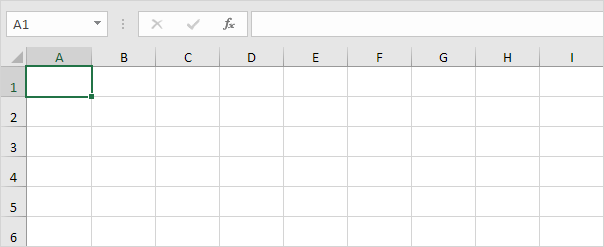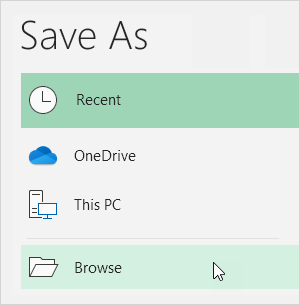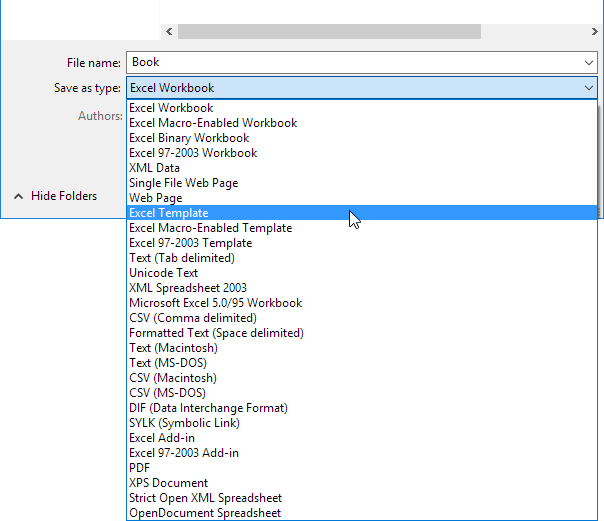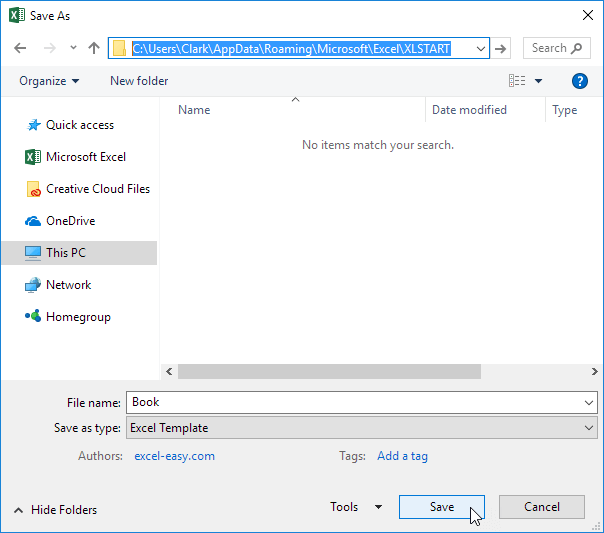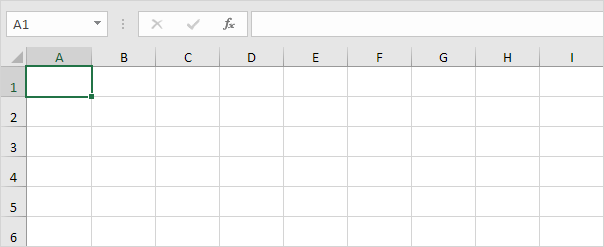Table of Contents
Default Templates
Book.xltx and Sheet.xltx are two special templates you can create and add to the XLStart folder. As a result Excel uses Book.xltx as the basis for new workbooks and Sheet.xltx as the basis for new worksheets.
Book.xltx
To create Book.xltx execute the following steps.
1. Create a workbook. For example change the row height of all rows on the first sheet to 30 pixels.
Note: you can also add a header or footer change the styles add or delete sheets etc.
2. On the File tab click Save As.
3. Click Browse.
4. Enter Book as filename.
5. Select Excel Template (*.xltx) from the drop-down list.
Excel automatically activates the Templates folder. Be careful not to store the template here. Instead go to the XLStart folder. It’s usually located here:
C:Users
6. Click Save.
7. Close and reopen Excel.
Excel creates a new workbook based on Book.xltx.
Note: to stop using Book.xltx simply delete the file from the XLStart folder. To edit Book.xltx on the File tab click Open and then click Browse to open the template. Edit the file and save the file to its original location.
Sheet.xltx
Repeat the previous steps but now create a workbook with a single sheet and name it Sheet.xltx. This template will be used as the basis for new worksheets inserted into existing workbooks.