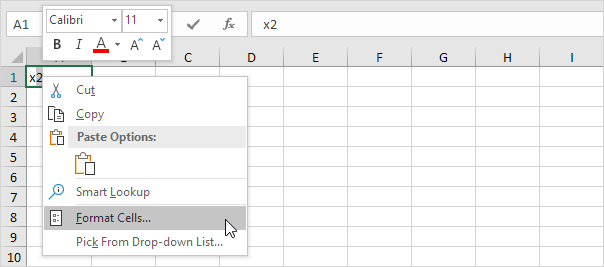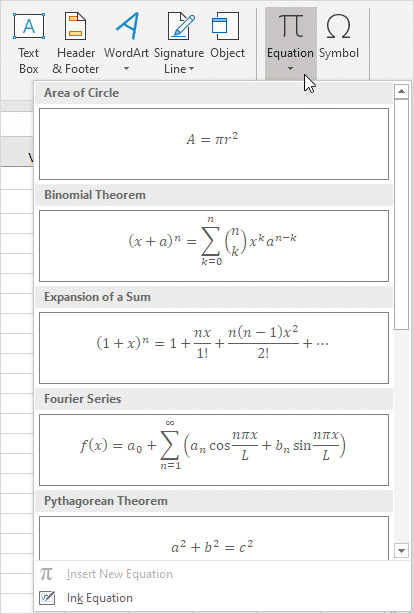Table of Contents
Superscript and Subscript
It’s easy to format a character as superscript (slightly above the baseline) or subscript (slightly below the baseline) in Excel.
1. For example double click cell A1.
2. Select the value 2.
3. Right click and then click Format Cells (or press Ctrl + 1).
The ‘Format Cells’ dialog box appears.
4. On the Font tab under Effects click Superscript.
5. Click OK.
Result:
6. Needless to say a superscript effect cannot return a result. To square a number use a formula like this:
Note: to insert a caret ^ symbol press SHIFT + 6.
7. To format a character as subscript (slightly below the baseline) repeat steps 1-5 but at step 4 click Subscript.
Result:
8. Did you know that you can also insert equations in Excel? On the Insert tab in the Symbols group click Equation.
Note: equations in Excel are floating objects and do not return results.