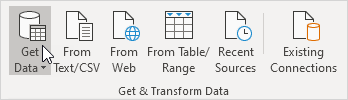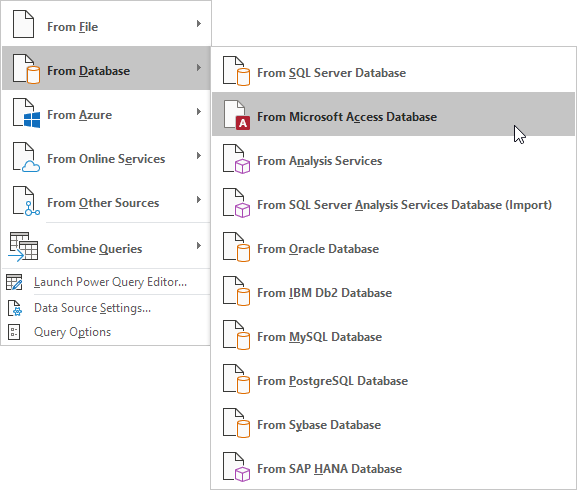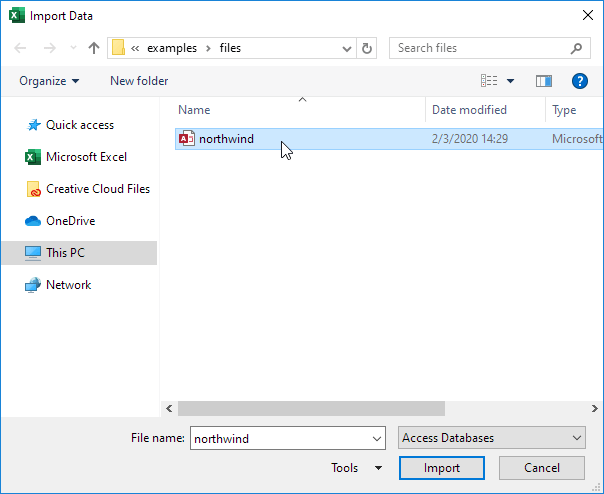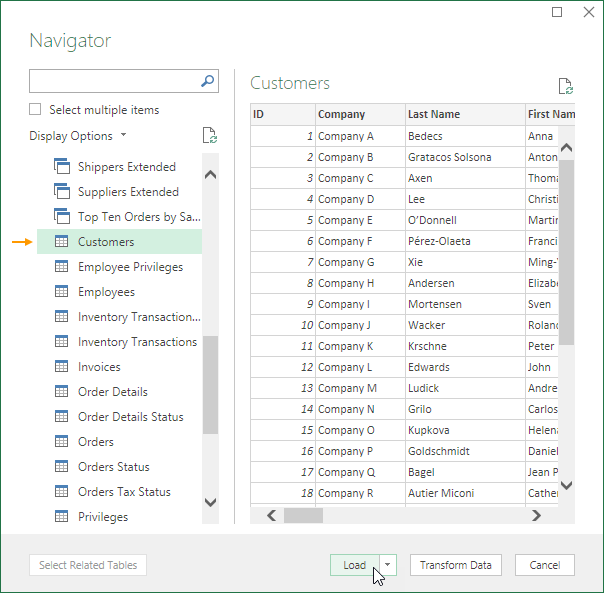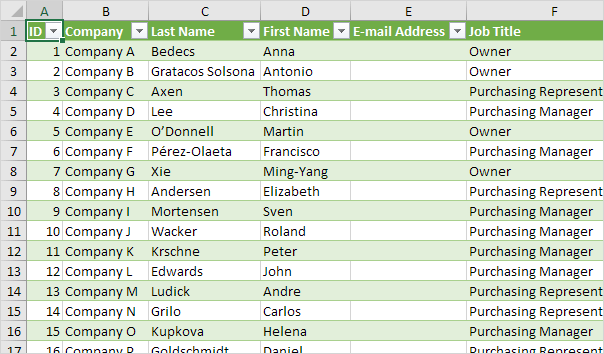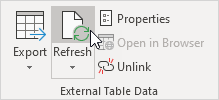Table of Contents
Import Access Data
This example teaches you how to import data from a Microsoft Access database. In Excel when you import data you make a permanent connection that can be refreshed.
1. On the Data tab in the Get & Transform Data group click Get Data.
2. Click From Database From Microsoft Access Database.
3. Select the Access file.
4. Click Import.
5. Select a table on the left side of the Navigator window and click Load.
Result: your database records in Excel.
6. When your Access data changes you can easily refresh the data in Excel. First select a cell inside the table. Next on the Table Design tab in the External Table Data group click Refresh.