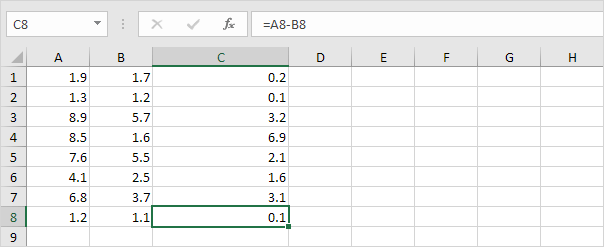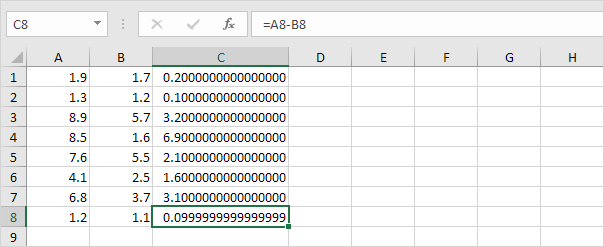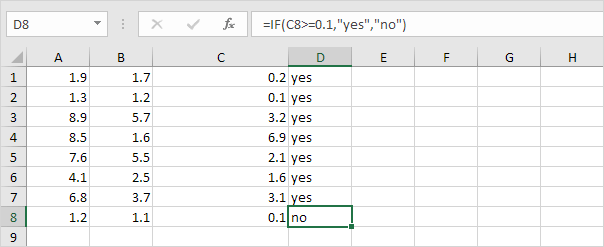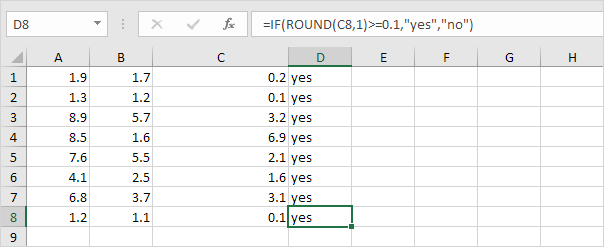Table of Contents
Floating Point Errors
Excel stores and calculates floating point numbers. Sometimes the result of a formula is a very close approximation.
1. For example take a look at the formulas below. At first glance everything looks alright.
2. However if we show 16 decimal places we can see that one result is a very close approximation.
You don’t have to worry about floating point errors. They are rare.
3. Even if your worksheet contains a floating point error in most cases this causes no problems. However if you compare the value in cell C8 with another value the following problem can occur.
4. Use the ROUND function to fix this.
Note: you can also use the “Precision as Displayed” option in Excel to prevent floating point errors from affecting your calculations. On the File tab click Options Advanced scroll down to ‘When calculating this workbook’ and check ‘Set precision as displayed’. This feature forces numbers to be as precise as they appear on your worksheet.