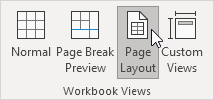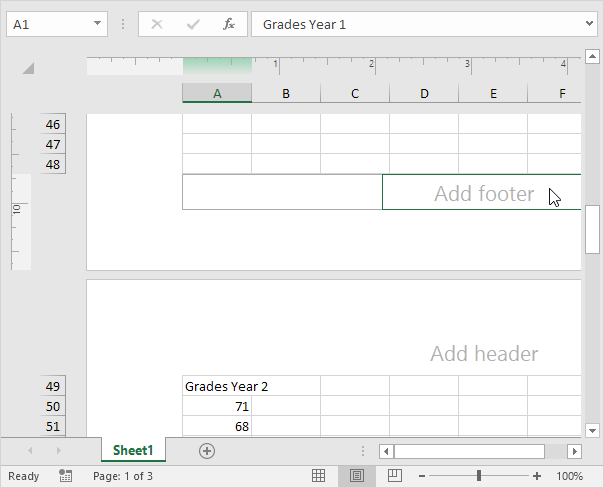Table of Contents
Page Numbers
This example teaches you how to insert page numbers in Excel.
1. On the View tab in the Workbook Views group click Page Layout to switch to Page Layout view.
2. Click Add footer.
3. On the Header & Footer tab in the Header & Footer Elements group click Page Number to add the page number.
4. Type ” of “
5. On the Header & Footer tab in the Header & Footer Elements group click Number of Pages to add the number of pages.
Result:
Note: Excel uses codes in order to automatically update the header or footer as you change the workbook.
6. Click somewhere else on the sheet to see the footer.
7. On the Header & Footer tab in the Options group you can add a different header/footer for the first page and a different header/footer for odd and even pages.
8. On the View tab in the Workbook Views group click Normal to switch back to Normal view.