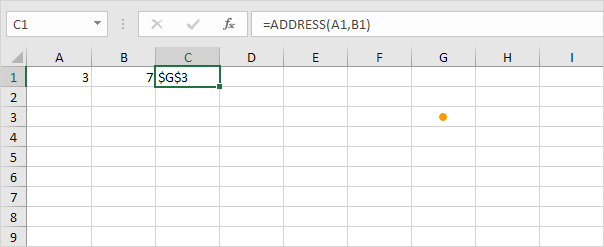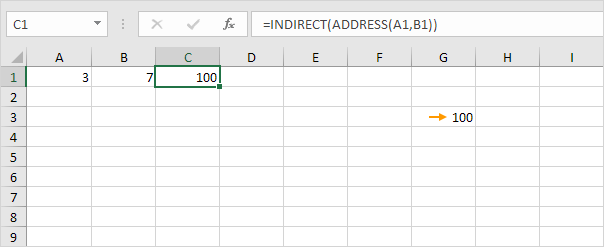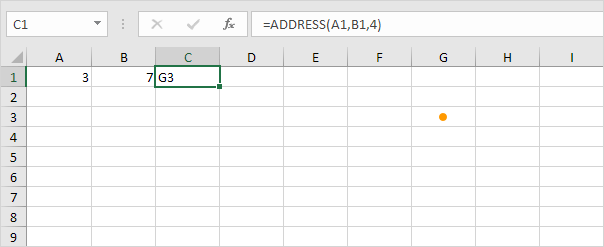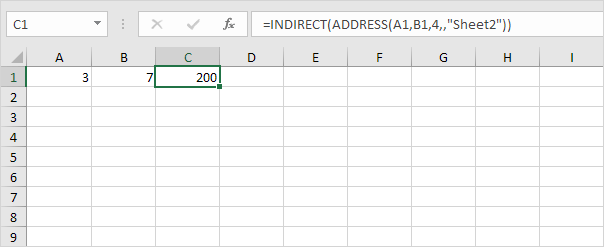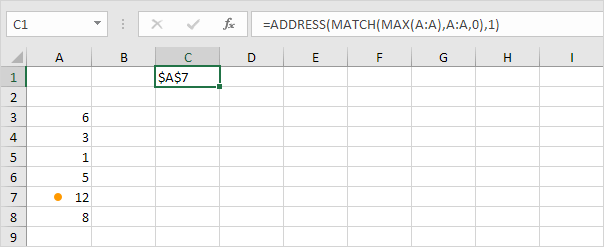Table of Contents
ADDRESS
The ADDRESS function in Excel creates a cell reference as text based on a given row and column number.
1. The ADDRESS function below returns $E$8. The row number is 8 and the column number is 5.
2. The ADDRESS function below returns $G$3. The row number is 3 and the column number is 7.
3. The ADDRESS function returns a text value. Use the INDIRECT function in Excel to convert this text value into a valid cell reference.
4. By default the ADDRESS function creates an absolute reference. To create a relative reference use 4 for the third argument.
5. The ADDRESS function below returns Sheet2!G3. Simply use the fifth argument of the ADDRESS function to create a sheet reference.
Explanation: the INDIRECT function converts the text value into a valid sheet reference. As a result the formula refers to the value in cell G3 (200) on the worksheet named Sheet2.
6. For example use the ADDRESS function in Excel to find the cell address of the maximum value in a column.
Note: visit our page about locating the maximum value in a column for detailed instructions on how to create this formula.
7. Simply use the INDEX function in Excel to return a specific value in a two-dimensional range.
Explanation: 92 found at the intersection of row 3 and column 2 in the range E4:F7. Use INDEX and MACTH in Excel to perform advanced lookups.