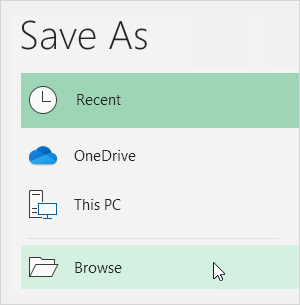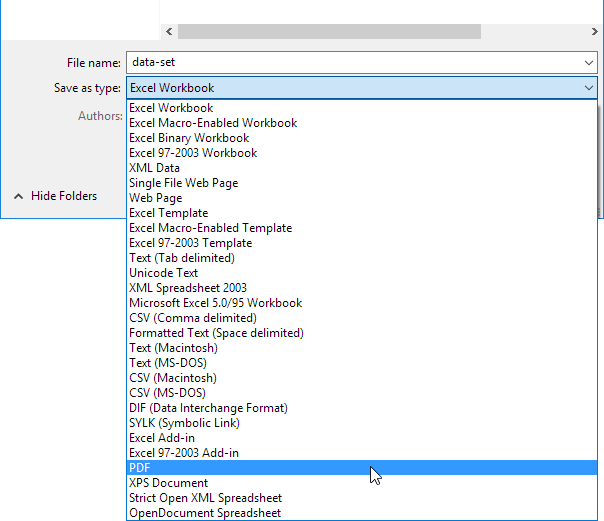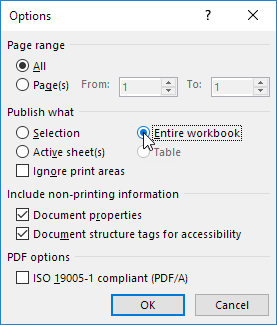Table of Contents
This page teaches you how to convert an Excel file to a PDF file.
1. Open a workbook.
2. On the File tab click Save As.
3. Click Browse.
4. Select PDF from the drop-down list.
5. Click Options.
Note: the “Minimum size” option produces smaller PDF files that are easier to share online but may reduce the clarity of charts graphics and formatting.
6. You can publish a selection active sheet or entire workbook.
Note: ticking ‘ISO 19005-1 compliant (PDF/A)’ when converting Excel files to PDF ensures compliance with the PDF/A standard which is important for documents you plan to store and access over long periods.
7. Click OK and then Click Save.