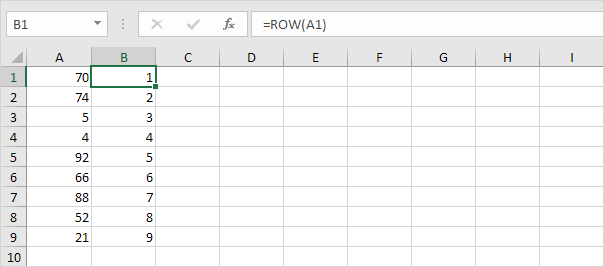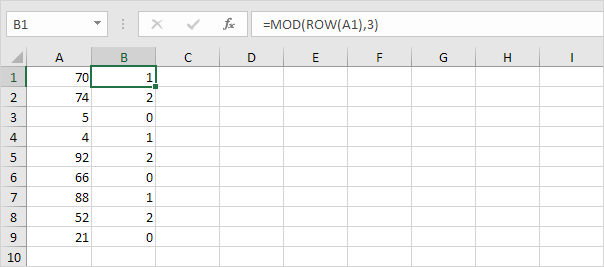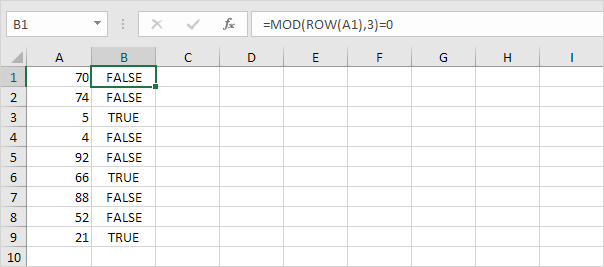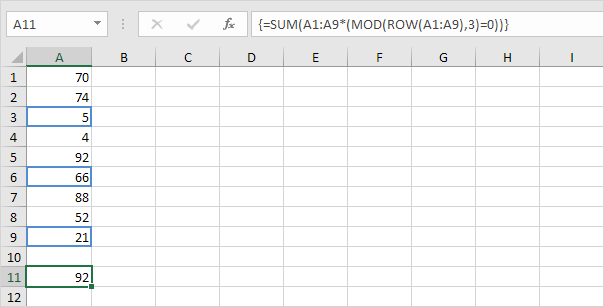Table of Contents
Sum Every nth Row
This example shows you how to create an array formula that sums every nth row in Excel. We will show it for n = 3 but you can do this for any number.
1. The ROW function returns the row number of a cell.
2. The MOD function gives the remainder of a division. For example for the first row MOD(13) = 1 because 1 divided by 3 equals 0 with a remainder of 1. For the third row MOD(33) = 0 because 3 divided by 3 equals 1 with a remainder of 0. As a result the formula returns 0 for every 3rd row.
Note: change the 3 to 4 to sum every 4th row to 5 to sum every 5th row etc.
3. Slightly change the formula as shown below.
4. To get the sum of the product of these two ranges (FALSE=0 TRUE=1) use the SUM function and finish by pressing CTRL + SHIFT + ENTER.
Note: the formula bar indicates that this is an array formula by enclosing it in curly braces {}. Do not type these yourself. They will disappear when you edit the formula. In Excel 365 or Excel 2021 finish by simply pressing Enter. You won’t see curly braces.
Explanation: the product of these two ranges (array constant) is stored in Excel’s memory not in a range. The array constant looks as follows.
{0;0;5;0;0;66;0;0;21}
This array constant is used as an argument for the SUM function giving a result of 92.