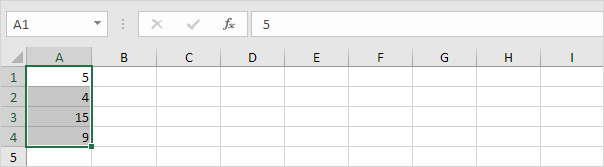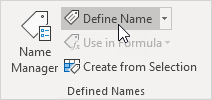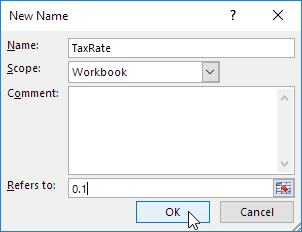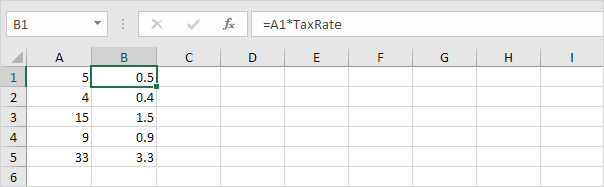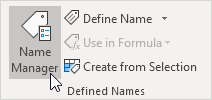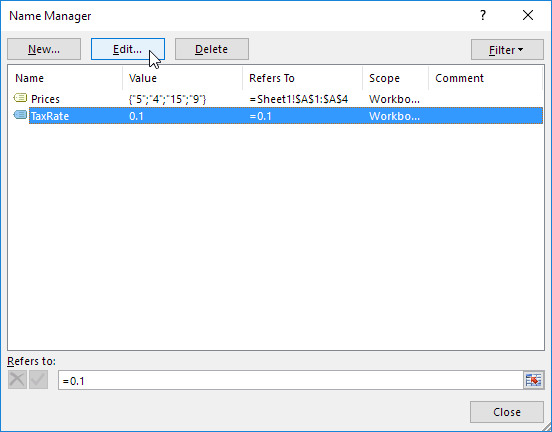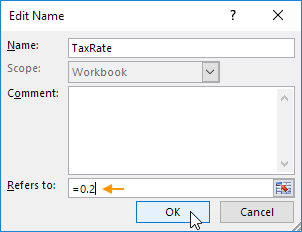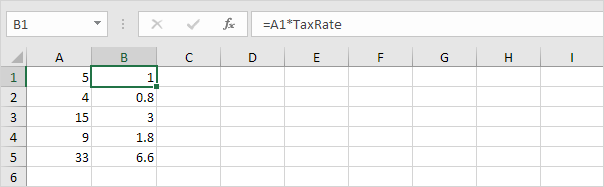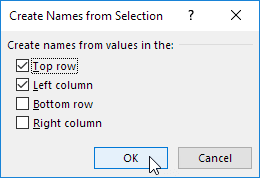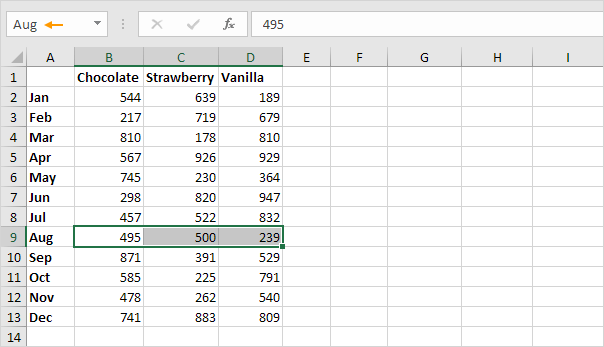Table of Contents
Named Range
Create a named range or a named constant and use these names in your Excel formulas. This way you can make your formulas easier to understand.
Create a Named Range
To create a named range in Excel execute the following steps.
1. For example select the range A1:A4.
2. On the Formulas tab in the Defined Names group click Define Name.
3. Enter a name and click OK.
There’s an even quicker way of doing this.
4. Select the range type the name in the Name box and press Enter.
5. Now you can use this named range in your formulas. For example sum Prices.
Named Constant
To create a named constant execute the following steps.
1. On the Formulas tab in the Defined Names group click Define Name.
2. Enter a name type a value and click OK.
3. Now you can use this named constant in your formulas.
Name Manager
Use the Name Manager in Excel to view edit and delete named ranges and named constants.
1. On the Formulas tab in the Defined Names group click Name Manager.
2. For example select TaxRate and click Edit.
3. Change the tax rate from 0.1 to 0.2.
4. Click OK.
Result: Excel automatically updates all the formulas that use TaxRate.
Create from Selection
If your data has labels you can quickly create named ranges in Excel.
1. For example select the range A1:D13.
2. On the Formulas tab in the Defined Names group click Create from Selection.
3. Check Top row and Left column and click OK.
4. Excel created 12 + 3 = 15 named ranges! Simply select a range and look at the Name box.
5. Use the intersect operator (space) to return the intersection of two named ranges.
Note: try it yourself. Download the Excel file create the named ranges quickly and easily (Sheet2) and lookup any value in this two-dimensional range.