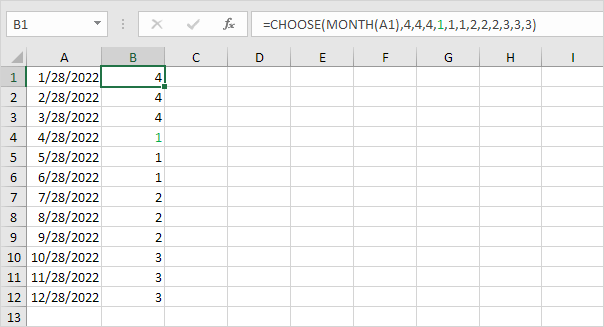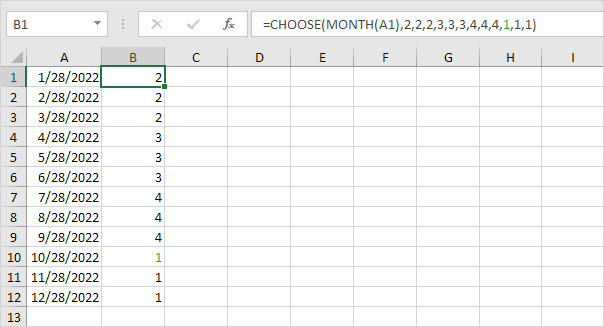Table of Contents
Quarter
An easy formula that returns the quarter for a given date. There’s no built-in function in Excel that can do this.
1. Enter the formula shown below.
Explanation: ROUNDUP(x0) always rounds x up to the nearest integer. The MONTH function returns the month number of a date. In this example the formula reduces to =ROUNDUP(5/30) =ROUNDUP(1.6666670) 2. May is in Quarter 2.
2. Let’s see if this formula works for all months.
Explanation: now it’s not difficult to see that the first three values (months) in column B are rounded up to 1 (Quarter 1) the next three values (months) in column B are rounded up to 2 (Quarter 2) etc.
3. You can also use MONTH and CHOOSE in Excel to return the quarter for a given date.
Explanation: in this formula MONTH(A1) returns 5. As a result the CHOOSE function returns the fifth choice. May is in Quarter 2.
4. This formula works for all months.
Explanation: in this formula MONTH(A1) returns 1. As a result the CHOOSE function returns the first choice. January is in Quarter 1.
To return the fiscal quarter for a given date slightly adjust the list of values.
5. For example if your company’s fiscal year starts in April use the following formula.
Note: green font for illustration only.
6. For example if your company’s fiscal year starts in October use the following formula.
Tip: to quickly copy the formula in cell B1 to the other cells select cell B1 and double click on the lower right corner of cell B1 (the fill handle).