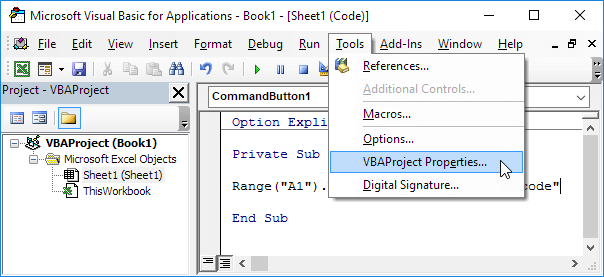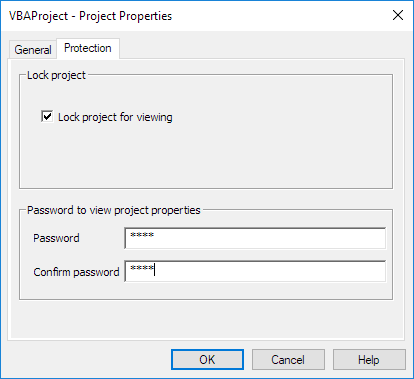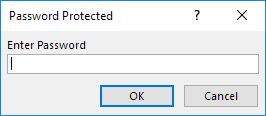Table of Contents
Protect Macro
Just like you can password protect workbooks and worksheets you can password protect a macro in Excel from being viewed (and executed).
Place a command button on your worksheet and add the following code lines:
1. First create a simple macro that you want to protect.
Range(“A1”).Value = “This is secret code”
2. Next click Tools VBAProject Properties.
3. On the Protection tab check “Lock project for viewing” and enter a password twice.
4. Click OK.
5. Save close and reopen the Excel file. Try to view the code.
The following dialog box will appear:
You can still execute the code by clicking on the command button but you cannot view or edit the code anymore (unless you know the password). The password for the downloadable Excel file is “easy”.
6. If you want to password protect the macro from being executed add the following code lines:
Dim password As Variant
password = Application.InputBox(“Enter Password” “Password Protected”)
Select Case password
Case Is = False
‘do nothing
Case Is = “easy”
Range(“A1”).Value = “This is secret code”
Case Else
MsgBox “Incorrect Password”
End Select
Result when you click the command button on the sheet:
Explanation: The macro uses the InputBox method of the Application object. If the users clicks Cancel this method returns False and nothing happens (InputBox disappears). Only when the user knows the password (“easy” again) the secret code will be executed. If the entered password is incorrect a MsgBox is displayed. Note that the user cannot take a look at the password in the Visual Basic Editor because the project is protected from being viewed.