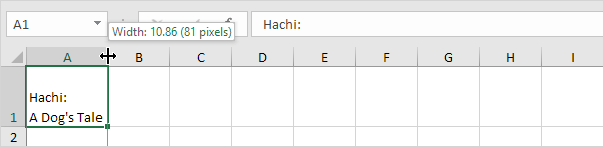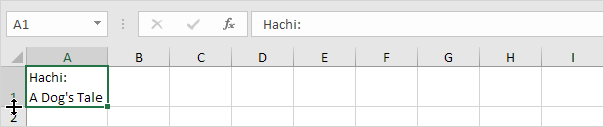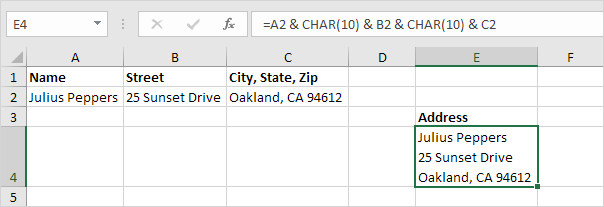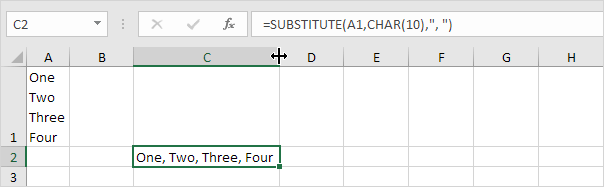Table of Contents
Line Break
You can insert a line break in Excel by pressing Alt + Enter. When concatenating strings use CHAR(10) to insert a line break.
To insert a line break execute the following steps.
1. For example enter a long text string in cell A1.
2. Double click cell A1.
3. Place your cursor at the location where you want the line to break.
4. Press Alt + Enter.
5. Click on the right border of the column A header and drag the separator to increase the column width.
6. Double click the bottom border of the row 1 header to automatically adjust the row height.
Result:
Note: to remove a line break double click a cell place your cursor at the beginning of the line and press Backspace.
7. When concatenating strings use CHAR(10) to insert a line break. For example the address below contains two line breaks. Use the & operator to join strings.
Note: don’t forget to enable text wrapping.
8. To quickly remove multiple line breaks in Excel use the SUBSTITUTE function as shown below.
Explanation: this formula replaces all line breaks with a comma and a space.