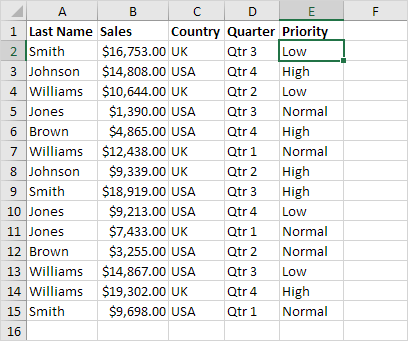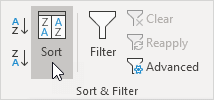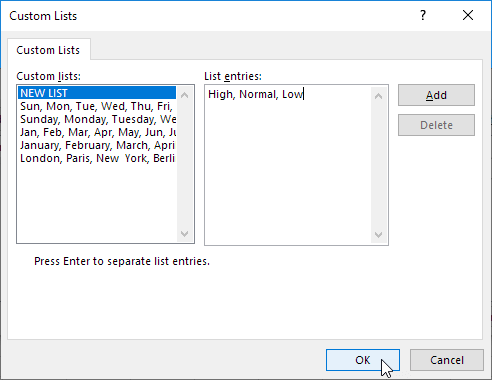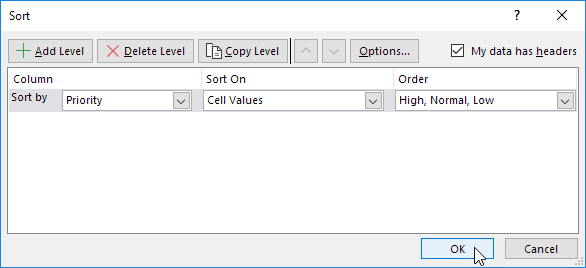Table of Contents
Custom Sort Order
You can use Excel to sort data in a custom order. In the example below we would like to sort by Priority (High Normal Low).
1. Click any cell inside the data set.
2. On the Data tab in the Sort & Filter group click Sort.
The Sort dialog box appears.
3. Select Priority from the ‘Sort by’ drop-down list.
4. Select Custom List from the ‘Order’ drop-down list.
The Custom Lists dialog box appears.
5. Type the list entries.
6. Click OK.
7. Click OK again.
Result: records are sorted by Priority (High Normal Low).
Excel meets AI – Boost your productivity like never before!
At Formulas HQ, we’ve harnessed the brilliance of AI to turbocharge your Spreadsheet mastery. Say goodbye to the days of grappling with complex formulas, VBA code, and scripts. We’re here to make your work smarter, not harder.
Related Articles
Create a BMI calculator in Excel and find out if you are a healthy weight. Body mass index (BMI) is a measure of body fat based on weight and height that applies to adult men and women.
Sometimes multiple conditional formatting rules in Excel conflict. A higher rule always wins. This example illustrates two different results.
This example teaches you how to get the date of a holiday for any year (2024 2025 etc). If you are in a hurry simply download the Excel file.
The Latest on Formulas HQ Blog
In today’s busy world, being good at managing and understanding data is really important. Excel and Google Sheets are key tools for many people in different jobs, but sometimes, working [...]
Create a BMI calculator in Excel and find out if you are a healthy weight. Body mass index (BMI) is a measure of body fat based on weight and height that applies to adult men and women.
Sometimes multiple conditional formatting rules in Excel conflict. A higher rule always wins. This example illustrates two different results.
This example teaches you how to get the date of a holiday for any year (2024 2025 etc). If you are in a hurry simply download the Excel file.
Use the magic FILTER function in Excel 365/2021 to extract records that meet certain criteria. The FILTER function is quite versatile.
Just like you can password protect workbooks and worksheets you can password protect a macro in Excel from being viewed (and executed).
This example shows you how to count blank and nonblank cells in Excel.
The Analysis ToolPak is an Excel add-in program that provides data analysis tools for financial statistical and engineering data analysis.
Use the Quick Analysis tool in Excel to quickly analyze your data. Calculate totals quickly insert tables, apply conditional formatting, and more.
Use the IRR function in Excel to calculate a project's internal rate of return. The internal rate of return is the discount rate that makes the net present value equal to zero.
Any changes you make to the data set are not automatically picked up by a pivot table in Excel. Refresh the pivot table or change the data source to update the pivot table with the applied changes.
You can use Excel's Consolidate feature to consolidate your worksheets (located in one workbook or multiple workbooks) into one worksheet.
This guide walks you through the steps to sort by date in Excel. It starts with how to convert text-formatted dates to actual date values followed by basic sorting methods and advanced techniques like sorting dates by month and sorting birthdays.