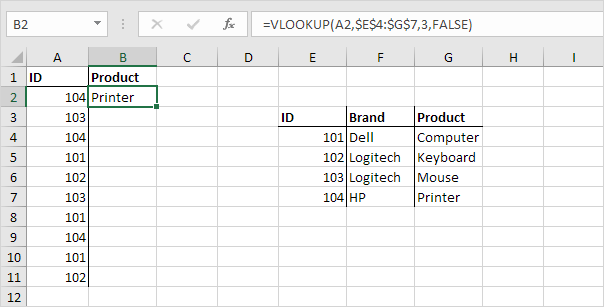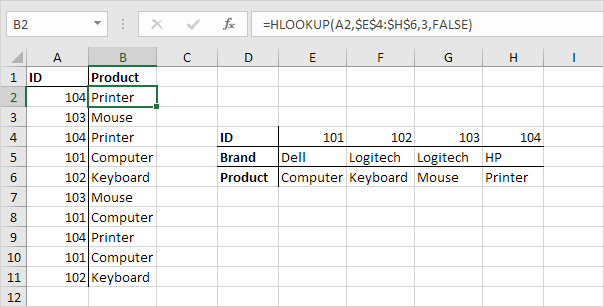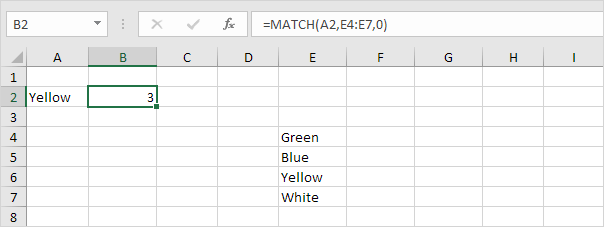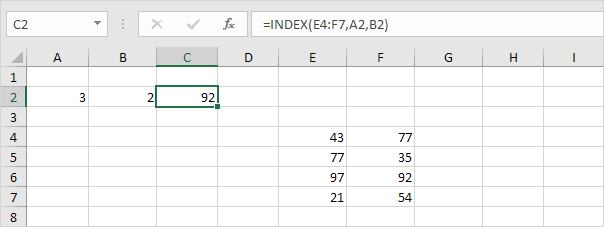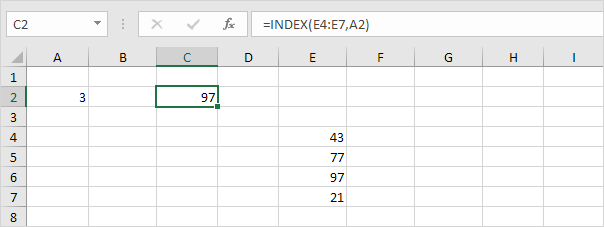Table of Contents
Lookup & Reference Functions
Learn all about Excel’s lookup & reference functions such as VLOOKUP HLOOKUP MATCH INDEX and CHOOSE.
VLOOKUP
The VLOOKUP (Vertical lookup) function looks for a value in the leftmost column of a table and then returns a value in the same row from another column you specify.
1. Insert the VLOOKUP function shown below.
Explanation: the VLOOKUP function looks for the ID (104) in the leftmost column of the range $E$4:$G$7 and returns the value in the same row from the third column (third argument is set to 3). The fourth argument is set to FALSE to return an exact match or a #N/A error if not found.
2. Drag the VLOOKUP function in cell B2 down to cell B11.
Note: when we drag the VLOOKUP function down the absolute reference ($E$4:$G$7) stays the same while the relative reference (A2) changes to A3 A4 A5 etc. Visit our page about the VLOOKUP function for much more information and many examples.
HLOOKUP
In a similar way you can use the HLOOKUP (Horizontal lookup) function.
Note: if you have Excel 365 or Excel 2021 you can also use XLOOKUP to perform a horizontal lookup.
MATCH
The MATCH function returns the position of a value in a given range.
Explanation: Yellow found at position 3 in the range E4:E7. The third argument is optional. Set this argument to 0 to return the position of the value that is exactly equal to lookup_value (A2) or a #N/A error if not found. Use INDEX and MATCH in Excel and impress your boss.
INDEX
The INDEX function below returns a specific value in a two-dimensional range.
Explanation: 92 found at the intersection of row 3 and column 2 in the range E4:F7.
The INDEX function below returns a specific value in a one-dimensional range.
Explanation: 97 found at position 3 in the range E4:E7. Use INDEX and MATCH in Excel and impress your boss.
CHOOSE
The CHOOSE function returns a value from a list of values based on a position number.
Explanation: Boat found at position 3.