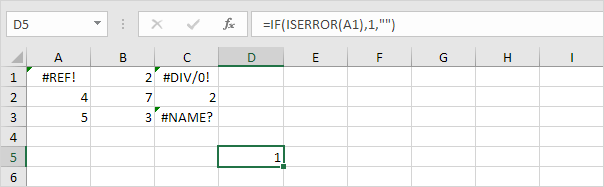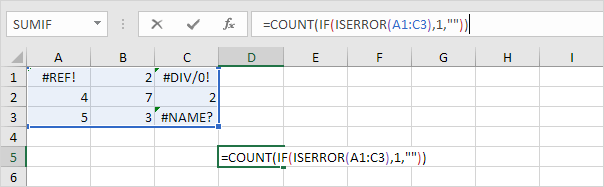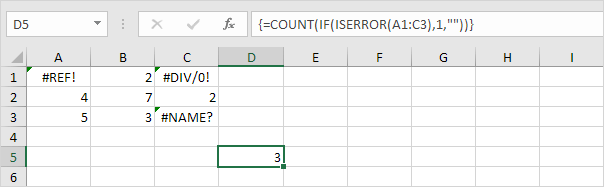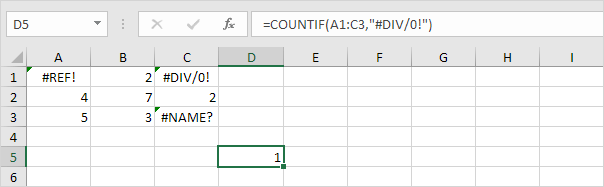Table of Contents
Count Errors
This example shows you how to create an array formula that counts the number of errors in a range.
1. We use IF and ISERROR to check for an error.
Explanation: the IF function returns 1 if an error is found. If not it returns an empty string.
2. To count the errors (don’t be overwhelmed) we add the COUNT function and replace A1 with A1:C3.
3. Finish by pressing CTRL + SHIFT + ENTER.
Note: the formula bar indicates that this is an array formula by enclosing it in curly braces {}. Do not type these yourself. They will disappear when you edit the formula. In Excel 365 or Excel 2021 finish by simply pressing Enter. You won’t see curly braces.
Explanation: the range (array constant) created by the IF function is stored in Excel’s memory not in a range. The array constant looks as follows:
{1″”1;””””””;””””1}
This array constant is used as an argument for the COUNT function giving a result of 3.
4. To count specific errors use the COUNTIF function. For example count the number of cells that contain the #DIV/0! error.