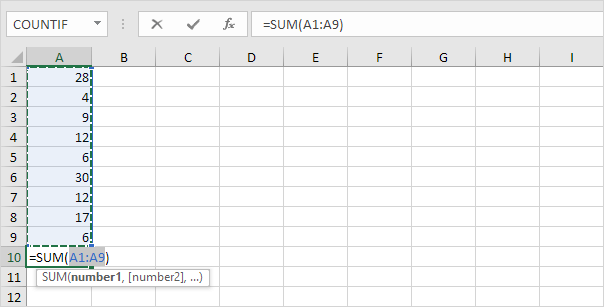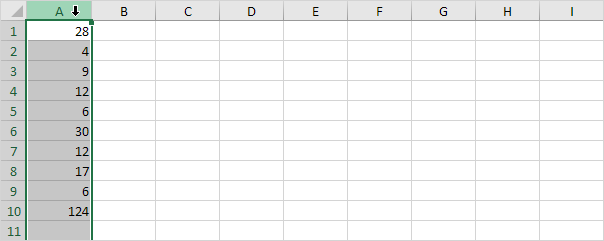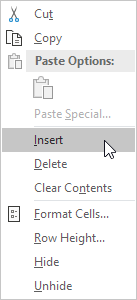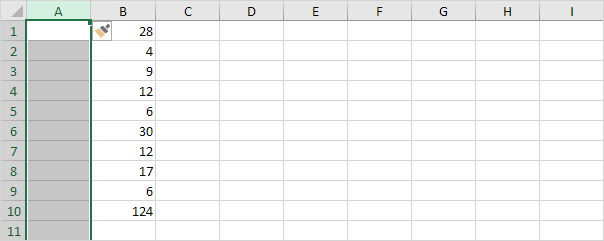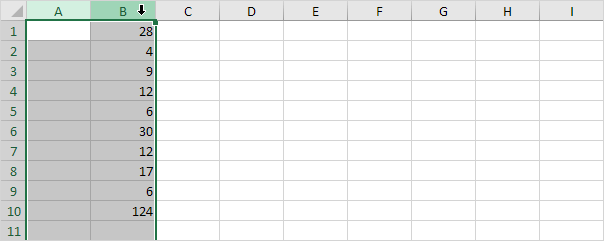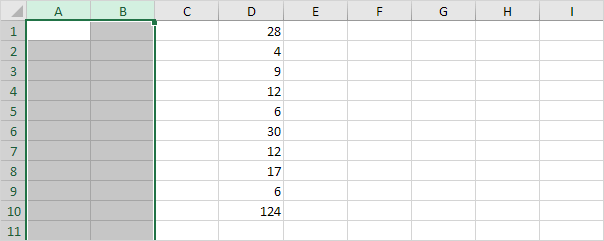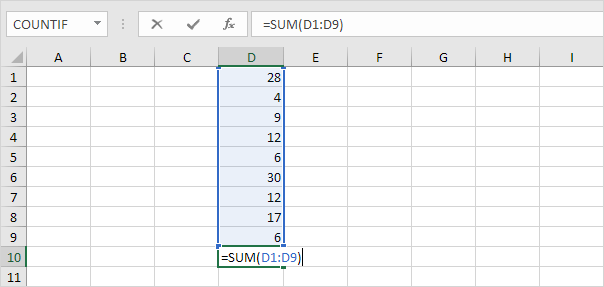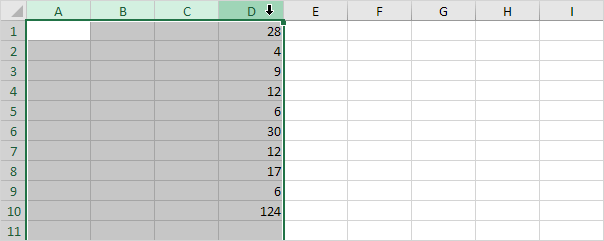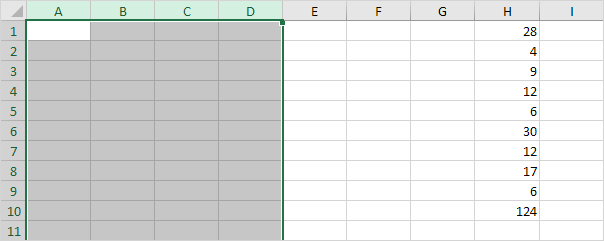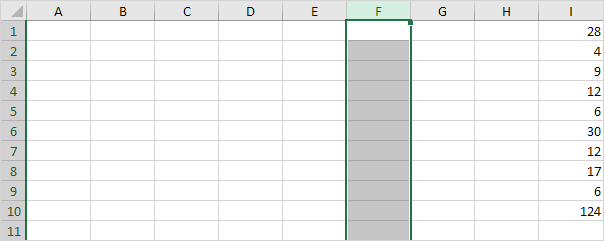Table of Contents
Add a Column
To add a column in Excel right-click the column letter and click Insert. When you insert a column or row cell references update automatically.
1. First select cell A10 below and press ALT + = to quickly sum a column of numbers.
2. Select column A.
Note: new columns will be added to the left of the selection.
3. Right click and then click Insert.
Result:
To add multiple columns execute the following steps.
4. Select multiple columns by clicking and dragging over the column headers. For example select column A and column B.
5. Right click and then click Insert.
Result:
6. Double click cell D10.
Note: when you insert a column or row cell references update automatically.
You can also use the Insert option on the Home tab.
7. For example select column A B C and D.
8. On the Home tab in the Cells group click Insert Insert Sheet Columns.
Result:
To quickly add a column select a column and use the shortcut CTRL SHIFT +.
9. For example select column F.
10. Press CTRL SHIFT +.
Result:
Note: to quickly add multiple columns select multiple columns and use the same shortcut.