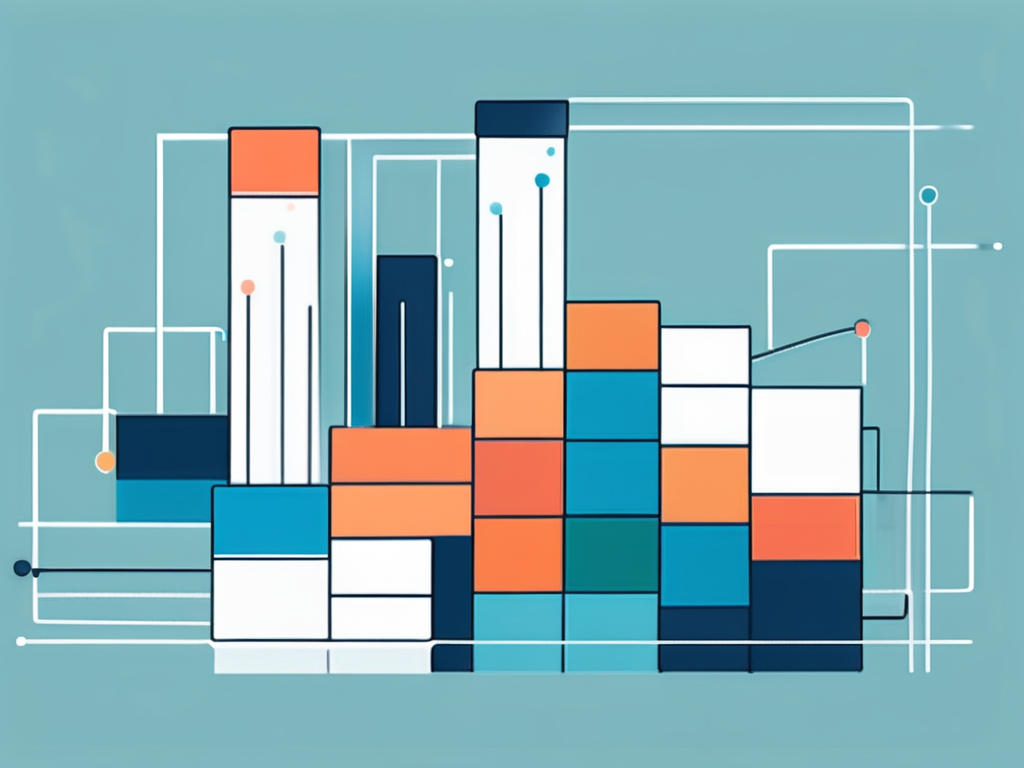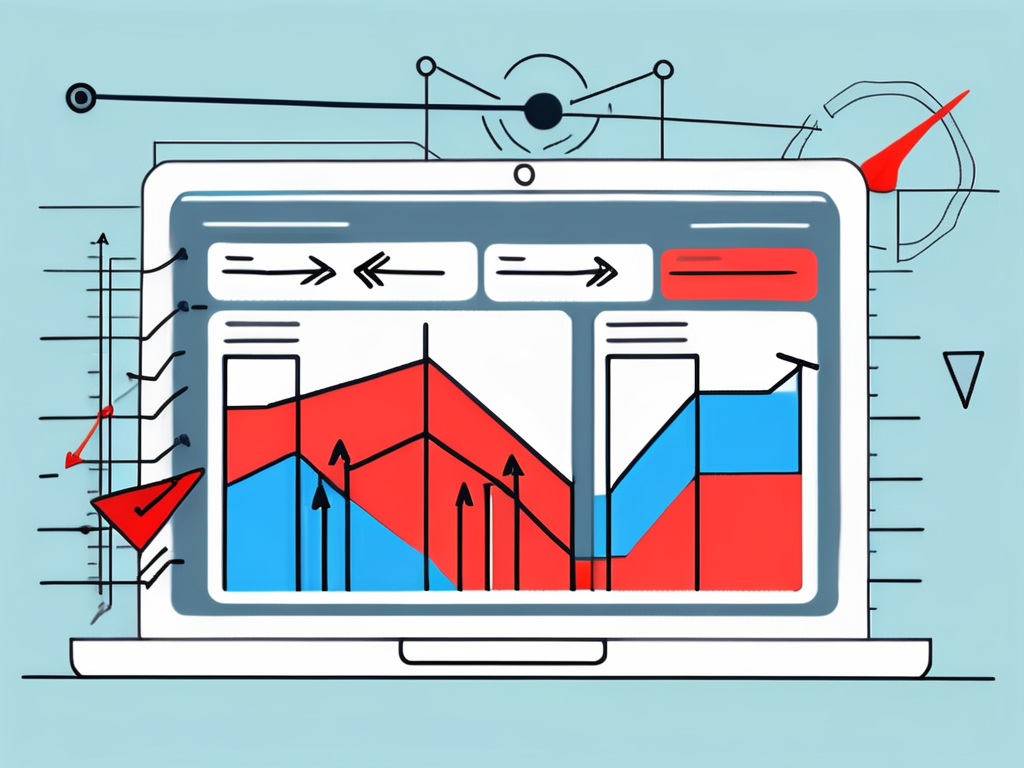Table of Contents
Salesforce, a leading Customer Relationship Management (CRM) platform, offers a wide range of functionalities to streamline business processes. Among these functionalities, Salesforce formulas play a crucial role in customizing the platform to meet specific business needs. One such powerful formula is the CASE function. This article delves into the intricate details of the CASE function, its syntax, usage, examples, and common errors to avoid.
The CASE function in Salesforce is a decision-making function that allows you to set a value on a field based on certain conditions. It is similar to the IF function but offers more flexibility as it can handle multiple conditions. Understanding the CASE function can significantly enhance your ability to customize Salesforce and automate complex business processes.
Understanding the CASE Function
The CASE function is a conditional statement that allows you to perform different actions based on different conditions. It is a way of telling Salesforce, “If this condition is met, do this; otherwise, do that.” The CASE function can be used in formula fields, validation rules, workflow rule formulas, and field update formulas.
The power of the CASE function lies in its ability to handle multiple conditions. Unlike the IF function, which can only handle one condition at a time, the CASE function can handle multiple conditions in a single formula. This makes it a powerful tool for creating complex business logic in Salesforce.
Syntax of the CASE Function
The syntax of the CASE function in Salesforce is as follows: CASE(expression, value1, result1, value2, result2,…, else_result). The expression is what you’re testing. The value is the condition you’re checking against the expression. The result is what you want to happen if the condition is met. The else_result is what you want to happen if none of the conditions are met.
It’s important to note that the CASE function in Salesforce is case-insensitive. This means that it doesn’t distinguish between uppercase and lowercase letters. For example, the CASE function will consider “Salesforce” and “salesforce” as the same.
Usage of the CASE Function
The CASE function can be used in various ways in Salesforce. For example, you can use it to categorize records based on certain criteria, calculate values based on different conditions, or create complex validation rules. The possibilities are endless.
One common use of the CASE function is in formula fields. Formula fields are custom fields that derive their value from a formula expression. You can use the CASE function in a formula field to display different values based on certain conditions.
Examples of the CASE Function
To better understand the CASE function, let’s look at some examples. Suppose you have a custom field called “Customer Satisfaction” on the Account object. This field has three possible values: “High”, “Medium”, and “Low”. You want to create a formula field that displays a different message based on the value of the “Customer Satisfaction” field. Here’s how you can do it using the CASE function:
CASE(Customer_Satisfaction__c, “High”, “Keep up the good work!”, “Medium”, “There’s room for improvement.”, “Low”, “Immediate action required!”, “No data”). In this example, the CASE function checks the value of the “Customer Satisfaction” field and displays a different message based on its value.
Another Example
Let’s look at another example. Suppose you have a custom field called “Region” on the Account object. This field has four possible values: “North”, “South”, “East”, and “West”. You want to create a formula field that displays the name of the regional manager based on the value of the “Region” field. Here’s how you can do it using the CASE function:
CASE(Region__c, “North”, “John Doe”, “South”, “Jane Doe”, “East”, “Jim Doe”, “West”, “Jill Doe”, “No data”). In this example, the CASE function checks the value of the “Region” field and displays the name of the regional manager based on its value.
Common Errors to Avoid
While the CASE function is powerful, it’s also easy to make mistakes when using it. Here are some common errors to avoid.
One common error is not providing an else_result in the CASE function. The else_result is what happens if none of the conditions in the CASE function are met. If you don’t provide an else_result, Salesforce will return a “#Error!” message.
Incorrect Number of Arguments
Another common error is providing an incorrect number of arguments in the CASE function. The CASE function requires at least three arguments: the expression, one value-result pair, and the else_result. If you provide less than three arguments, Salesforce will return a “#Error!” message.
It’s also important to note that the CASE function can handle a maximum of 30 value-result pairs. If you provide more than 30 value-result pairs, Salesforce will return a “#Error!” message.
Mismatched Data Types
A third common error is providing mismatched data types in the CASE function. The data types of the expression, value, and result must be the same. For example, if the expression is a text field, the value and result must also be text. If the expression is a number field, the value and result must also be numbers. If you provide mismatched data types, Salesforce will return a “#Error!” message.
In conclusion, the CASE function is a powerful tool in Salesforce that allows you to handle multiple conditions in a single formula. By understanding its syntax, usage, and common errors to avoid, you can leverage the CASE function to customize Salesforce and automate complex business processes.