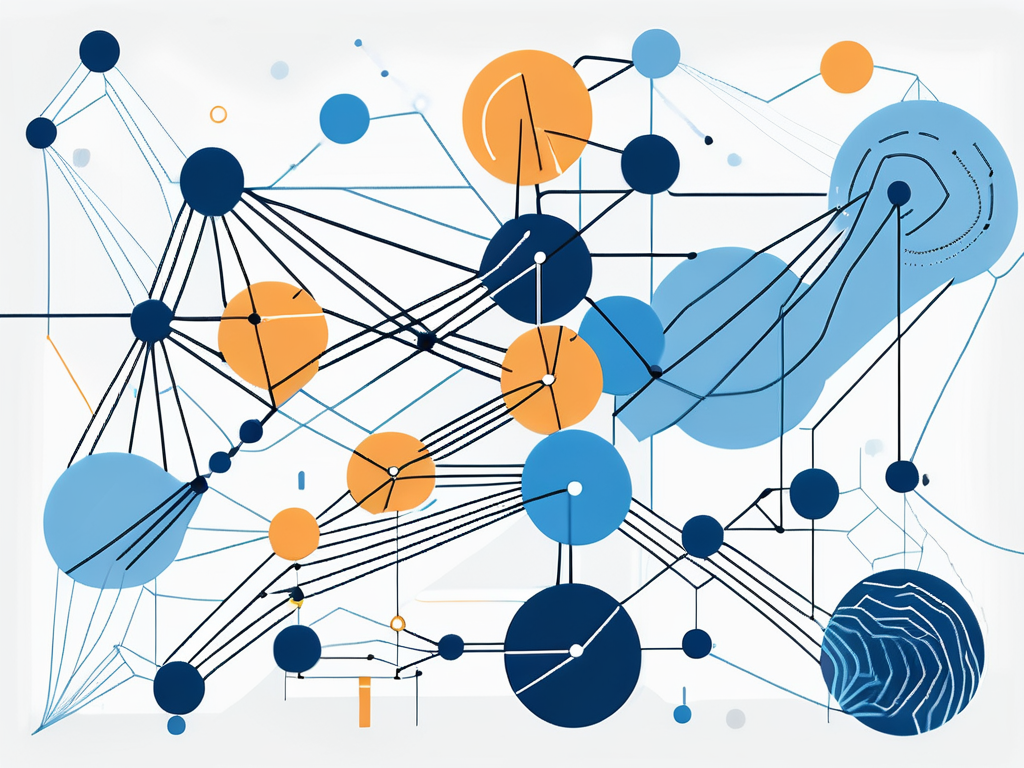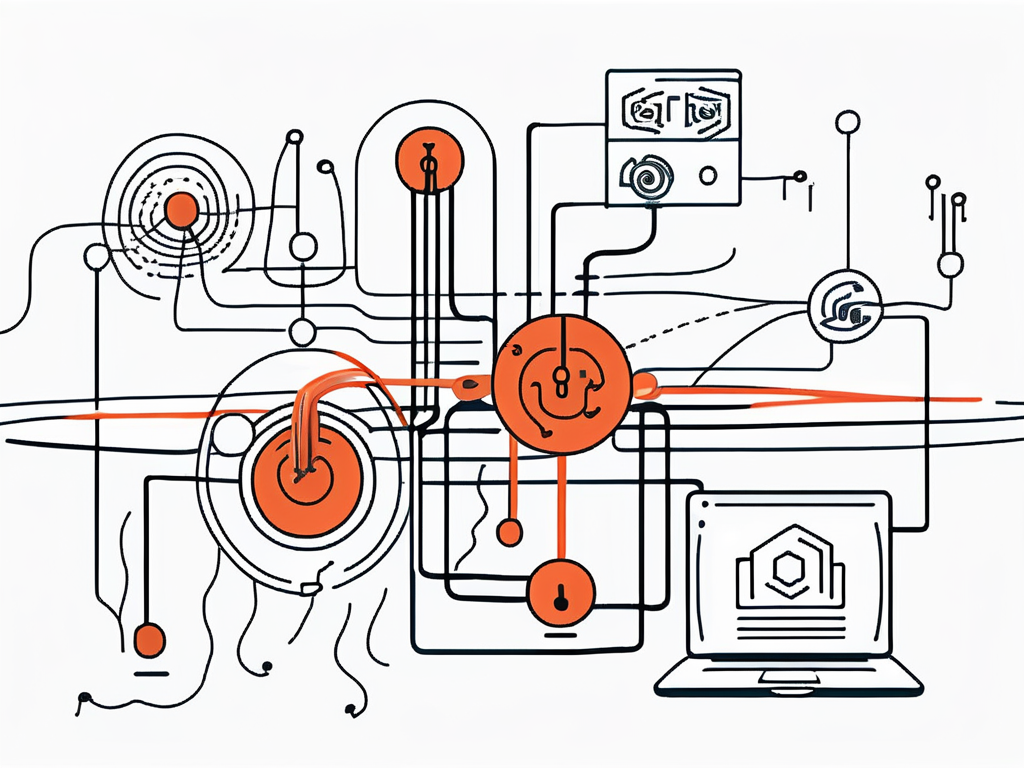Table of Contents
In the world of Salesforce, formulas play a crucial role in managing and manipulating data. One such powerful formula is CONCATENATE. The CONCATENATE formula is a text function that combines two or more strings into one. It is a fundamental tool in Salesforce that helps in creating unique identifiers, merging fields for display, or comparing multi-field values.
Understanding the CONCATENATE formula is essential for any Salesforce user, as it can significantly enhance your data management capabilities. This glossary entry will delve into the depths of the CONCATENATE formula, providing a comprehensive understanding of its functionality, syntax, use cases, and more.
Understanding the CONCATENATE Formula
The CONCATENATE formula, as the name suggests, is used to concatenate, or join, two or more text strings into one. This formula is particularly useful when you need to combine text from different fields or add additional text to a field. The result is a single text string that includes all the text from the original strings.
While the CONCATENATE formula is primarily used for text strings, it can also be used with numbers and dates. However, in such cases, the numbers and dates are converted into text before being concatenated. This is important to remember as it can affect the way the resulting string is displayed or used in further calculations.
CONCATENATE Syntax
The syntax for the CONCATENATE formula in Salesforce is quite straightforward. You simply use the ampersand (&) operator between the strings you wish to concatenate. For example, if you have two fields, FirstName and LastName, and you want to combine them into a FullName field, the formula would look like this: FirstName & ” ” & LastName.
The ” ” in the formula represents a space. You can use it to add a space between the first name and the last name in the FullName field. You can also use other characters or strings to separate or add to the fields being concatenated.
CONCATENATE Limitations
While the CONCATENATE formula is incredibly useful, it does have some limitations. One of the main limitations is that it can only concatenate text strings. If you try to concatenate other types of data, such as picklist values or boolean values, you will get an error.
Another limitation is the maximum length of the resulting string. The CONCATENATE formula can only produce a string that is 5,000 characters long. If the combined length of the strings you are concatenating exceeds this limit, you will get an error.
Using the CONCATENATE Formula
The CONCATENATE formula can be used in a variety of ways in Salesforce. It can be used in formula fields, validation rules, workflow rules, and more. The following sections will provide some examples of how the CONCATENATE formula can be used in different scenarios.
Remember, the CONCATENATE formula is not case-sensitive. This means that “FirstName” and “firstname” are considered the same. However, it is always a good practice to use the exact field names as they appear in Salesforce to avoid any confusion or errors.
CONCATENATE in Formula Fields
One of the most common uses of the CONCATENATE formula is in formula fields. Formula fields are custom fields that derive their value from a formula expression. You can use the CONCATENATE formula in a formula field to combine text from different fields into a single field.
For example, you could create a formula field called FullName that concatenates the FirstName and LastName fields. The formula for this would be: FirstName & ” ” & LastName. This would result in a FullName field that displays the first name and last name of a contact, separated by a space.
CONCATENATE in Validation Rules
The CONCATENATE formula can also be used in validation rules. Validation rules in Salesforce are used to ensure that the data entered into a record meets certain criteria. You can use the CONCATENATE formula in a validation rule to compare the combined value of multiple fields to a certain value.
For example, you could create a validation rule that ensures the FullName field is not equal to the CompanyName field. The formula for this validation rule would be: FullName <> CompanyName. If the full name of a contact is the same as the company name, the validation rule would prevent the record from being saved.
CONCATENATE and Other Salesforce Formulas
The CONCATENATE formula can be used in conjunction with other Salesforce formulas to perform more complex data manipulations. This section will explore some of the ways in which the CONCATENATE formula can be used with other formulas.
It’s important to note that while the CONCATENATE formula can be used with other formulas, the resulting string is still subject to the same limitations as mentioned earlier. This means that the resulting string cannot exceed 5,000 characters and can only contain text.
CONCATENATE and TEXT
The TEXT function in Salesforce converts a number or a date into a text string. This can be useful when you want to concatenate a number or a date with a text string. You can use the TEXT function to convert the number or date into a text string before concatenating it.
For example, if you have a field called BirthYear that contains the birth year of a contact as a number, and you want to concatenate it with a text string to create a sentence, you could use the TEXT function to convert the birth year into a text string before concatenating it. The formula would look like this: “Born in ” & TEXT(BirthYear).
CONCATENATE and CASE
The CASE function in Salesforce is used to perform conditional logic. You can use the CASE function in conjunction with the CONCATENATE formula to create more complex strings based on certain conditions.
For example, you could create a formula that concatenates a different salutation based on the gender of a contact. The formula would look like this: CASE(Gender, “Male”, “Mr. “, “Female”, “Ms. “, ” “) & FirstName & ” ” & LastName. This formula would result in a full name field that includes a salutation based on the gender of the contact.
Common Errors and Troubleshooting
While the CONCATENATE formula is relatively simple to use, there are some common errors that can occur. This section will discuss some of these errors and provide solutions for troubleshooting them.
Remember, the best way to avoid errors is to thoroughly test your formulas before implementing them. This will help ensure that your formulas are working correctly and producing the desired results.
Error: ‘Field does not exist’
This error occurs when the field you are trying to concatenate does not exist. This can happen if you misspell the field name or if the field has been deleted. To fix this error, check the spelling of your field names and make sure they exist in Salesforce.
Also, remember that field names are case-sensitive. This means that “FirstName” and “firstname” are considered different fields. Always use the exact field names as they appear in Salesforce to avoid this error.
Error: ‘String too long’
This error occurs when the resulting string of a CONCATENATE formula exceeds the maximum length of 5,000 characters. To fix this error, you need to reduce the length of the strings you are concatenating.
One way to do this is to truncate the strings before concatenating them. You can use the LEFT or RIGHT functions in Salesforce to truncate a string to a certain number of characters. For example, if you have a field called Description that contains a long text string, you could truncate it to the first 100 characters before concatenating it with another string. The formula would look like this: LEFT(Description, 100) & ” ” & OtherField.
Conclusion
The CONCATENATE formula is a powerful tool in Salesforce that allows you to combine text from different fields into a single string. It can be used in a variety of ways, from creating unique identifiers to comparing multi-field values. However, it’s important to understand its limitations and how to troubleshoot common errors to make the most of this formula.
With a good understanding of the CONCATENATE formula, you can enhance your data management capabilities in Salesforce and create more complex and meaningful data representations. Whether you’re a beginner or an experienced Salesforce user, mastering the CONCATENATE formula can help you take your Salesforce skills to the next level.